This article describes the procedure for installing the recommended ggCircuit-Provided Unattended Debian OS Netinstall ISO image.
Table of Contents
Executive Summary
Required Time: 15 Minutes
Description: Installation of the Debian OS is a simple procedure similar to installing Windows. The process involves configuring basic settings such as language, keyboard, and network. Before following this guide, ensure that you have followed the "Prepare Debian OS Installation Media" guide.
Begin Graphical Installation
ATTENTION:
In order to ensure product stability and functionality, please do not install Debian OS updates without contacting support staff.
1. Insert the Debian OS installation media (either CD/DVD or bootable USB flash drive) into your server, selecting the installation media from your server's boot menu as required.
NOTE:
Ensure the BIOS of the server is configured in Legacy Boot Mode, particularly if installing the operating system to a RAID array.
2. Wait while the installer initializes, detects, and mounts installation media.
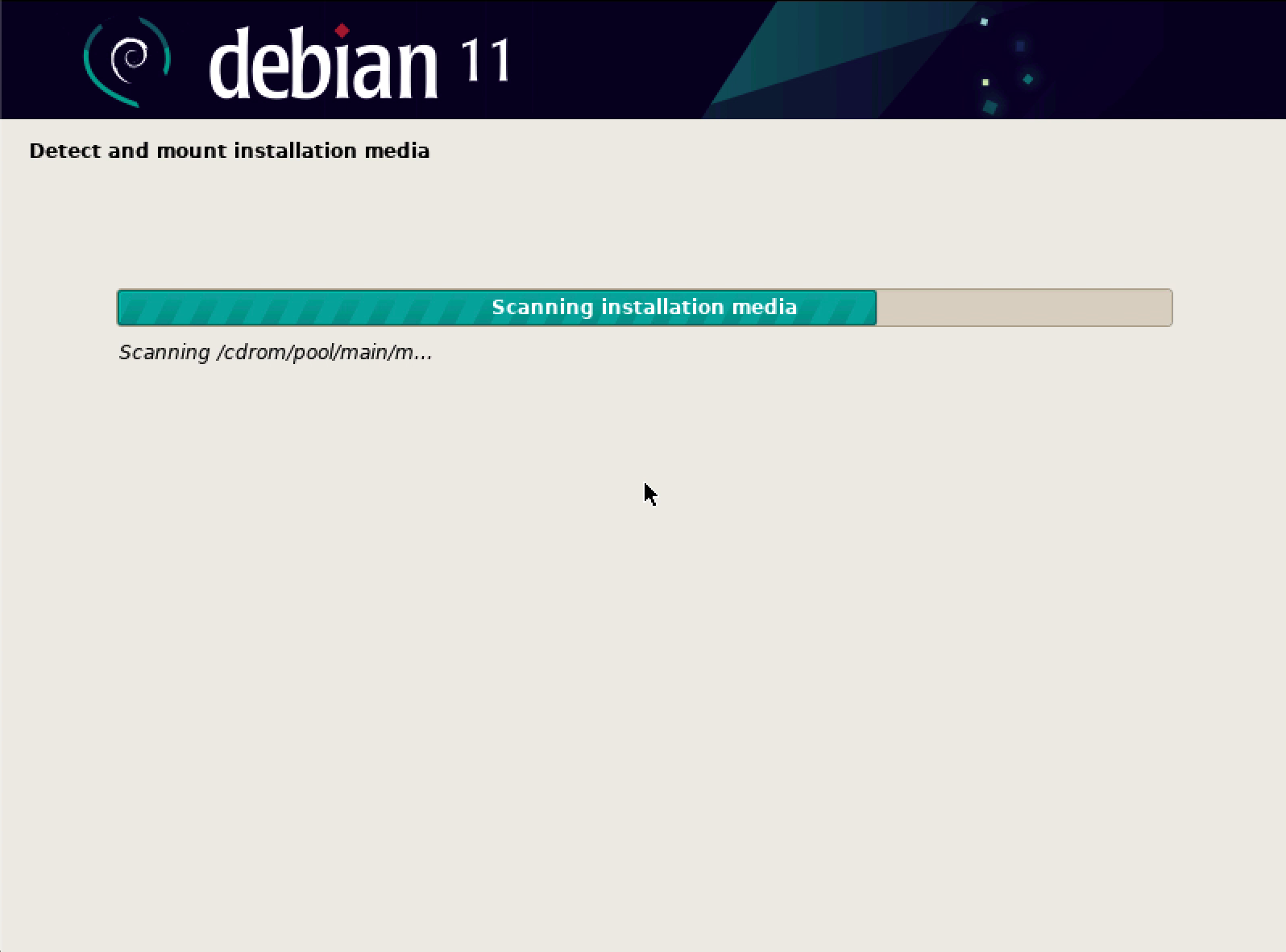
Basic Configuration
3. From the "Select a language" screen, select English - English, then click the "Continue" button.
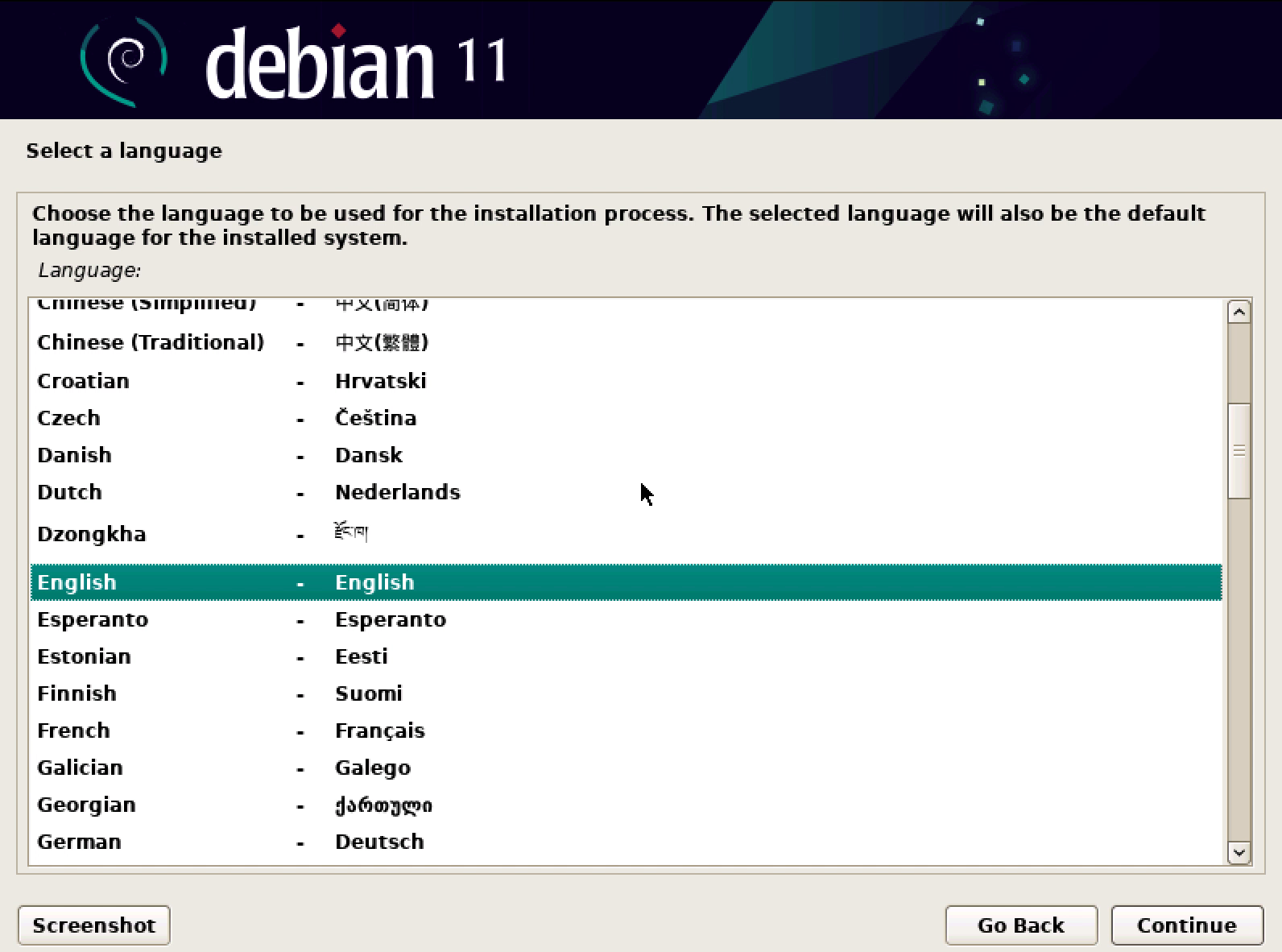
4. From the "Select your location" screen, select United States, then click the "Continue" button.
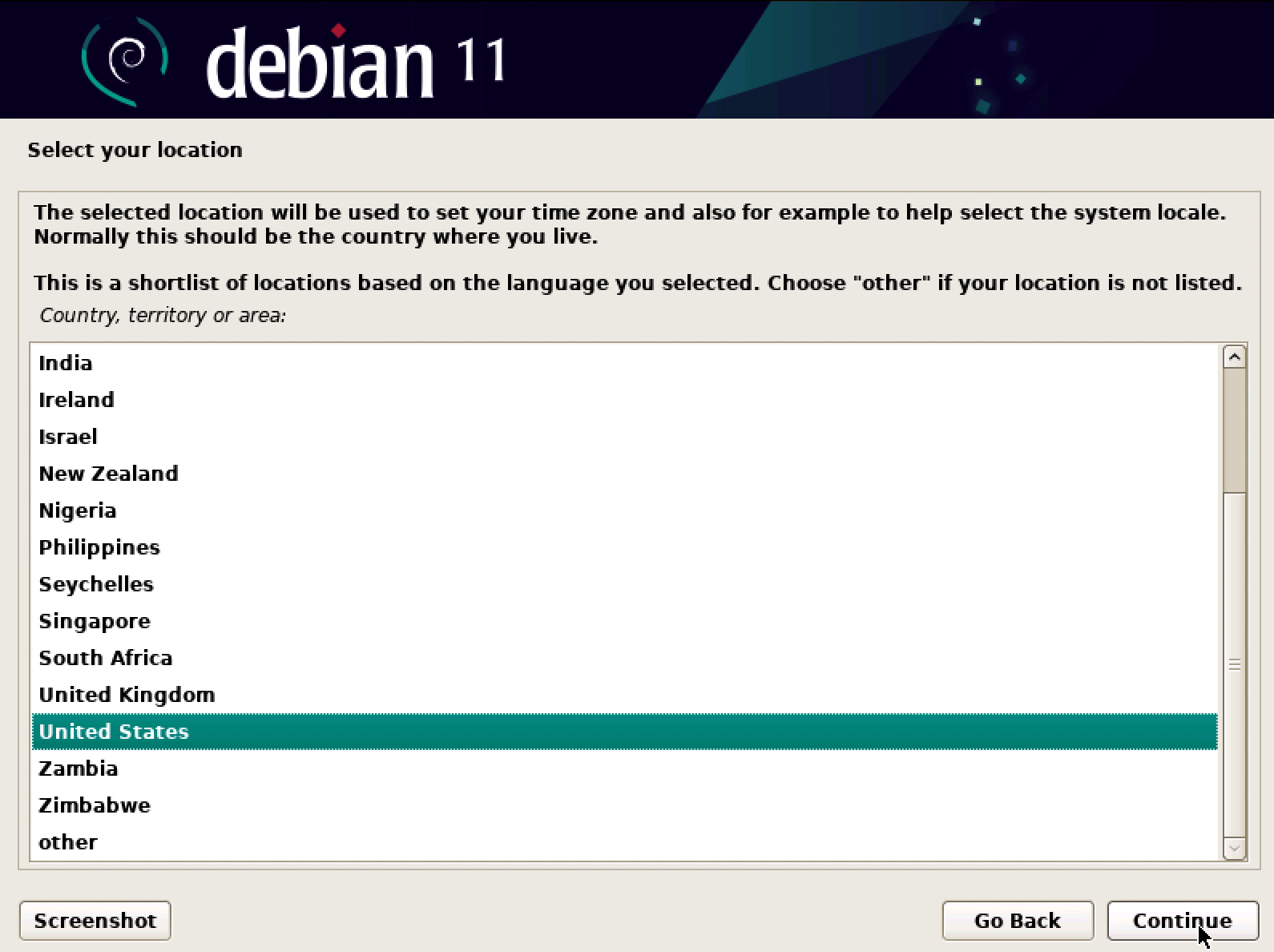
5. From the "Configure the keyboard" screen, select American English, then click the "Continue" button.
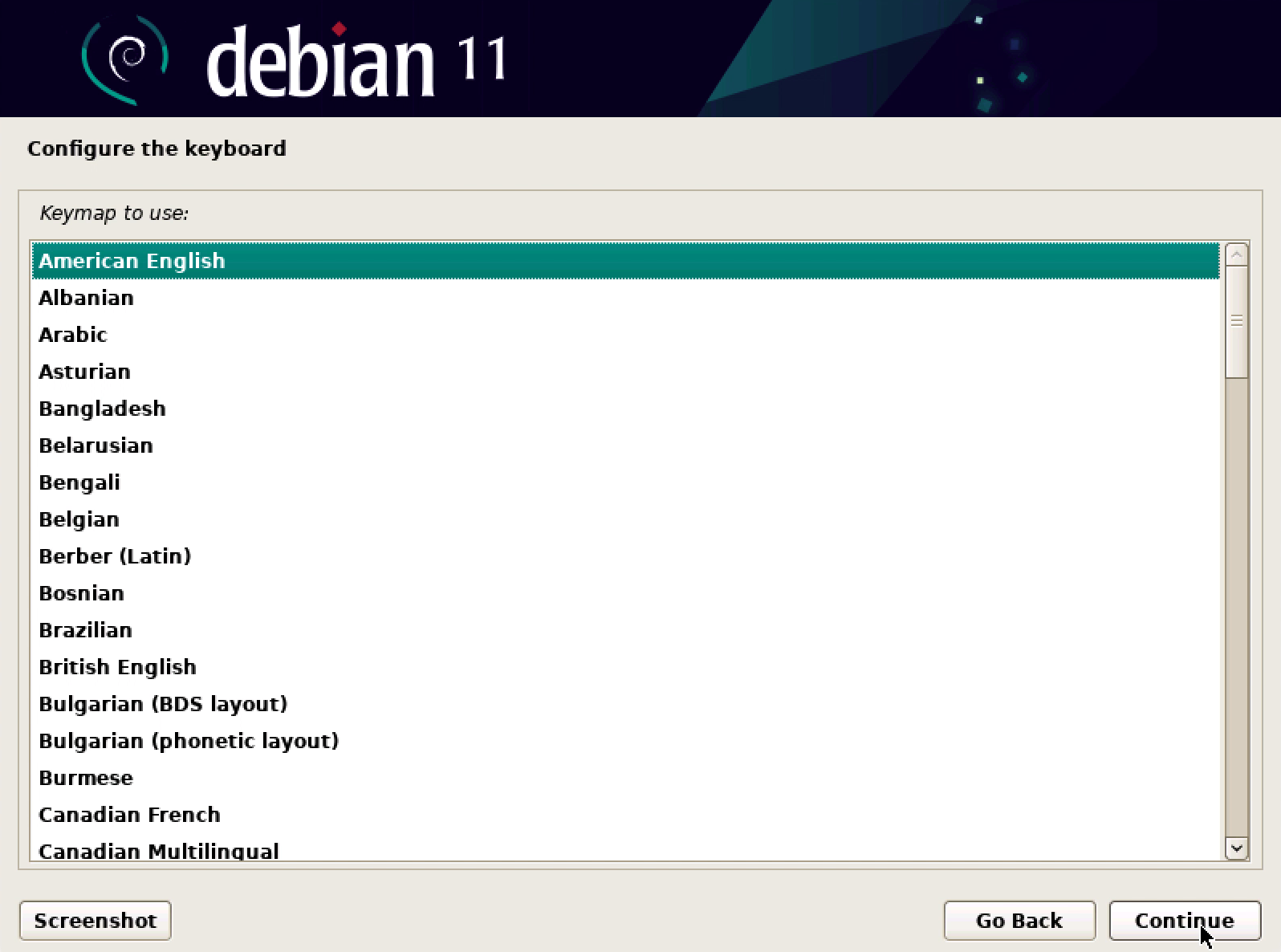
NOTE:
It may take a moment for the OS installer to discover hardware and network interfaces before the next step appears, feel free to grab a coffee here.
6. Please wait while installer components are loaded from the installation media.
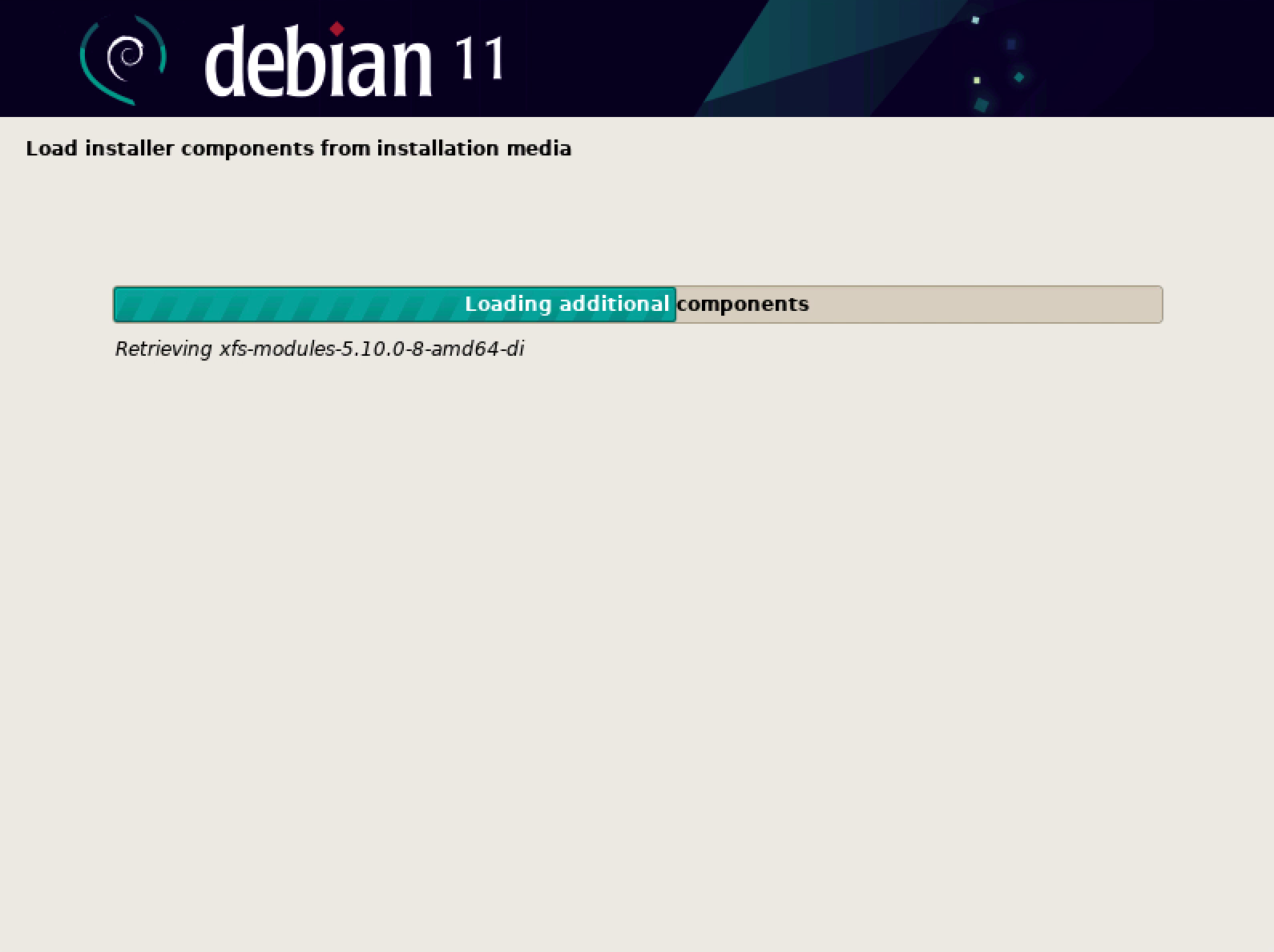
Network Configuration
7. Please wait while network configuration is automatically performed.
NOTE:
If your server has multiple network interfaces, it will be necessary to select one.
If you receive a prompt to configure network interfaces, please refer to "Appendix I: Multiple Server Network Interfaces" for additional steps.
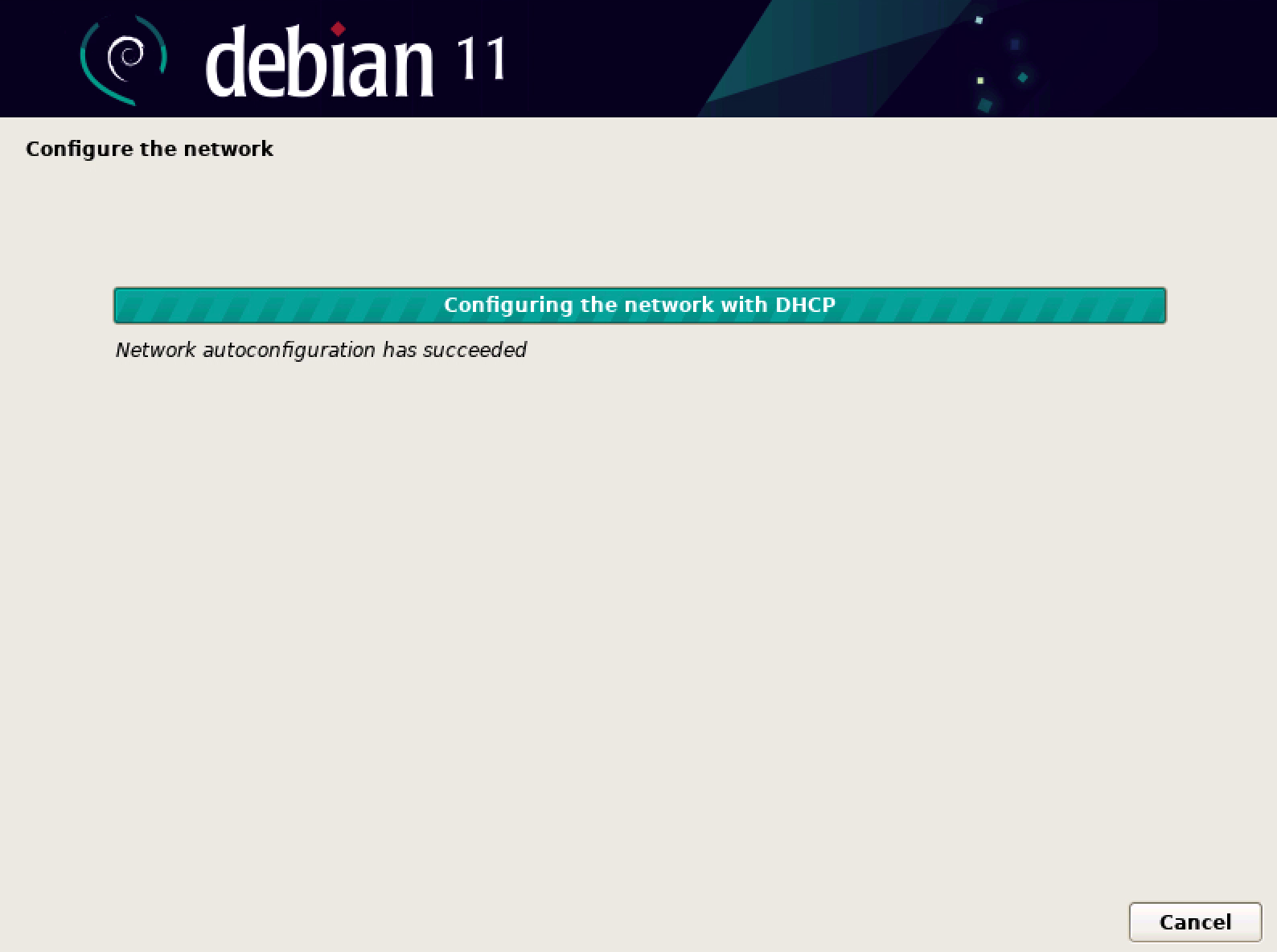
Set up Users and Passwords
8. From the "Set up users and passwords" screen, enter a root password.
NOTE:
This password should be a secure one, and should be documented in a secure location as it cannot be recovered at a later time by ggCircuit support. The only way to recover from a forgotten root password is a full re-install of the Debian OS.
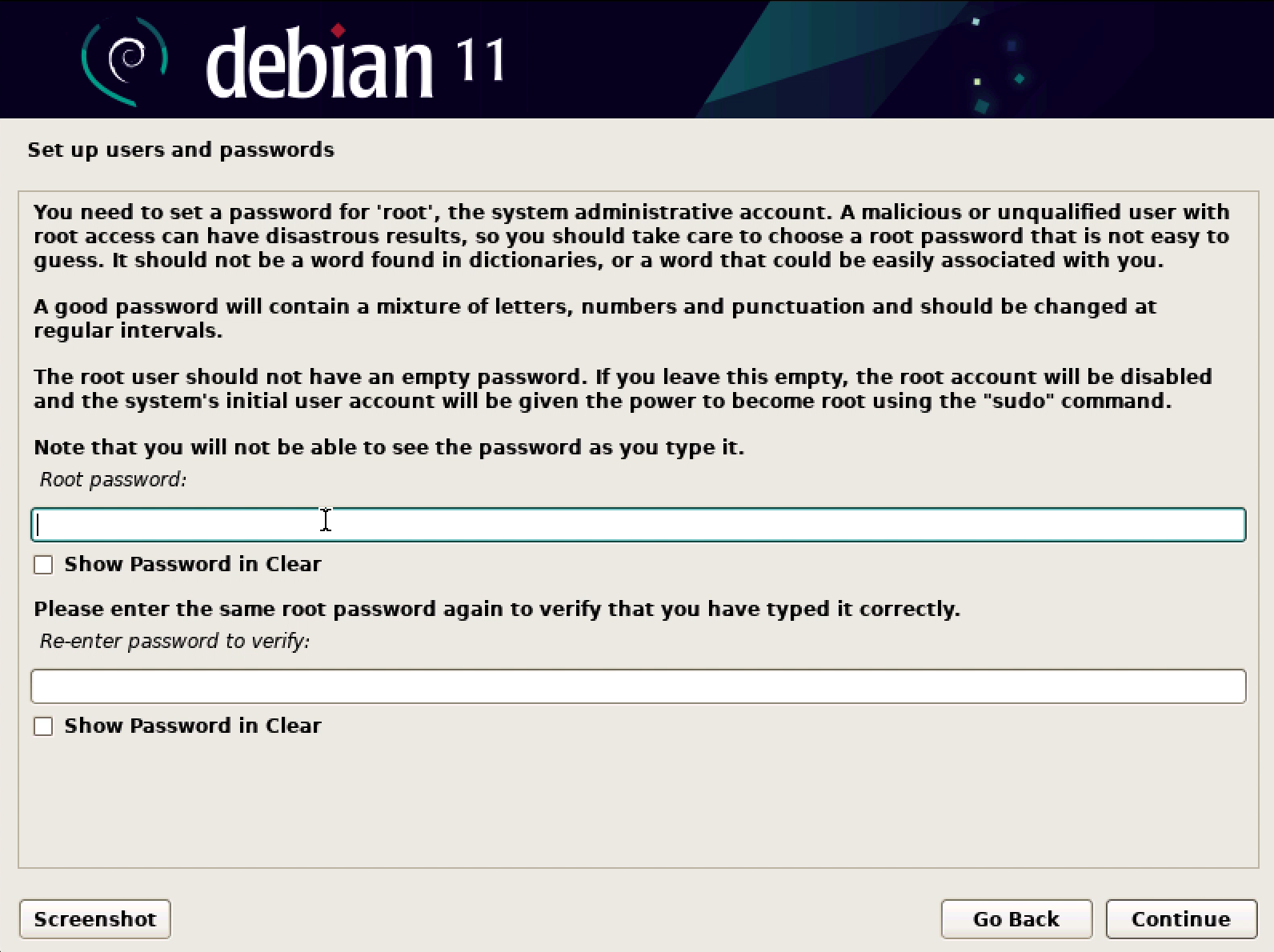
12. From the "Partition disks" screen, select "Yes" if prompted to force UEFI installation.
NOTE:
This message will only appear if there is an existing partition structure on the disk in legacy mode.
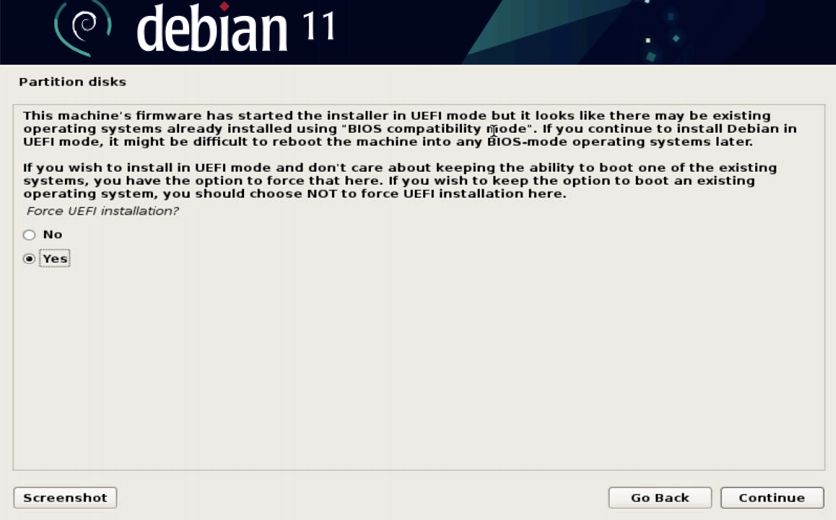
13. From the "Partition disks" screen, select "Guided - use entire disk" from the listbox.
NOTE:
If you have elected to install the Debian OS to a RAID array for data redundancy purposes, please refer to "Appendix II: Debian OS Installation to a Software RAID Array" before continuing.
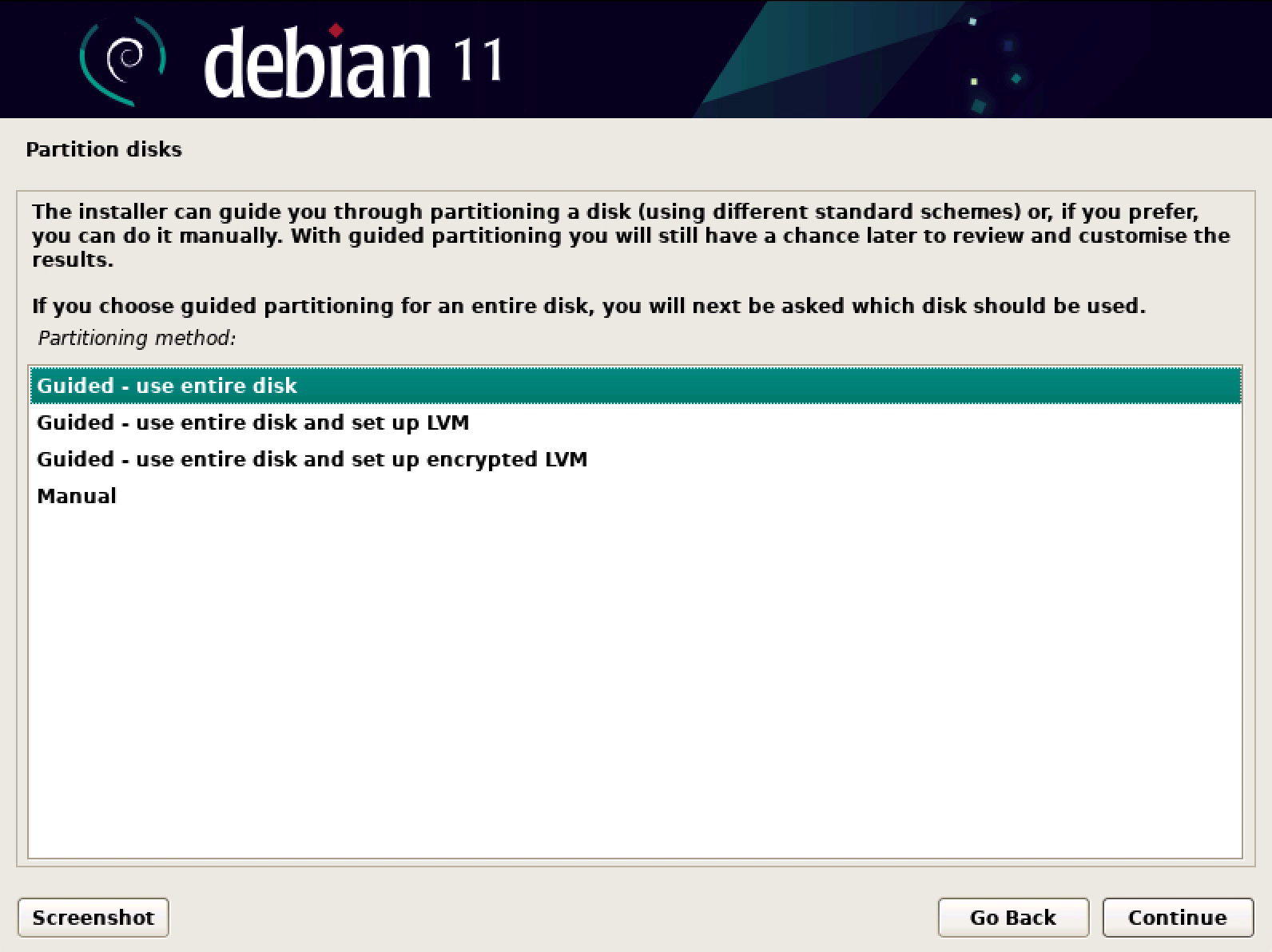
14. From the "Partition disks" screen, select the physical drive in your server which you would like the Debian OS to be installed to, then click the "Continue" button.
NOTE:
Typically this will be smaller than the data disks which will house the images for your Machines. This drive will serve as the boot drive for the Debian OS.
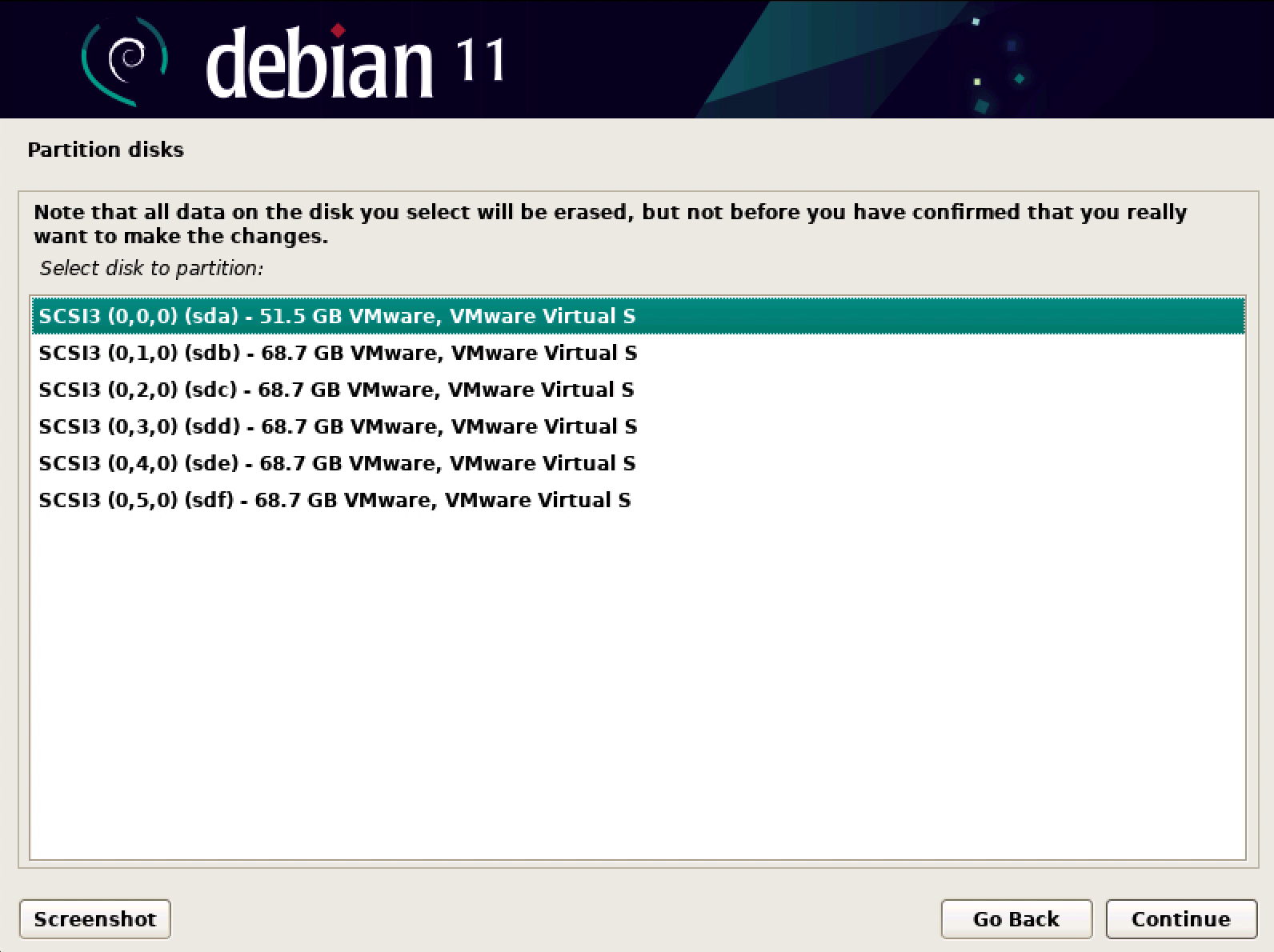
NOTE:
After this step, the Debian OS installer will take an additional five to ten minutes to install the base system.
This is a great time to grab a coffee refill!
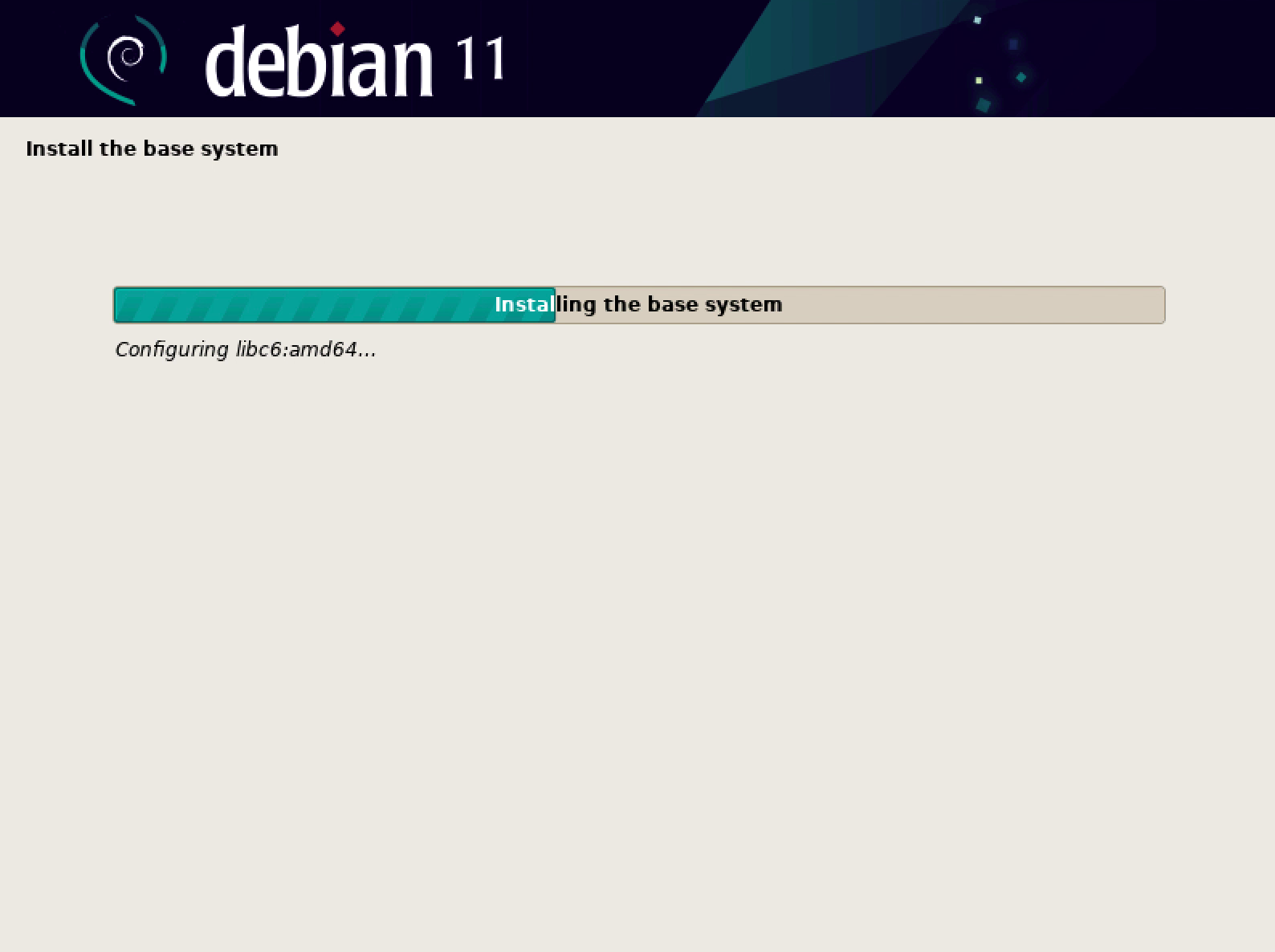
NOTE:
Continue from this step if you installed the Debian OS to a RAID1 array per "Appendix II: Debian OS Installation to a Software RAID Array".
26. After installation is complete, the server will automatically reboot.
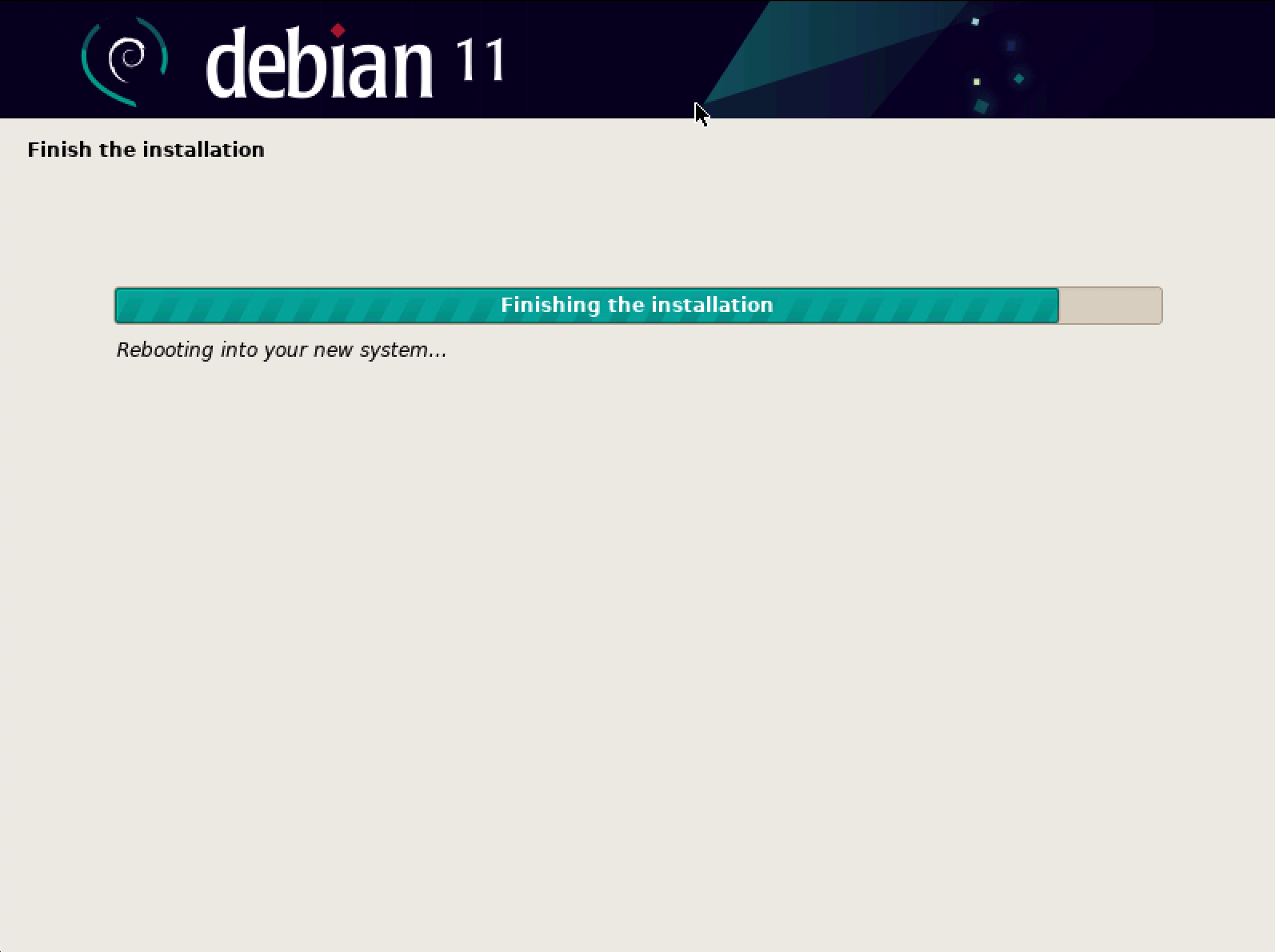 27. From the "GNU GRUB" boot menu, you may press "Enter" to hasten the boot process, or wait a few seconds and the "Debian GNU/Linux" option will be selected automatically, which will boot the server to your newly-installed Debian OS.
27. From the "GNU GRUB" boot menu, you may press "Enter" to hasten the boot process, or wait a few seconds and the "Debian GNU/Linux" option will be selected automatically, which will boot the server to your newly-installed Debian OS.

Confirm Successful Installation of Debian OS
28. Confirm that the "Debian GNU/Linux 10 ggrock tty1" login banner and login prompt appear as below.
NOTE:
By default, "ggrock" will be the server hostname.

You may now proceed with the "Install the ggRock Server Application" guide.
NOTE:
If you installed the Debian OS to a RAID array per the "Appendix II: Debian OS Installation to a Software RAID Array" guide, please ensure that you have followed the "Appendix III: Install the GRUB Boot Loader" guide prior to installing ggRock.
