This article describes alternate steps for network configuration if your server has multiple Network Interface Cards installed.
Table of Contents
Executive Summary
Required Time: 5 Minutes
Description: Select the network interface which is connected to the same network segment as your Machines.
Configure the Network
1. From the "Configure the network" screen, select one of the multiple network interfaces displayed and click the "Continue" button.
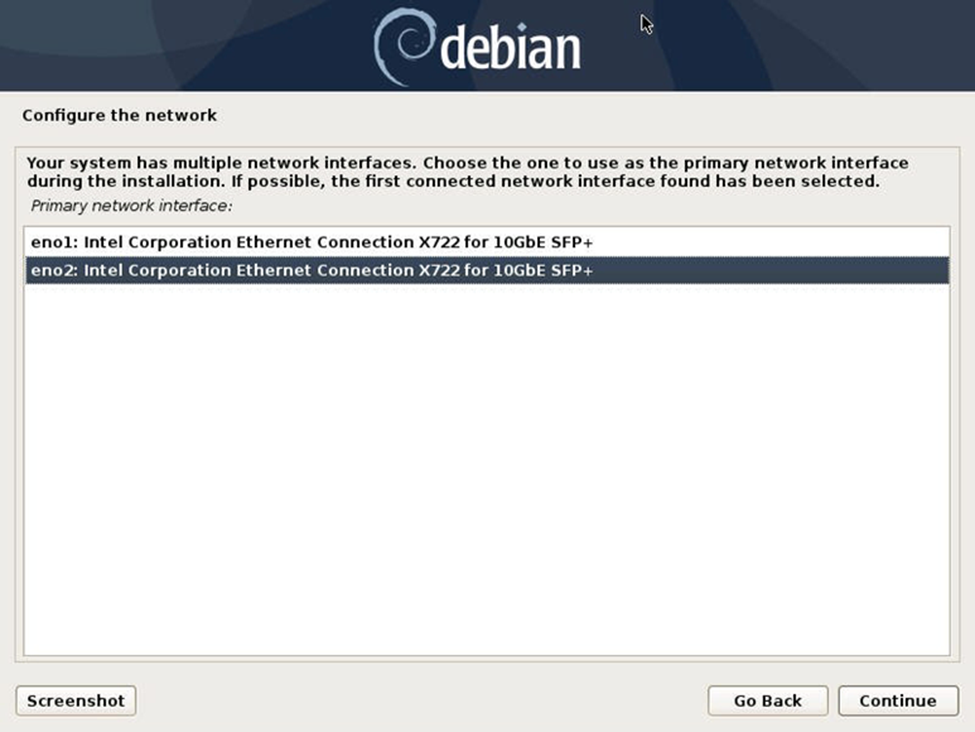 2. Observe the "Configuring the network with DHCP" progress indicator, with the "Network autoconfiguration has succeeded" confirmation message displayed below it. Proceed with step 7 of the "Install Debian OS on Your Server" guide.
2. Observe the "Configuring the network with DHCP" progress indicator, with the "Network autoconfiguration has succeeded" confirmation message displayed below it. Proceed with step 7 of the "Install Debian OS on Your Server" guide.
NOTE:
If autoconfiguration fails, proceed to step 3.
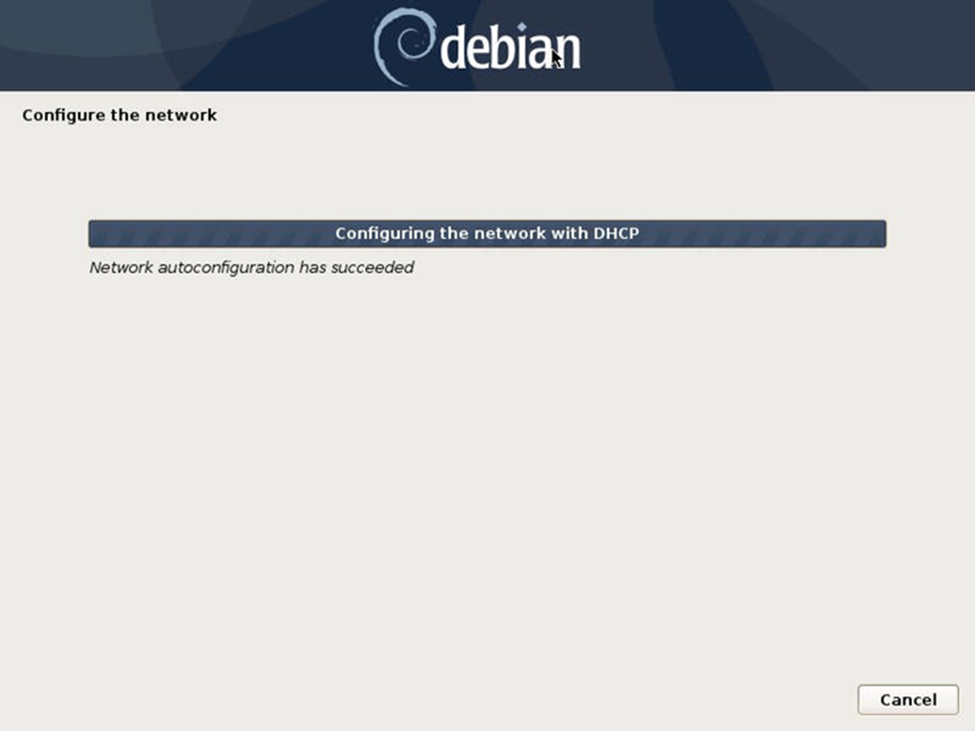 3. If autoconfiguration fails, click the "Continue" button.
3. If autoconfiguration fails, click the "Continue" button.
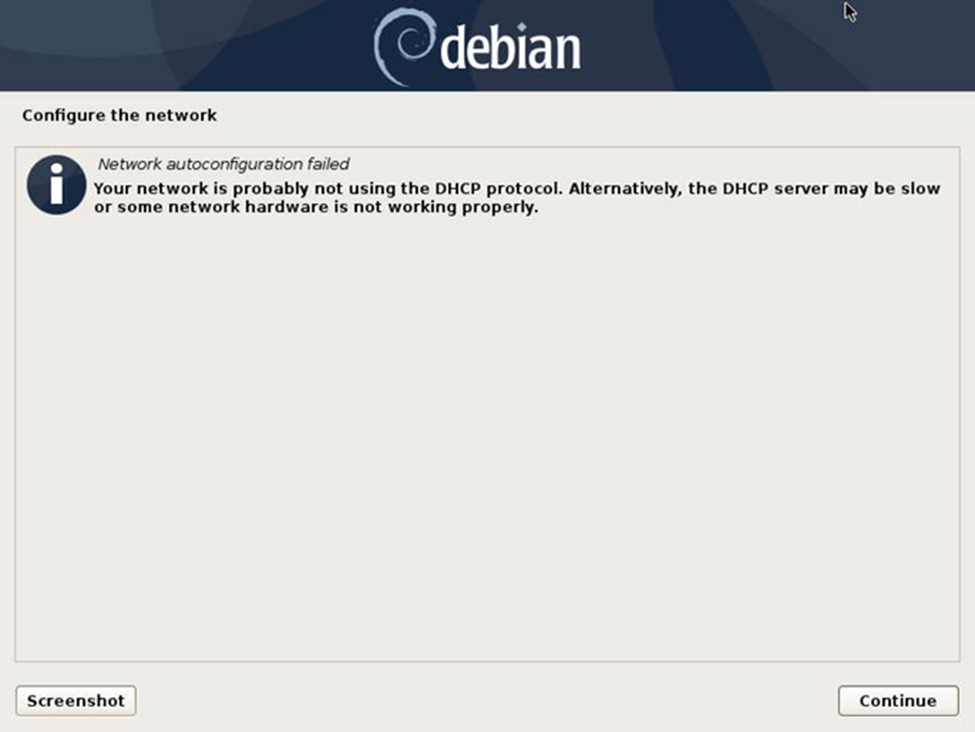 4. Return to step 1, selecting a different network interface from the "Primary network interface" list box.
4. Return to step 1, selecting a different network interface from the "Primary network interface" list box.
Additional Information
Autoconfiguration will typically fail if you have selected an interface with no cable attached.
-
If you have tried all interfaces - check your NIC ports
-
Check for link activity lights on the NIC and switch.
-
Check that the physical connection is secure.
-
Check that the network cable is not damaged.
-
Check that the network drop is connected to your Telecommunications Room.
-
Check that a patch cable is connected from your patch panel to your switch in your Telecommunications Room.
-
-
If the cable is attached check your switch settings
-
Is DHCP enabled on the port?
-
Are there security policies in place on the network port preventing connectivity?
-
- If your /etc/network/interfaces file has been modified, the ggrock-linux-configurator may fail during installation - this can be corrected by re-working the network configuration prior to re-running the install.
- Perform the "ip a" command at the terminal on the server, taking note of the name of each network interface. Perform the "cat /etc/network/interfaces" command at the terminal on the server, checking to see that there is an entry for each NIC listed in the "ip a" command. Any interface that is not in the "DOWN" state per "ip a" should have an entry in /etc/network/interfaces such as "iface eno3 inet dhcp". After making sure there is an entry for each file, please re-run the ggRock installation.
- To temporarily work around the issue and continue with installation, please reach choose "No" when prompted to enable the VM bridge to proceed with installation and reach out to ggCircuit support via the purple chat bubble at the lower-right for assistance.
