This article will walk you through the license pool creation and setup process.
Table of Contents
Prerequisites
- If you want to limit specific User and PC groups from borrowing in-house accounts, you need to configure PC/User group settings first.
- Games that will use the license pool must be enabled and configured first.
Overview
A license pool is where the center's in-house game accounts are stored and can be borrowed by users. Additionally, it can be set to be only accessible by specific user groups or PC groups.
In order to "borrow" a license, a user clicks the “Just Play” button on the client PC and will be given choices of available game accounts. The license will become available for another player to use once it is no longer being utilized.
Instructions
Creating a License Pool
1. To create a license pool, go to Settings -> Center config -> Licenses.
2. On Licenses, click the "Create license pool" button (located in the upper left side of the screen).
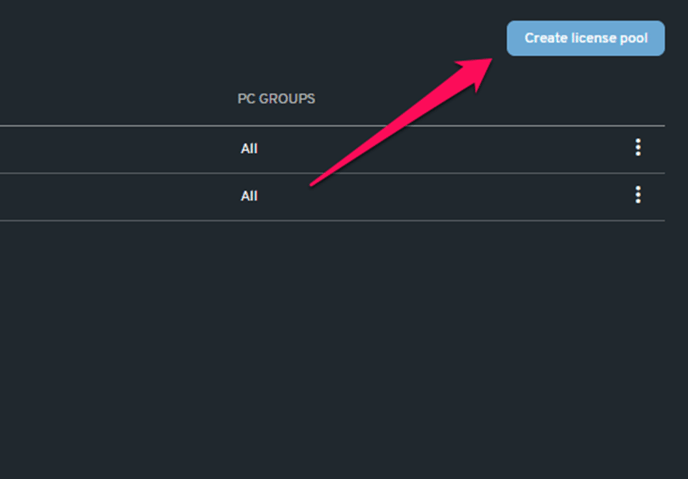
3. Enter the name of the license pool that you want to create.
4. In the Games field, type or search the game from the dropdown list. The dropdown list will show the games that you have enabled.
NOTE:
You can select several game titles for a license pool. However, we recommend creating one license pool per game to organize your game accounts better.
Additionally, it is also highly recommended that you register one account per game to ensure license availability (e.g., instead of one Steam account for two game titles, make two Steam accounts for each game title).
5. Select the PC and/or User groups where the license pool can be used. Click "Add" to finish to complete the process.
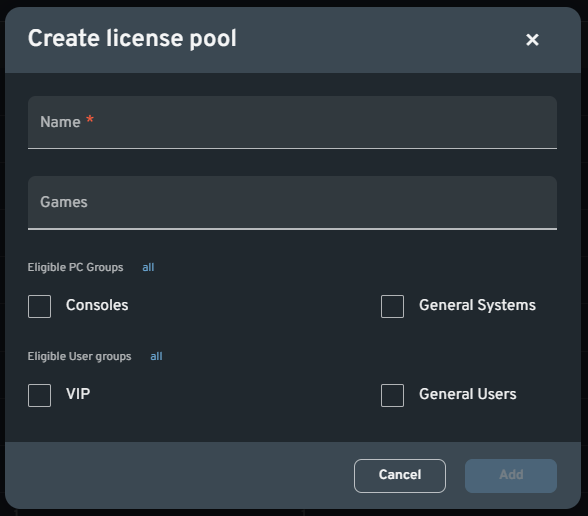
Adding a License to the Pool
1. After creating the license pool, you can add licenses to it by clicking the three dots button on the right side and then select "+ Add license" from the drop-down menu.
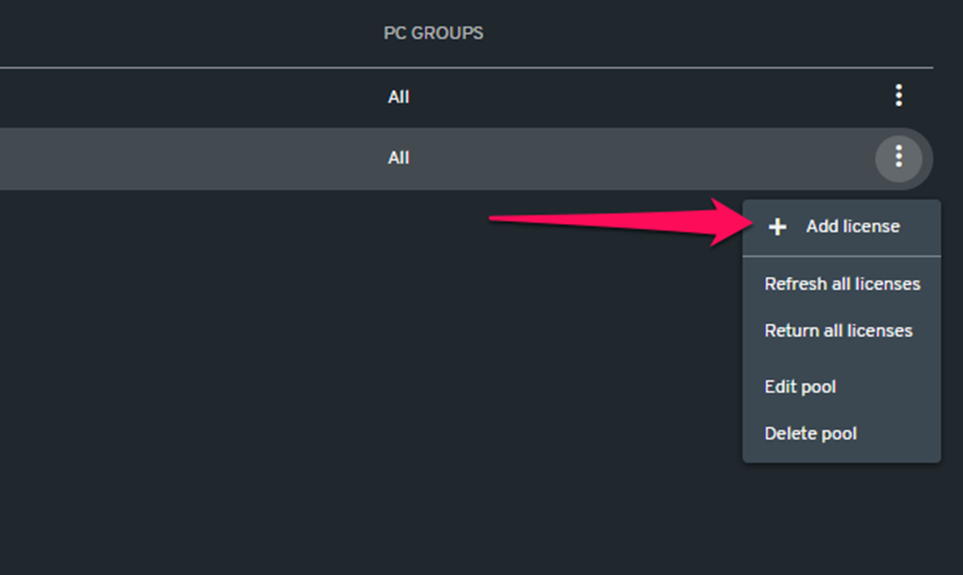
2. Select the platform of the game license (e.g., Steam) in the Type field. Next, add a name to the license, this will help a user remember the account that they will borrow.
3. Register the username and password in their respective fields. Click the "Add more" button to add another license to the pool or click "Add" to finish adding the license.
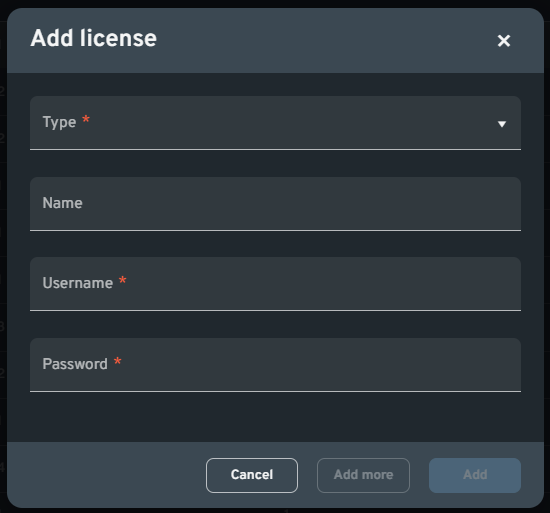
NOTE:
All PCs must be restarted in order for the client to show the newly added license pools and/or accounts.
