This article will explain how to enable and configure the PC grouping feature.
Table of Contents
Overview
Do you have a VIP section in your center or several high-end PCs? Then this feature of ggLeap should let you group your PCs and have the option to enable faster time consumption of GamePass.
Instructions
Consumption Rate
Consumption rate feature will enable you to set the time consumption rate per PC group. For example, if your "VIP" PC group is set to consume time at a rate of 200%. This means that a 1-hour GamePass on a VIP PC will be fully consumed in 30 minutes only.
Creating a PC Group
1. Go to Settings -> Groups Config -> PC/Console Groups.
2. Click the "+ Add group" button, this will open the Add PC group modal.
3. In the Add PC group modal, enter the PC group name. You can only set the Consumption rate.
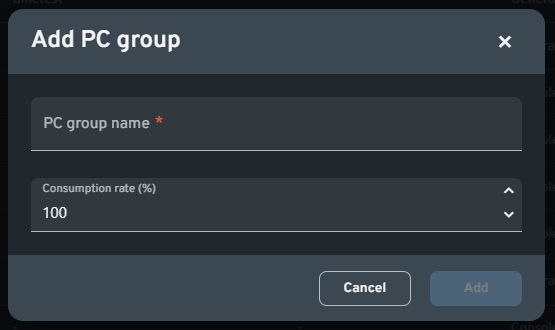
4. Click the "Add" button to complete adding the PC group.
Editing an Existing PC Group
1. Go to Settings -> Groups Config -> PC/Console Groups.
2. Any existing PC groups should appear as a tab above the PC list. Right-click on the PC group tab that you want to edit.
3. Click "Edit" to open the Edit group modal.
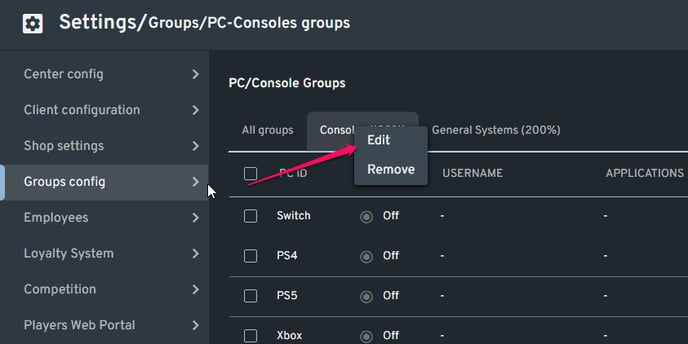
4. After making the necessary updates, click "Add" to save the changes.
Reassign a Device to Another PC Group
1. Go to Settings -> Groups Config -> PC/Console Groups.
2. Look for the PC or device that will be reassigned. You can click the PC group tab where the device is located or use the filter options by clicking the expand button beside the "+ Add group" button on the upper right.
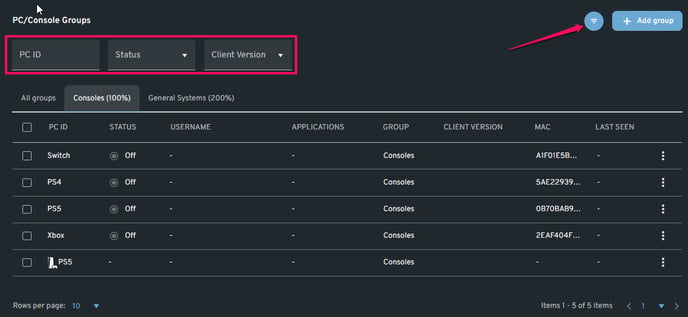
3. Once the device has been located, click the three-dots button on the right side. This will open the "Assign to group" dropdown menu.
4. Hover your mouse to "Assign to group," and it should open a list that contains all of your available PC groups. Select the new PC group of the device by clicking it.
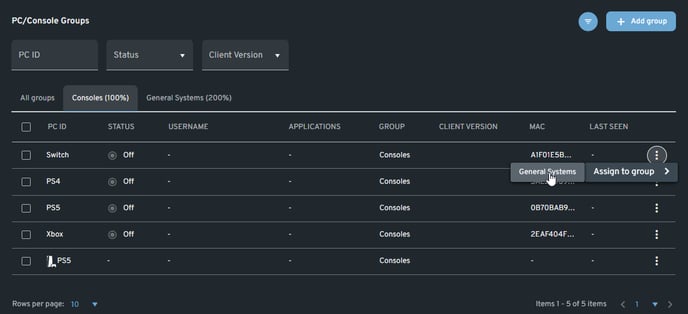
NOTE:
To make certain games and license pools only accessible to specific PC groups, make sure to read the following articles:
Enable Games to Appear on Client PCs
How to Create a License Pool
To make certain GamePass only accessible to specific PC groups and/or apply rate consumption, make sure to read the article below:
