This article describes the general procedure for updating games, apps, or other software when using ggRock, using a physical machine.
Problem
A game, application, or other software package requires an update, however the installed update is removed (the system state is reverted) upon rebooting.
Solution
General Outline
-
Turn On the Machine you would like to apply changes from
-
Install the update
-
Shut down the Machine you would like to apply changes from
-
Commit Writebacks
-
Reboot all systems to ensure the changes propagate to them
Full Procedure
1. Enable "Keep Writebacks" in the Settings of the Machine.
(See the Machines Administration Manual for more information).
NOTE:
This is a precautionary measure in the event that an update you are installing requires a reboot - without "Keep Writebacks" enabled the changes will be lost on reboot.
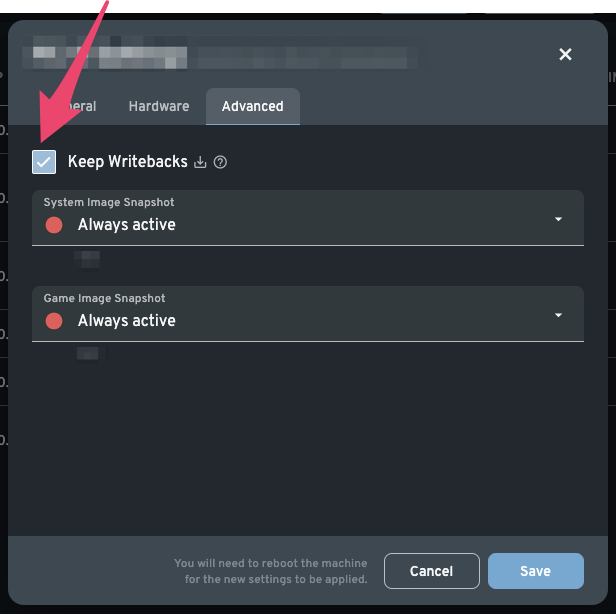
2. Turn on the Machine.
3. Install the game, application, or other updates required by your center.
Open the game launcher, game, or application you wish to apply updates to.
Install the updates as you would on any standard computer.
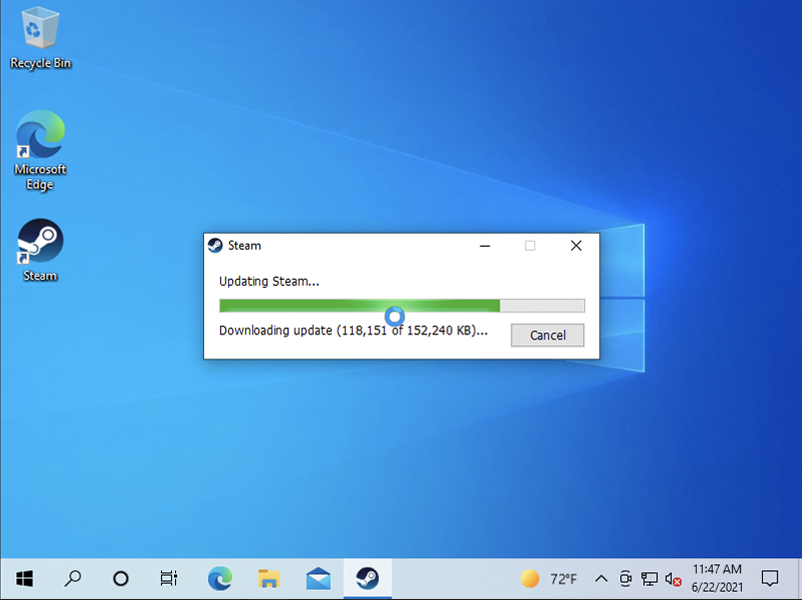
6. Shut Down the Machine.
7. Disable "Keep Writebacks" in the Settings of the Machine.
(See the Machines Administration Manual for more information).
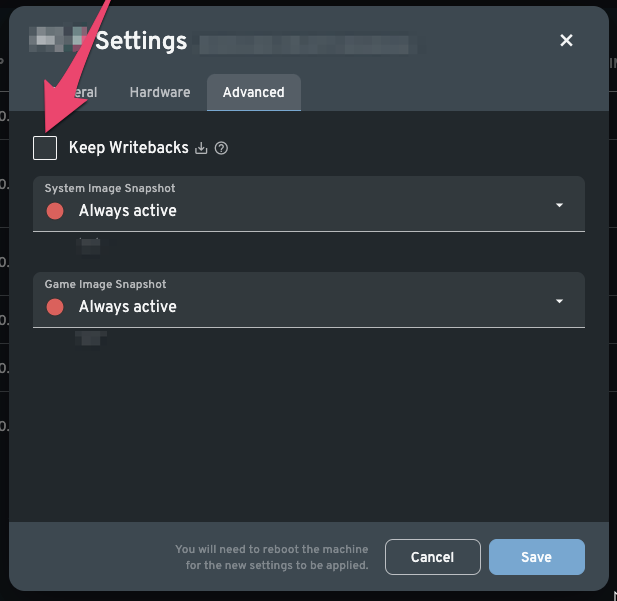
8. Apply Writebacks.
(See Applying Writebacks for more information).
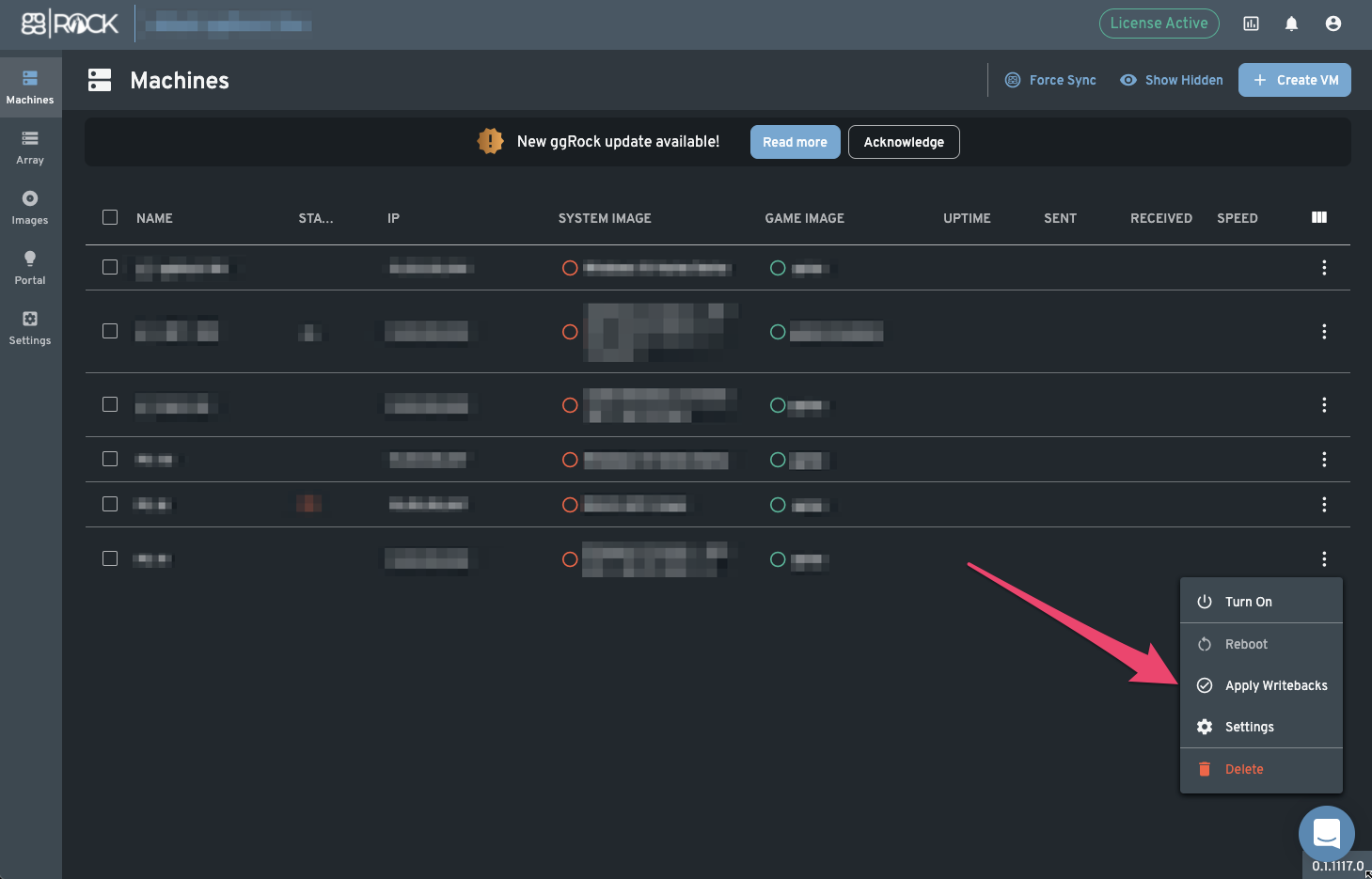
Enter a comment when prompted (typically initials of the administrator, the date, and the contents (e.g. games, applications updated).
Example:
ABC - 07-14-2021 - Updated Fortnite, COD:MW (launched to install shaders), and Google Chrome
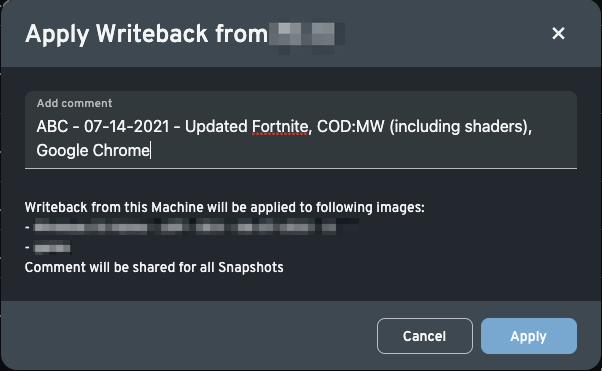
9. Confirm Update Installation
Boot a Machine that uses the System Image and Game Image pair you updated with the VM, then confirm that the game or application update has been applied successfully.
10. Reboot All Machines
In order for the changes to take effect, all machines currently powered on must be rebooted so that the newly-created snapshot becomes active.
Additional Information
-
Certain game or application updates may require a reboot. Ensure "Keep Writebacks" is enabled prior to rebooting so that your changes are not discarded.
-
If changes have been made and committed from a separate Machine while you were working on this one, it will not be possible to apply writebacks. Please coordinate with other administrators at your center when updating games and applications.
-
See "How Writebacks and Snapshots Work" for more information.
