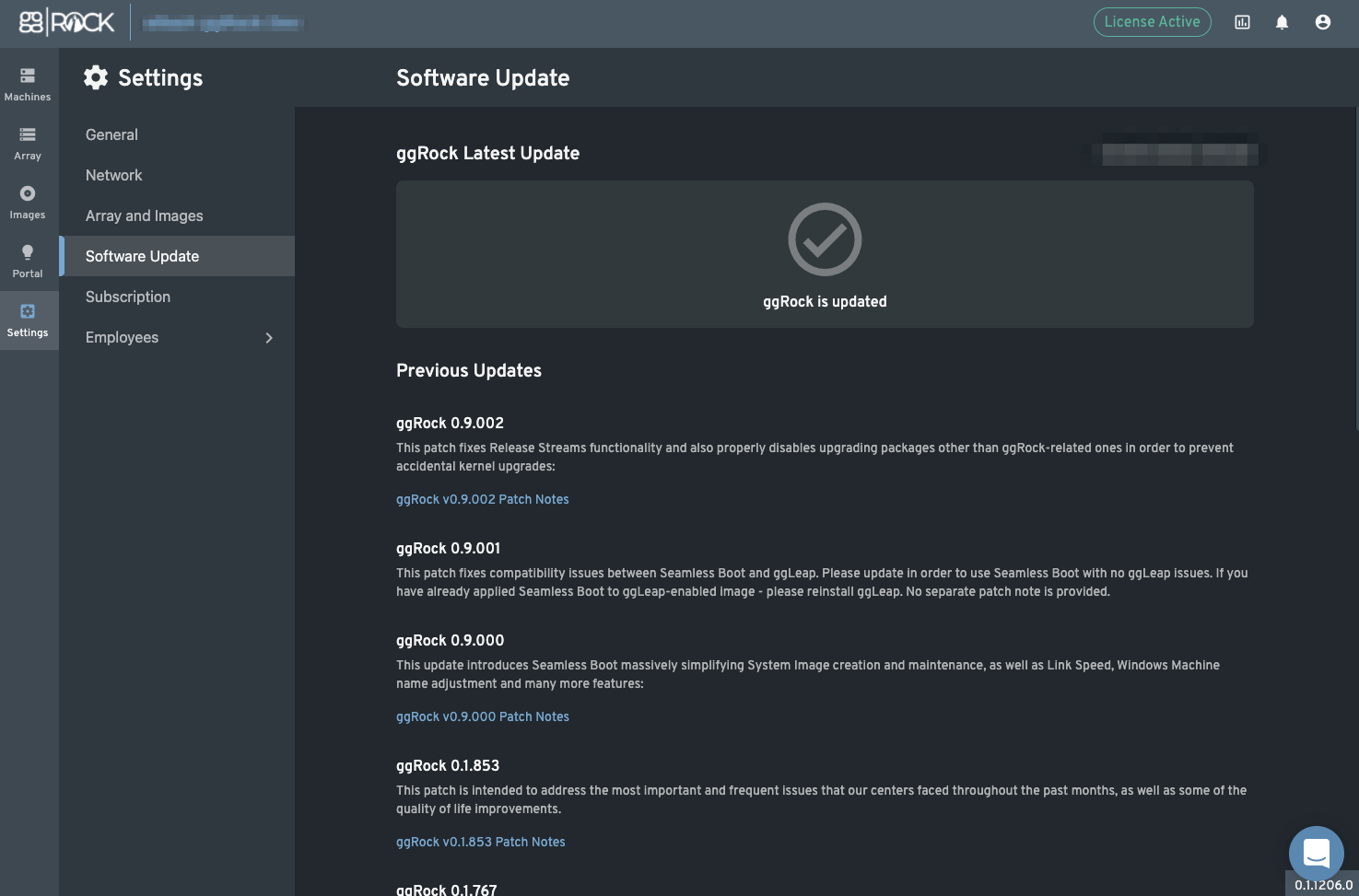This article describes the "Updates" tab within the ggRock Web UI
Update Safety
Please ensure you have a recent backup prior to initiating a major update to ggRock or the Debian operating system.
Badging
If an update is available, a "New ggRock update available!" banner will be displayed at the top of the screen.
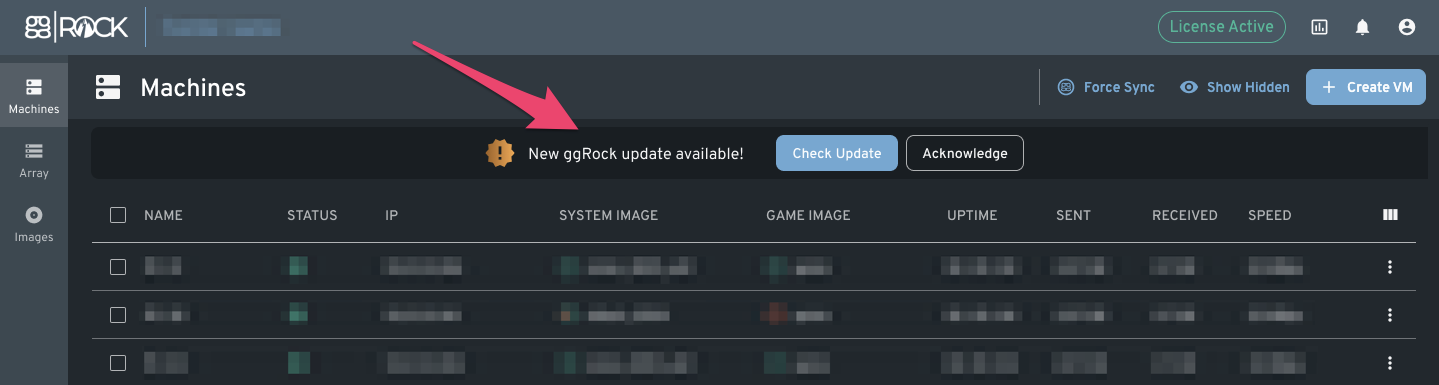
Checking for Updates
1. Click the "Updates" button at the top-right of the ggRock Web UI, or if a banner is present click the "Check Update" button.
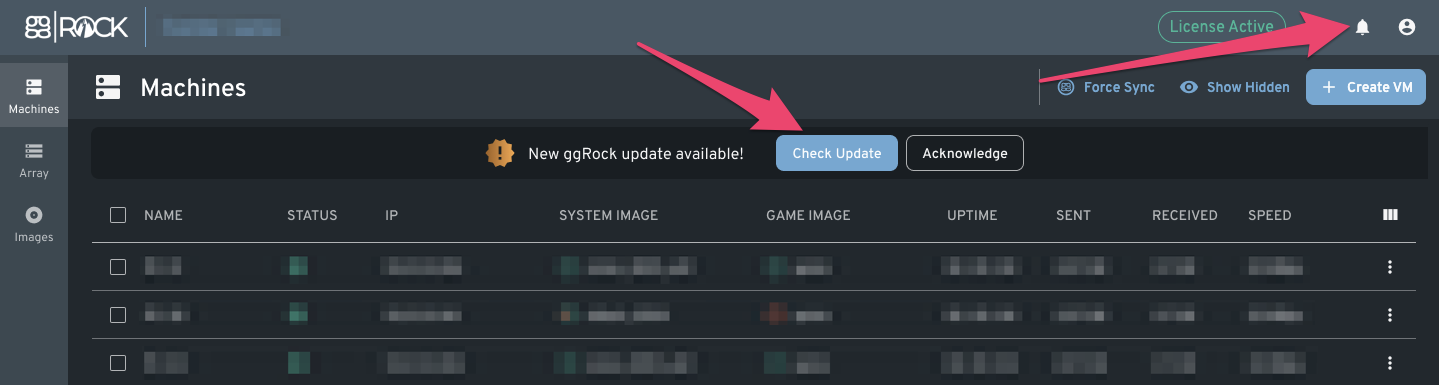
If your ggRock server is already up-to-date, a message stating "ggRock is updated" will be displayed.
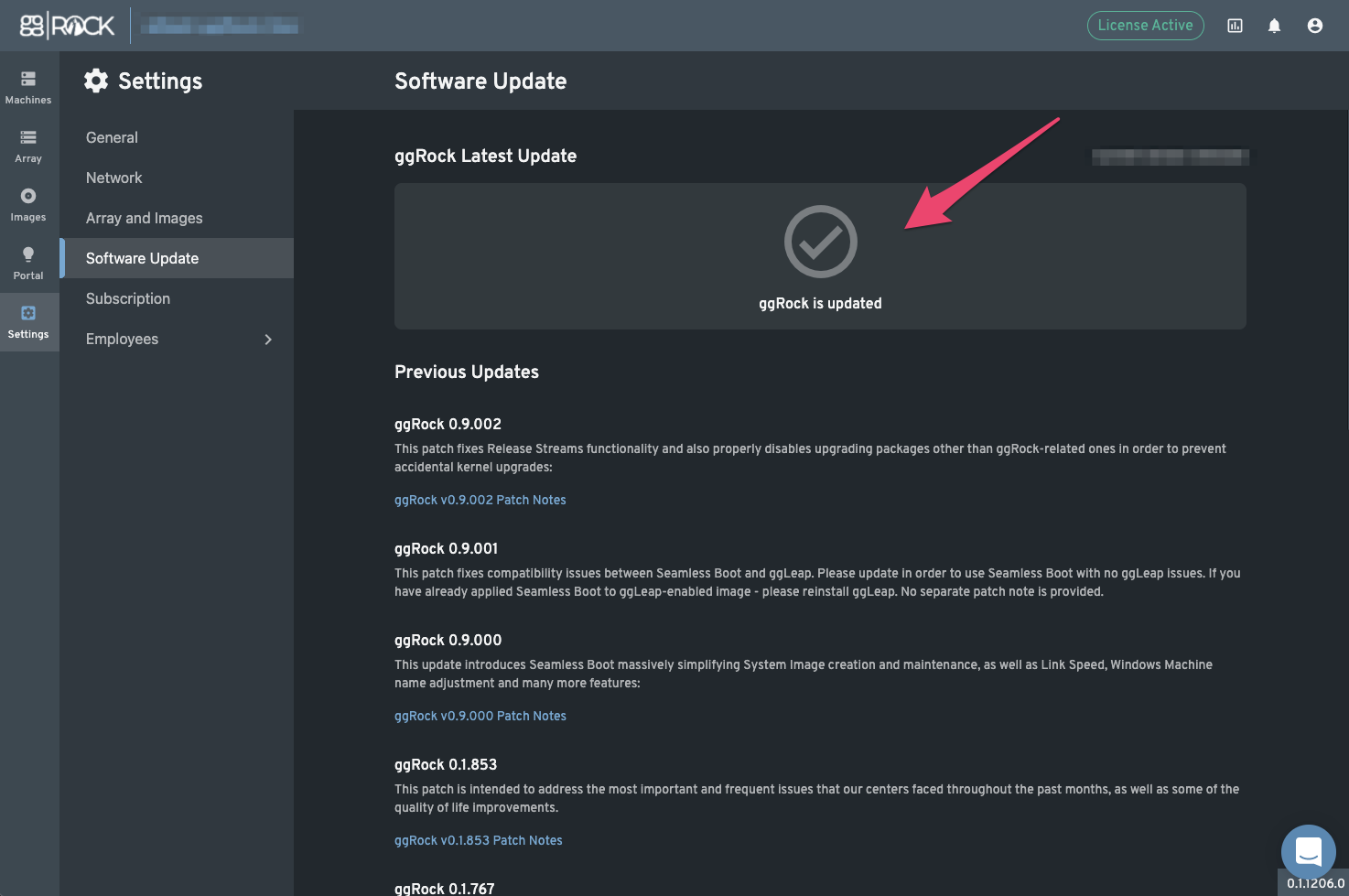
Installing an Update
NOTE:
As of ggRock 0.1.767 and 0.1.853, clicking update will update the ggRock application as well as the operating system and any other installed packages.
1. Click the "Updates" button at the top-right of the ggRock Web UI, or, if an update is available click the "Check Update" button in the banner displayed at the top of the ggRock Web UI.
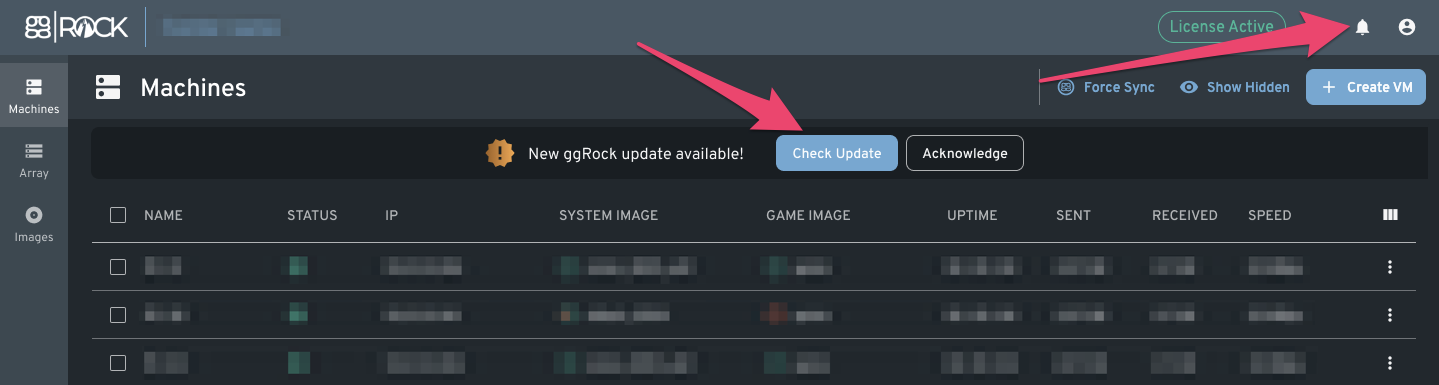
2. Click the "Update" button to install the latest update.
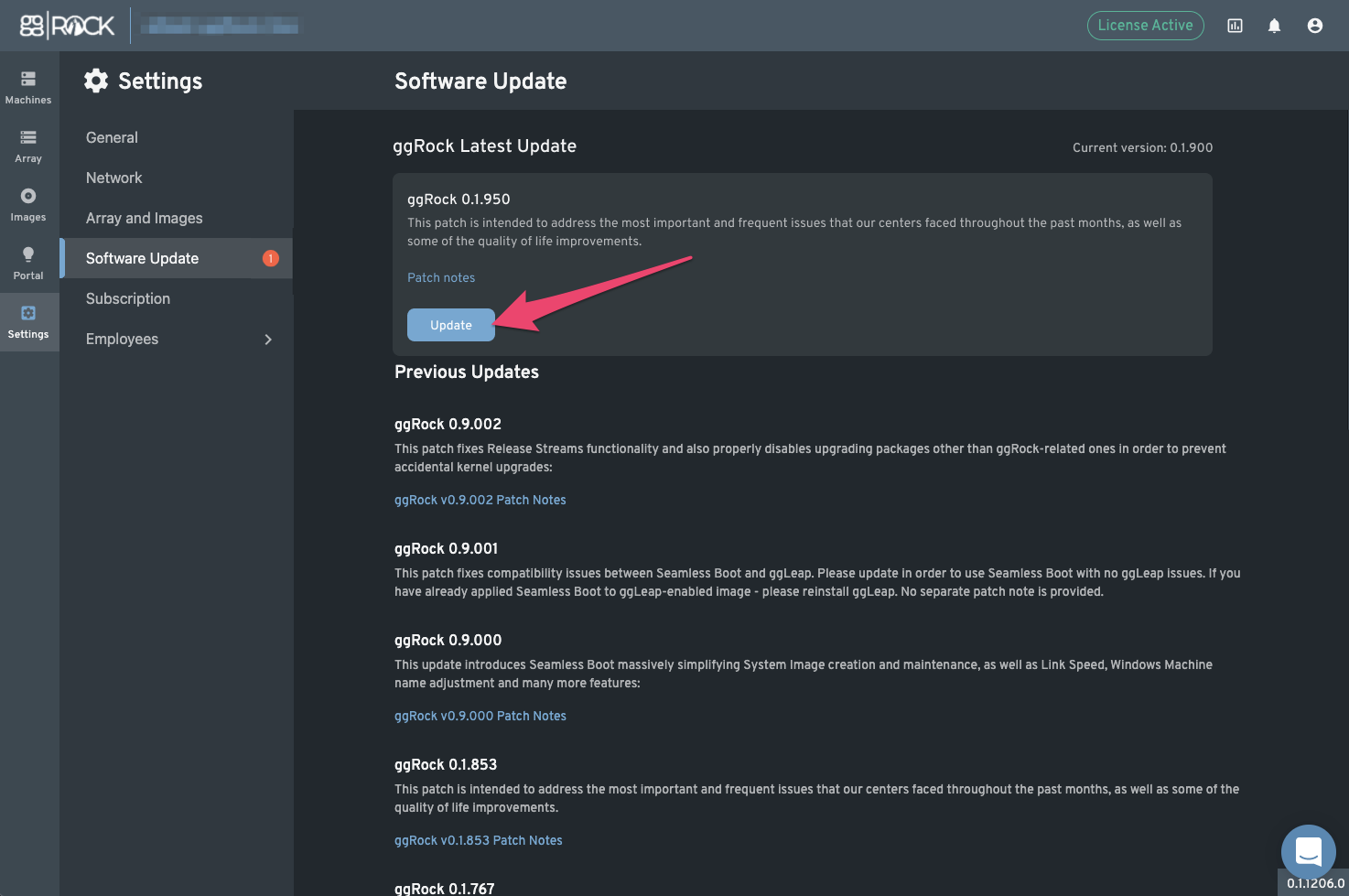
Reverting an Update
Click the "Downgrade" button to revert to a previous version.
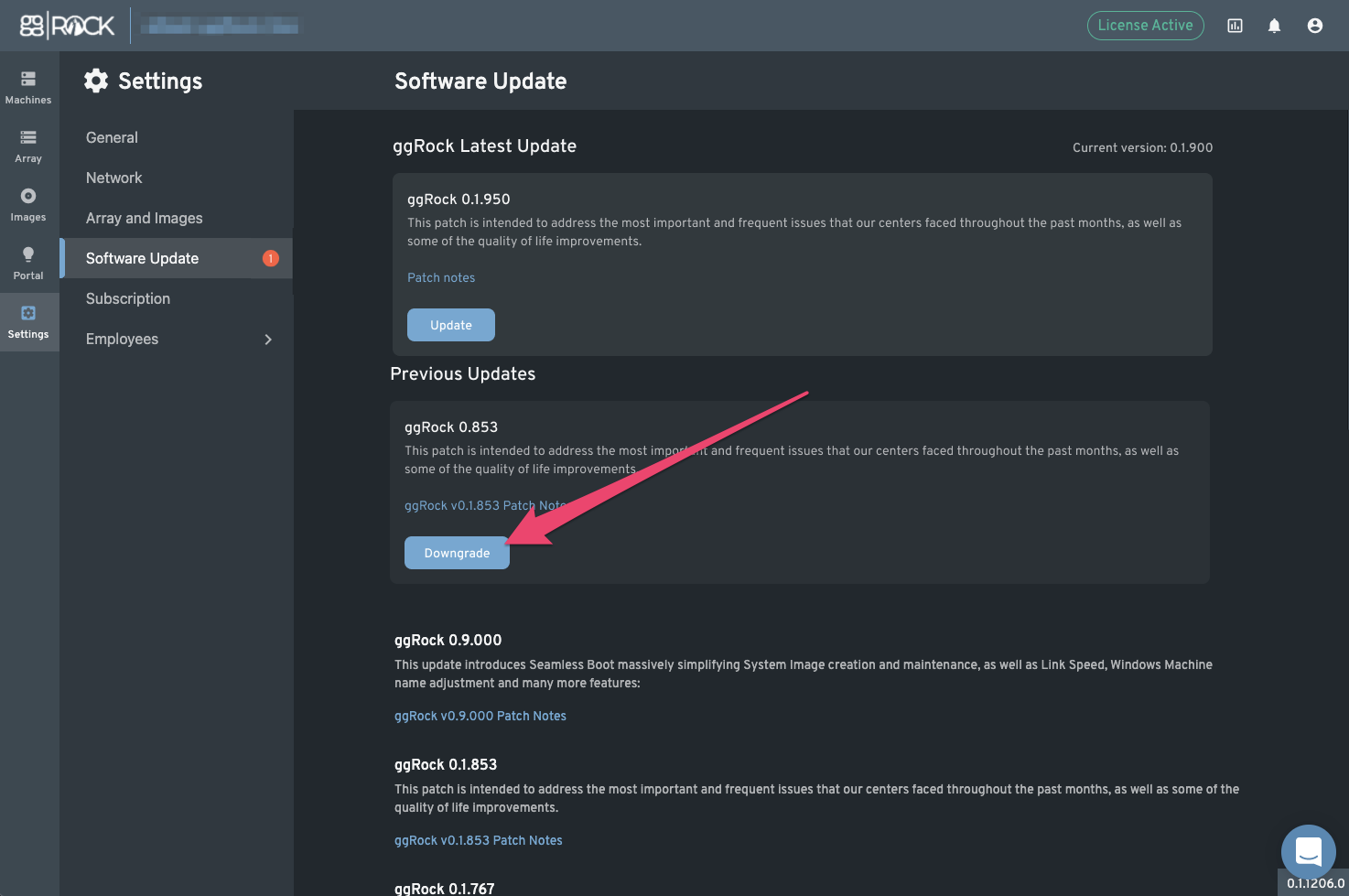
Viewing Previous Updates and Release Notes
1. Click the "Updates" button at the top-right of the ggRock Web UI.

2. Scroll through the list to view historical data on updates.