- ggCircuit Help Center
- ggLeap User Manual
- Sales - Point of Sale
-
ggLeap User Manual
- Sales - Point of Sale
- Management - Users
- Configuration - Games and Apps
- Troubleshooting
- Management - Machines
- Management - Consoles
- Sales - Client Orders
- Reporting - Finance
- Getting Started
- Configuration - ggLeap Client
- Configuration - ggLeap Web Admin
- Start Up Commands
- Sales - Prize Redemption
- ggLeap Client
- Web Admin Settings
- Single Sign On (SSO)
- Configuration - Game Licenses
- Management - Machine Groups
- Getting Started with ggLeap
- Reporting - Statistics
- Management - Employee
- Sales - Guest Accounts
- Loyalty System
- Booking
- Events / Arcade
-
ggRock User Manual
- General
- Installation - Debian OS
- Installation - ggRock Server Application
- Administration - ggRock
- Administration - ggLeap
- Administration - Windows
- Administration - Debian OS
- Administration - Games
- Administration - Hardware
- Administration - Network
- Troubleshooting - ggRock
- Troubleshooting - Network
- Troubleshooting - ggLeap
- Troubleshooting - Hardware
- Troubleshooting - Boot
- Troubleshooting - Windows
- Troubleshooting - Games
- Troubleshooting - Debian OS
-
ggLeap Product Tours
ggLeap Stripe Integration
Integrating Stripe will allow you to take digital payments from gamers using their phone by scanning a QR code.
From the ggLeap Web Admin, navigate to Settings > Integrations > Stripe
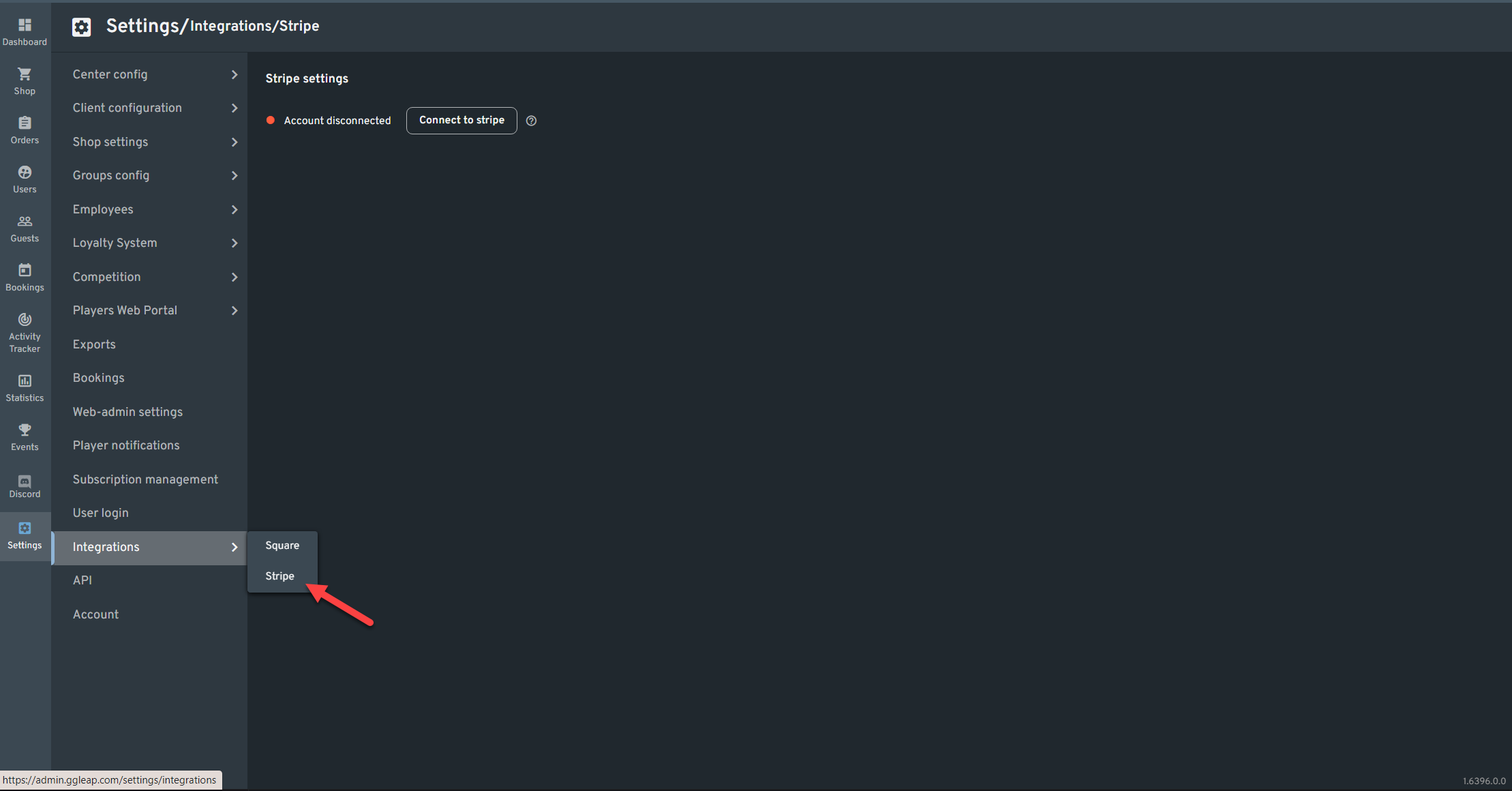 https://admin.ggleap.com/settings/integrations/stripe
https://admin.ggleap.com/settings/integrations/stripe
Click the "Connect to Stripe" button.
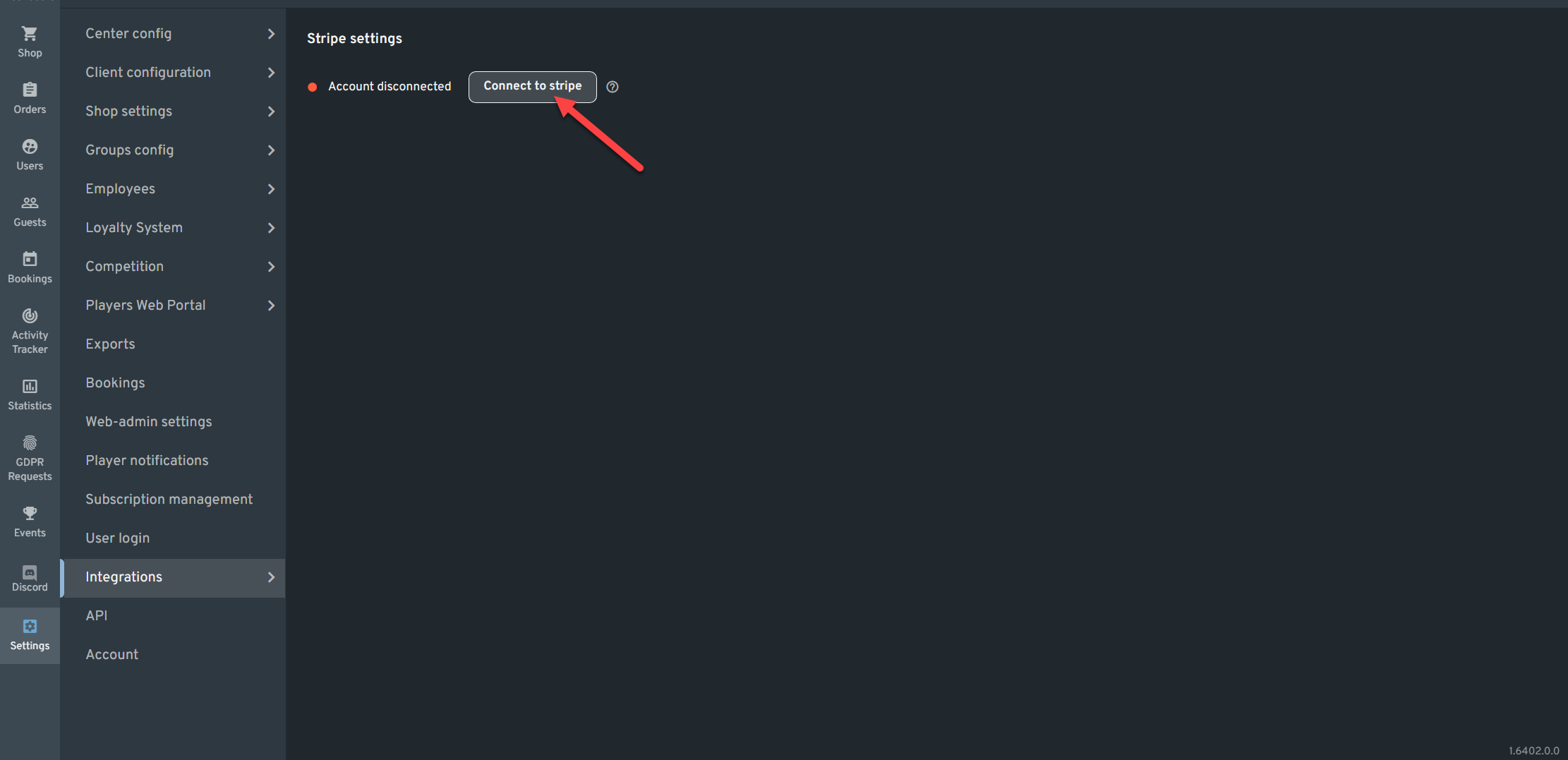
A new pop up window should show up and ask you to login your Stripe Credentials
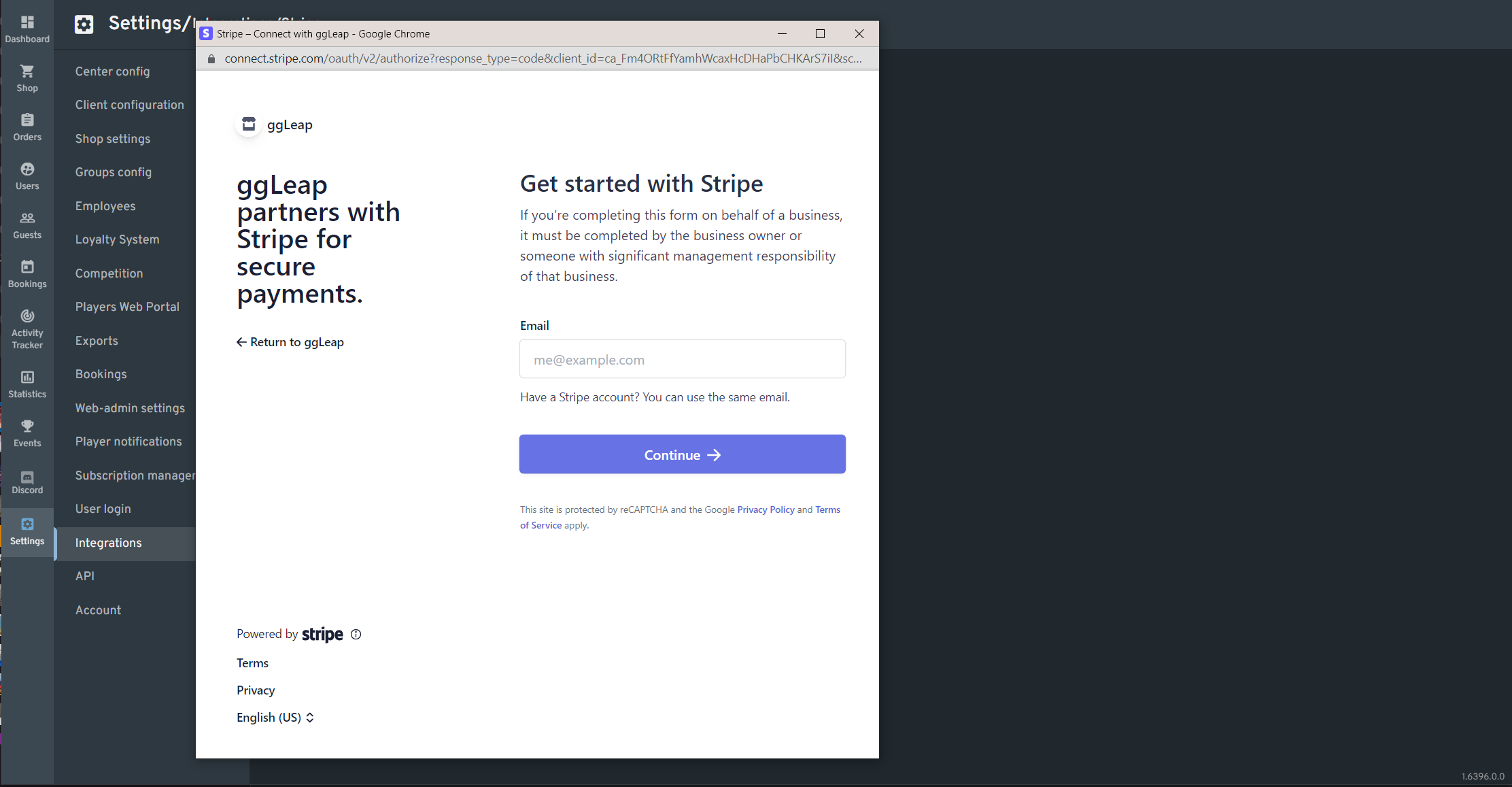
Upon Login you will be prompted to Select the Business Account you want to connect
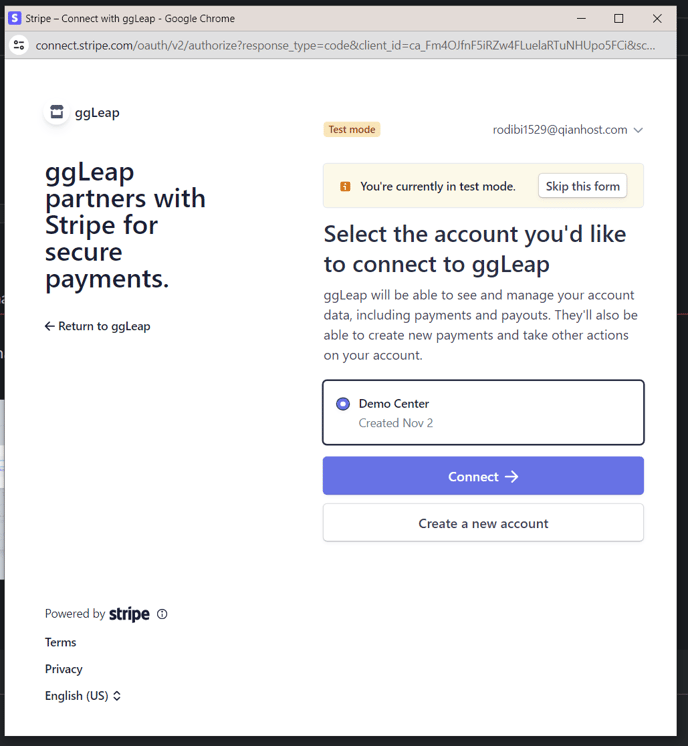
Upon logging in you will be able to access your Stripe Dashboard
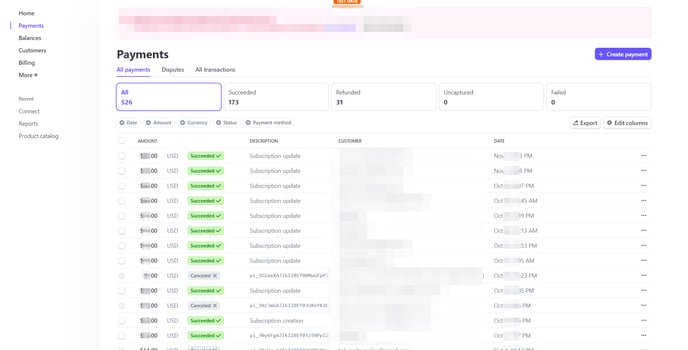
The Payments tab should display your non cash transaction
Web admin :
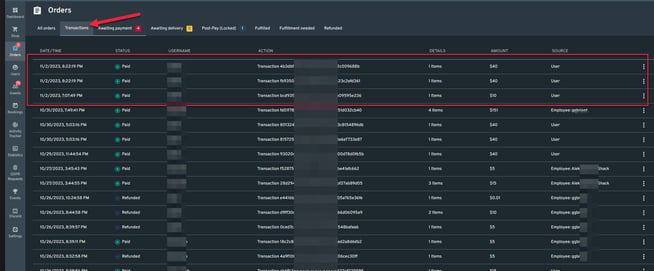
Stripe:
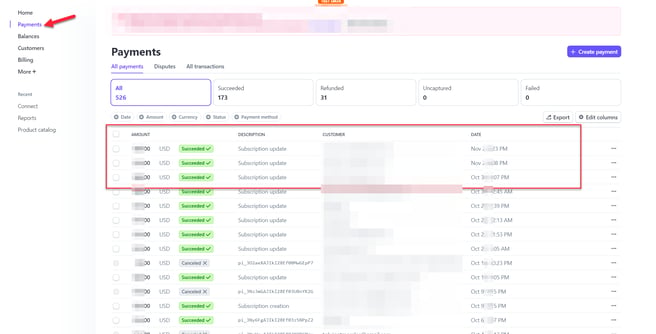
Integrating Stripe will allow you to take digital payments from gamers using their phone by scanning a QR code. Minimum checkout amount should be greater or equal to $0.50.
