This article details processes necessary to send a message to patrons of your center.
Solution 1
Utilize the "Player Notifications" functionality, which sends a non-intrusive message to patrons.
This message, by nature, will not be visible until a gaming session is ended and the patron has clicked on the notification bell icon in the ggLeap client interface.
Solution 2
Implement a custom Client Application to send notifications to patrons. This will cause a message box to appear on the screen of any machines the command is sent to.
NOTE:
This type of message is intrusive and will interrupt the gaming session, so it is important to use this option sparingly, at your discretion.
1. Navigate to Settings > Client Configuration > Advanced.
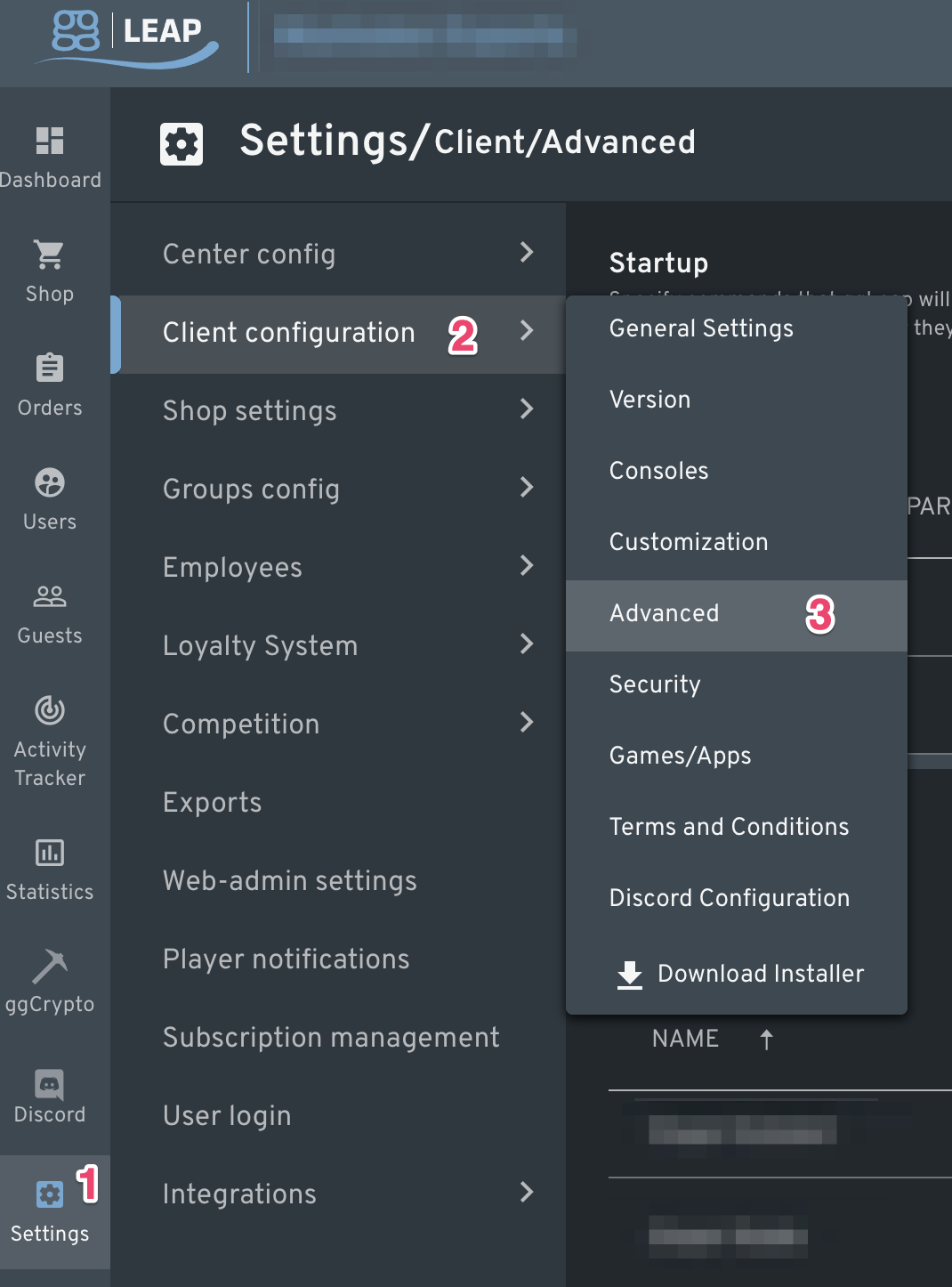
2. Within the "Client applications" section, click the "Add new application" button.
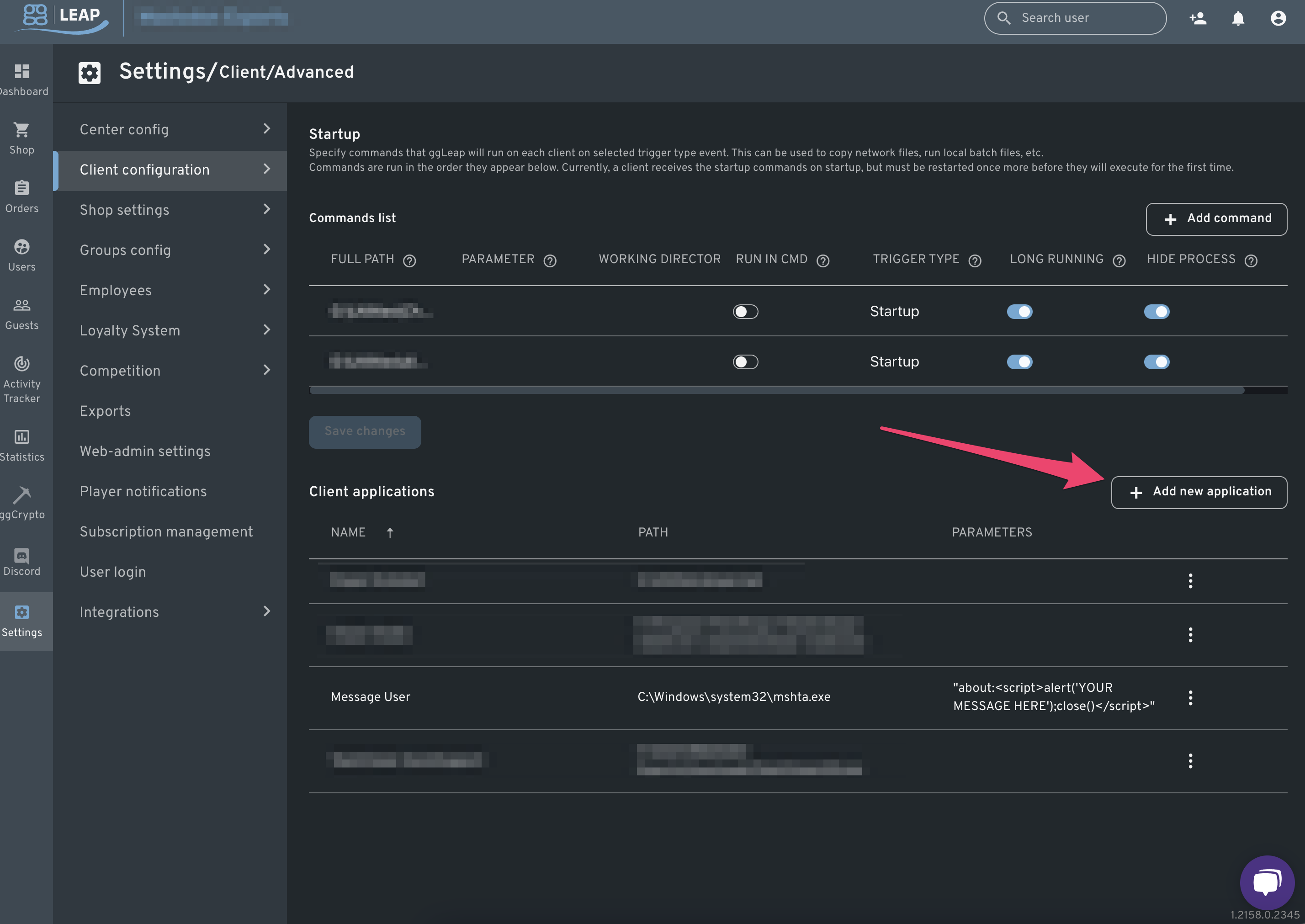
3. Within the "Name", "Path", and "Parameters" fields, enter the following information, then click the "Save" button.
Name:
Message User
Path:
C:\Windows\system32\mshta.exe
Parameters:
"about:<script>alert('YOUR MESSAGE HERE');close()</script>"
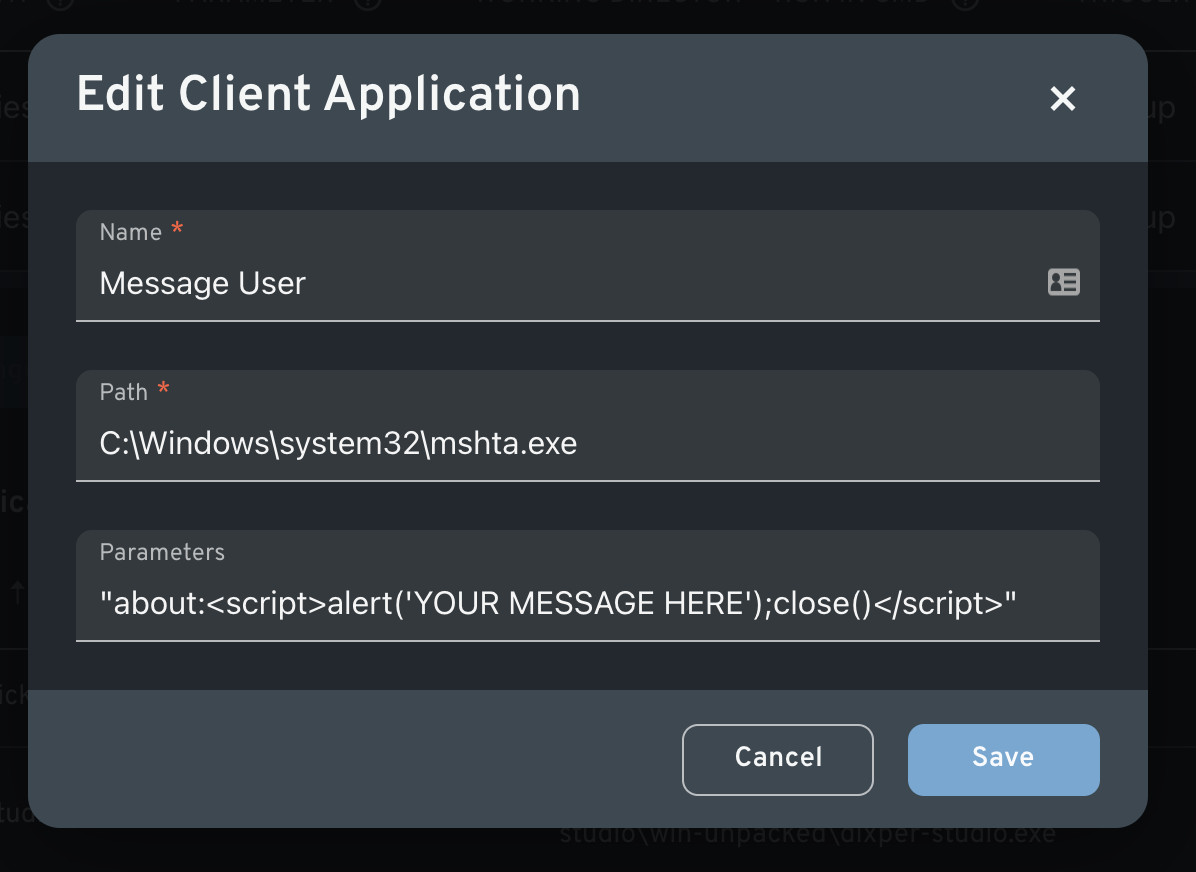
4. From the "Dashboard" tab, click on any Machine, then navigate to Ready > Advanced > Launch remote application.
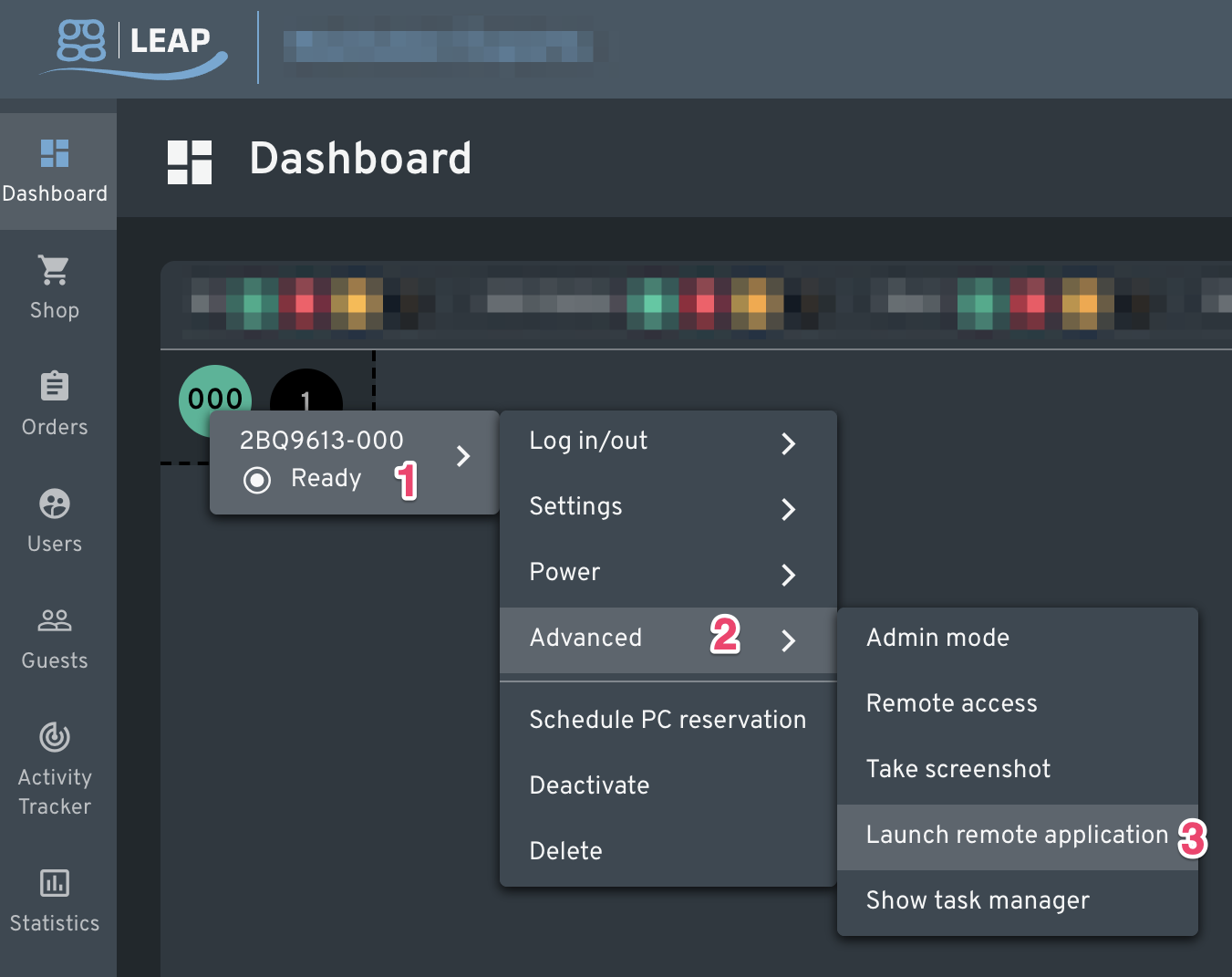
5. From the "Launch remote application" window, select the "Other" radio button for "Application type", then select your newly-created Client application from the list, then click the "Confirm" button to send the message.
NOTE:
You may customize the message text by replacing YOUR MESSAGE HERE with your desired text.
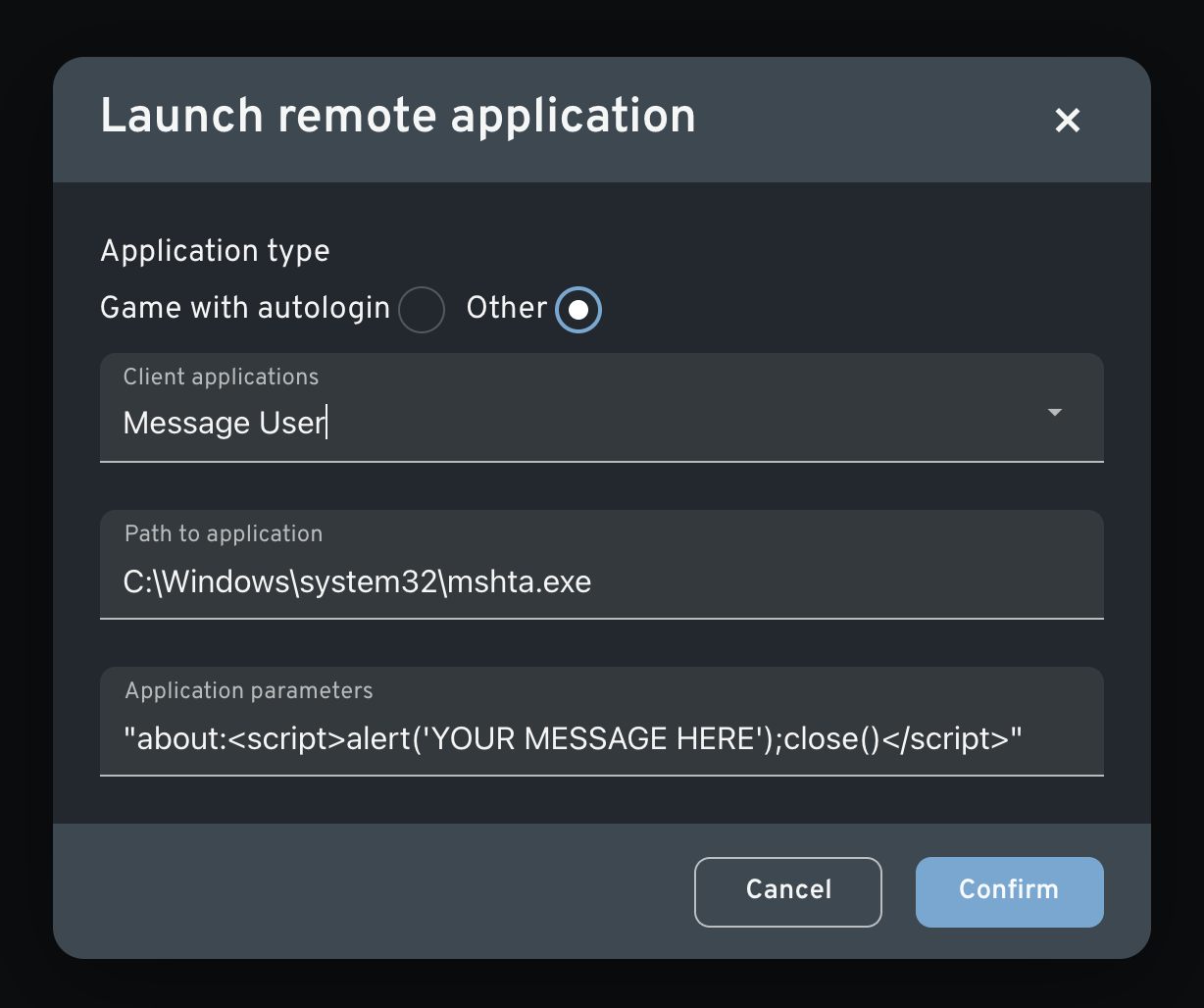
6. Observe the "HTML Application" pop-up dialog box on Machines that have been targeted with the message.
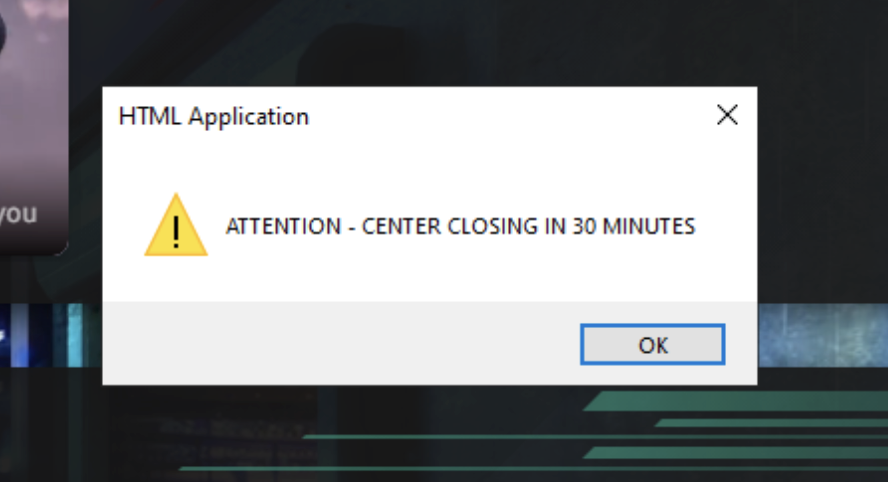
Additional Information
Some clients have reported the ability to send speech-t0-text audible notifications over player headsets, but it should be noted that your mileage may vary and this may not work for you depending on your configuration.
"javascript:close((V=(v=new ActiveXObject('SAPI.SpVoice')).GetVoices()).count&&v.Speak('YOUR TEXT HERE'))"
Another option is to utilize PowerShell to send a messagebox to each PC:
Add-Type -AssemblyName System.Windows.Forms; [System.Windows.Forms.MessageBox]::Show('We are closing soon!', 'Success', [System.Windows.Forms.MessageBoxButtons]::OK, [System.Windows.Forms.MessageBoxIcon]::Warning)
