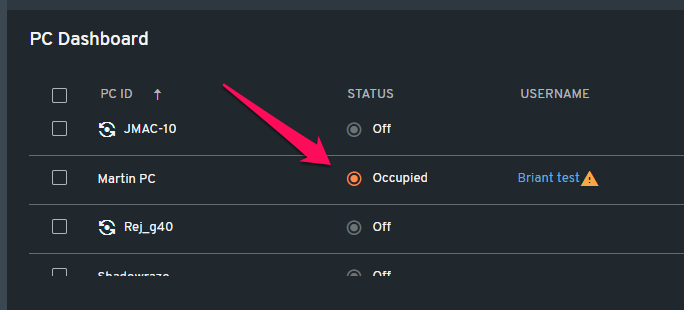Remote Login of a User Completing a user login from the web administrator.
To remote login a user from the web administrator there are two methods:
-
Access options of an available PC or console
-
Use the user search context menu
PC login
1. Click the 3 vertical dots (⋮) on the right end of every available PC, hover on "Log in/out" and click Log in.
On graphical view, simply click the available PC (highlighted green) and go to the same options
NOTE: You need to select a user to login to that PC
You can also utilize the user search to log in a user. Search the user and click on the 3 dots (⋮) and Log in.
NOTE: With this method, you will need to select any available PC
2. You will then get a popup of what user to log in. You can begin typing the username and it will auto-populate your options. Once the user is selected he will be logged in remotely.
Console Login
To log in a user to a console, find the consoles section at the bottom of the list view.
1. Click the 3 vertical dots (⋮) on the right end of the Console you want to log the user into and choose "Add user". Search for the username and select it. The user will then be added to the console.
2. There is no limit to how many users can be added to a console.