This article details steps to troubleshoot connectivity during the PXE boot phase of ggRock
Problem
Computers fail to PXE boot with "No More Network Devices" or any other PXE-related error (Typically Exx, where xx is some number)
Solution
Please refer to the iPXE troubleshooting guide here for more information:
https://ipxe.org/cmdline
1. Reboot, or turn on any machine in the center
2. After PXE boot begins, press CTRL+B on the keyboard to access the iPXE command line.
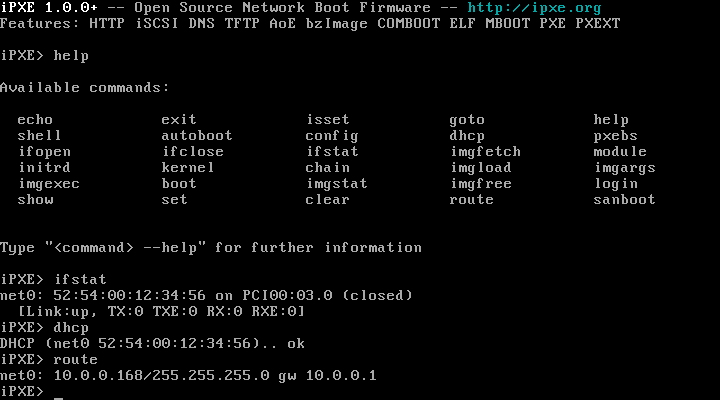
3. Type dhcp at the prompt, which will cause the PXE boot environment to acquire an IP address from your DHCP server.

4. Type config at the prompt, which should show all settings.
5. Select the net0 interface, and you should see things filled in for IP address, Netmask, filename, etc.
6. If it fails at the dhcp command or one of the above fields in empty, then there is a problem with the DHCP response packet.
7. If all of the above fails and you have verified DHCP functionality on your network, please contact a member of the support staff via the purple chat bubble at the lower-right.
