This article will show you how you can configure games to enable customers to borrow game licenses.
Overview
You can make in-house accounts available for your users so that they can play a game without owning it. Below are the steps on how to enable a game to use accounts from your license pool.
Instructions
1. Go to Settings -> Client configuration -> Games/Apps.
2. Search and click the game to open its configuration settings.
3. Click the tick box of "Use Automatic License System" to connect the game to the license pool.
NOTE:
If you operate multiple centers and prefer not to use the central license pool from the main branch, make sure to tick the "Never use parent license for this game".
This will ensure that only the local licenses will be used when users borrow an account.
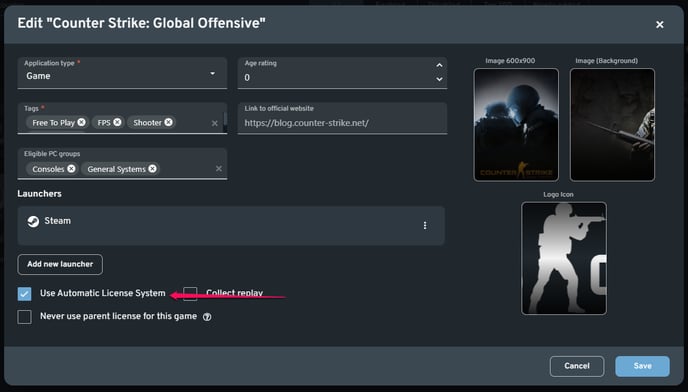
NOTE:
If this is the first time the game is enabled, make sure to configure the other settings to ensure that it will launch in the client.
Additionally, the automatic license system does not support executable types of games (e.g., games that launch without the use of a platform like Steam).
4. Make sure to create or configure your license pool.
