If your esports venue offers food and drinks or other merchandise, you can add them as items in the Shop configuration.
Prerequisites
- Pertinent details (e.g., currency, accepted payment methods, etc.) must be updated in Financial Configuration.
- If you are offering User grouping, it must be updated in the Groups config.
Procedure
1. In the web admin, head to Settings -> Shop settings -> Shop configuration.
2. Select the Snacks category or create a new one by clicking the "Add category" button.
3. Select a subcategory (e.g., Quickbites) or create a new subcategory by clicking the "Add sub category" button.
4. Click the "Add Item" button.
5. The Add product modal will open, and you will need to fill out the following:
Name (e.g., Cheese sandwich)
Category - Select the category the item will belong to after its creation. By default, it will be the category that you have selected prior to clicking the "Add Item" button.
Sub-category - Select the subcategory the item will belong to after its creation. By default, it will be the subcategory that you have selected prior to clicking the "Add Item" button.
Cost price - The cost price of the item. Entering its value here is optional.
Price - The price of the item. The price of the item. If you have Custom Discount in User groups enabled, you will be given the option to enter specific prices for each group.
Barcodes - Generates barcodes that you can print.
Available for client orders - Enabling this will make the item available in the client shop.
Available for quick sale - Enabling this will make the item available in the Quicksell menu in the user search.
Unlimited stock - Enabling this will allow the items to be purchased infinitely.
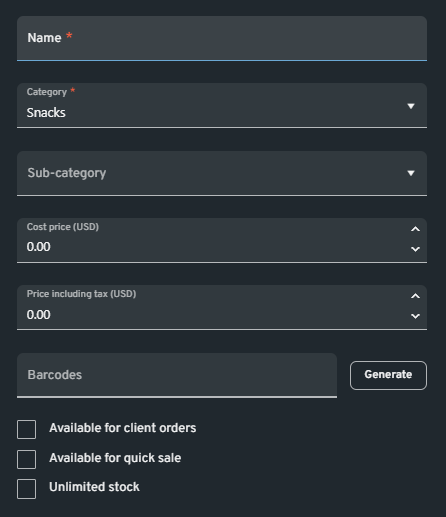
NOTE:
Opting out of the Unlimited stock option will put the item in Stock Control. Ensure to add the number of stocks of this item in Stock Control, or users will not be able to purchase this.
Product image - Upload an image that will be used for this item.
Tax applicable for this product - Select the appropriate tax amount for the item.
Allow User Group manipulation - If you have Blanket Discount in User groups enabled, this will apply the group discount of the user to the item.
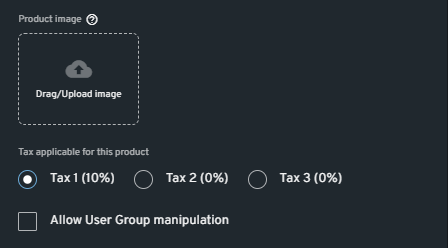
6. Click the "Add" button to finish creating the item.
