This article will discuss how you can create discount coupons that your customers can use when making a purchase.
Table of Contents:
Prerequisite
Shop inventory must be configured prior to creating a coupon for items or GamePasses.
Overview
ggLeap 3.0's coupon system is a feature for esports venues to incentivize customers to make more purchases. Coupon codes are the perfect marketing tool that can be given away on social media or via the client.
Procedure
Go to Settings -> Shop settings -> Marketing coupons
Under Create marketing campaigns, click the "Create campaign" button under the coupon category that you want to create.
Fill out the following:
General information
(1) Coupon name (e.g., $5 off promo!)
(2) Coupon validity - Sets the validity of the coupon. There are two options available:
- Lifetime - The coupon is valid as long as it is not deleted from the list of Active coupons.
- Date limited - The coupon will be only valid between dates that you will specify.
(3) Specific Day(s) eligibility - Sets the days when the coupon can is valid for usage.
NOTE:
Coupons that will only be valid at a later date will appear under Future coupons.
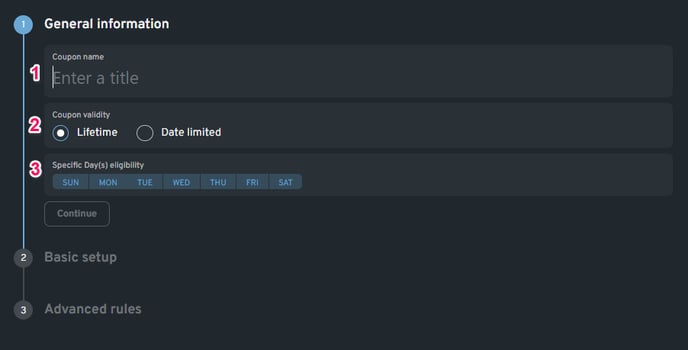
Click "Continue" to proceed and fill out the following:
Basic setup
(4) Code type - Select from the two available options:
- Single Code - This will produce a single coupon code. Usage limit will be determined under Usage restrictions.
- Unique codes - This will create a set of unique codes that can only be used once per each.
NOTE:
The coupon codes of Unique Codes will be available once the setup is done. It can be seen under the Marketing coupons' Active coupons section.
(5) Discount type - Select from the two available options:
- Fixed amount - Fixed amount of discount that the user will receive upon using the code.
- Percentage - The percentage of discount that the user will receive depending on the amount purchased.
The following options will only appear under Basic setup during the creation of each specific coupon category:
Total Cart Value
(6) Minimum purchase - The amount that the user must spend in order to use the coupon.
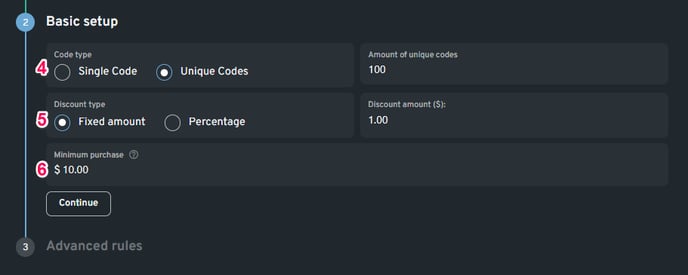
Item or GamePass
(7) Limited to a single item - An option that will only allow the coupon to be used if the user is only buying one item or GamePass.
(8) Select the allowed categories or products - The setting that enables the selection of items or GamePass that will be eligible for a discount. Selecting a category will put all of the items or GamePass under it to be eligible for a discount.
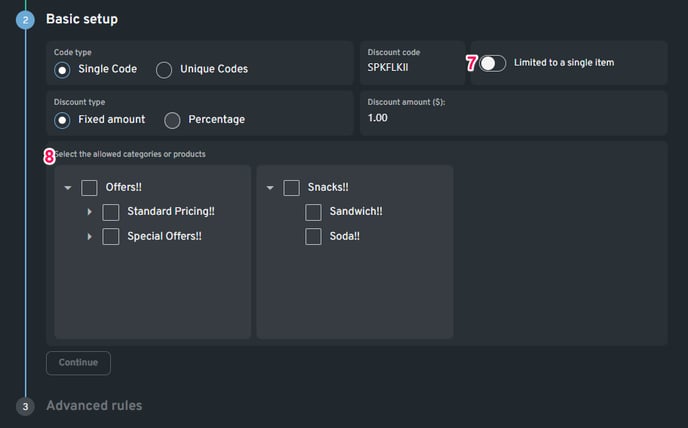
Party booking
(9) Minimum purchase - The amount that the user must spend in order to use the coupon.
(10) Minimum number of PCs booked - The number of PCs needed to be booked in order to use the coupon.
(11) Minimum number of hours booked - The number of hours needed to be booked in order to use the coupon.
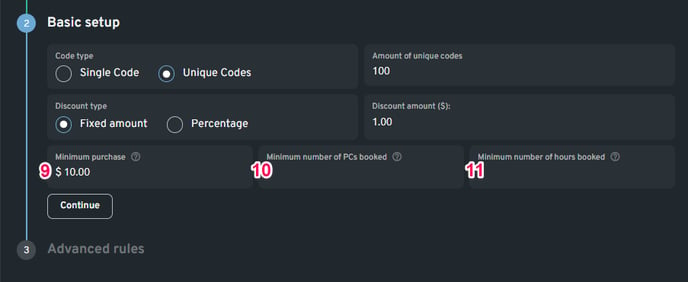
Click "Continue" to proceed and fill out the following:
Advanced rules
(12) Usage allowed on - Option the enable the coupon to be used either on the ggLeap web admin or ggLeap client (or both).
NOTE:
Coupons for Party booking are only allowed to be used on the booking portal.
(13) User group restrictions - Option to choose the user groups that can use the coupon.
(14) PC group restrictions - Option to choose the PC groups that can use the coupon.
(15) Usage restrictions - Sets the number of uses per user. If the coupon type is Single Code, the option to set the total coupon usage will be available.
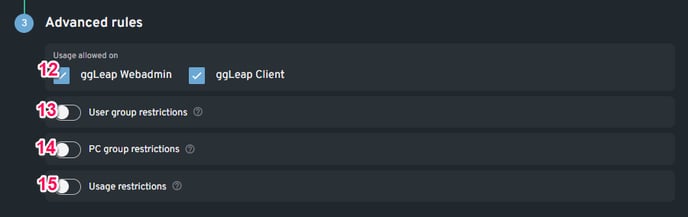
Viewing Available Coupons
To view all of your available coupons, go to Settings -> Shop settings -> Marketing Coupons. Simply click the "View details" button on the coupon you want to inspect.
A Single code type coupon will show the code on the coupon itself. While a Unique code type coupon will list all of its codes here.
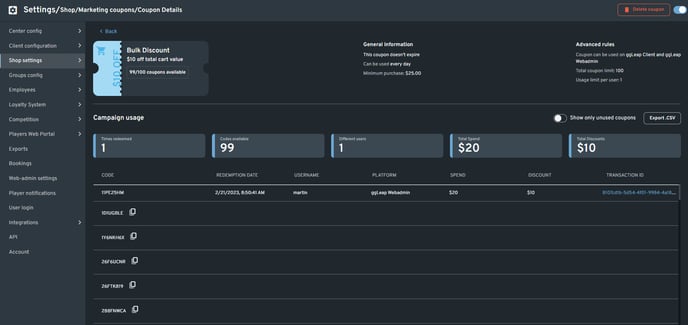
The details of the coupon will also show how many times it has been used, the number of users, etc.
