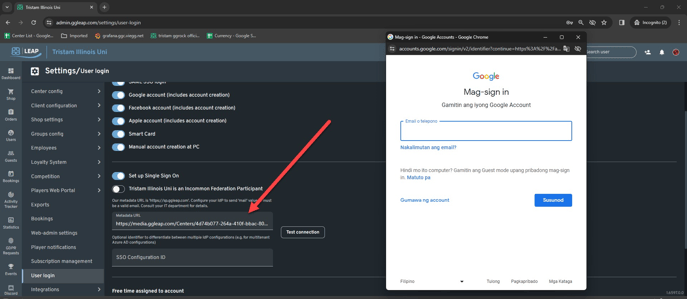- ggCircuit Help Center
- ggLeap User Manual
-
ggLeap User Manual
- Sales - Point of Sale
- Management - Users
- Configuration - Games and Apps
- Troubleshooting
- Management - Machines
- Management - Consoles
- Sales - Client Orders
- Reporting - Finance
- Getting Started
- Configuration - ggLeap Client
- Configuration - ggLeap Web Admin
- Start Up Commands
- Sales - Prize Redemption
- ggLeap Client
- Web Admin Settings
- Single Sign On (SSO)
- Configuration - Game Licenses
- Management - Machine Groups
- Getting Started with ggLeap
- Reporting - Statistics
- Management - Employee
- Sales - Guest Accounts
- Loyalty System
- Booking
- Events / Arcade
-
ggRock User Manual
- General
- Installation - Debian OS
- Installation - ggRock Server Application
- Administration - ggRock
- Administration - ggLeap
- Administration - Windows
- Administration - Debian OS
- Administration - Games
- Administration - Hardware
- Administration - Network
- Troubleshooting - ggRock
- Troubleshooting - Network
- Troubleshooting - ggLeap
- Troubleshooting - Hardware
- Troubleshooting - Boot
- Troubleshooting - Windows
- Troubleshooting - Games
- Troubleshooting - Debian OS
-
ggLeap Product Tours
How to setup Google Workspace as an SSO source.
How to setup Google Workspace as an SSO source.
From the Dashboard Add App > Add custom SAML app
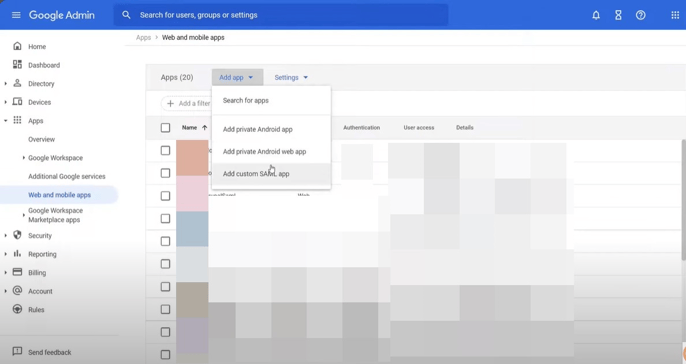
Enter App Details
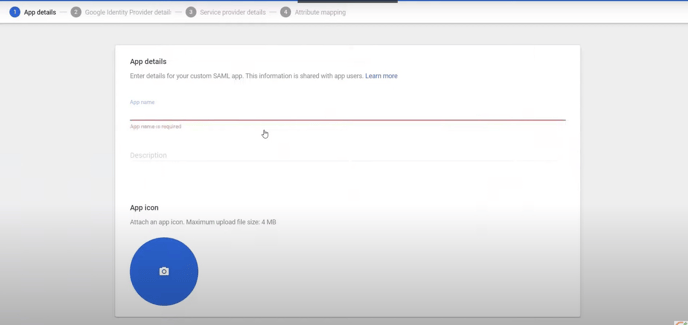
Hit the continue button below
Fill out the following
ACS URL: https://api.ggleap.com/production/saml/assert-login
Entity ID: https://sp.ggleap.com/
Then click continue
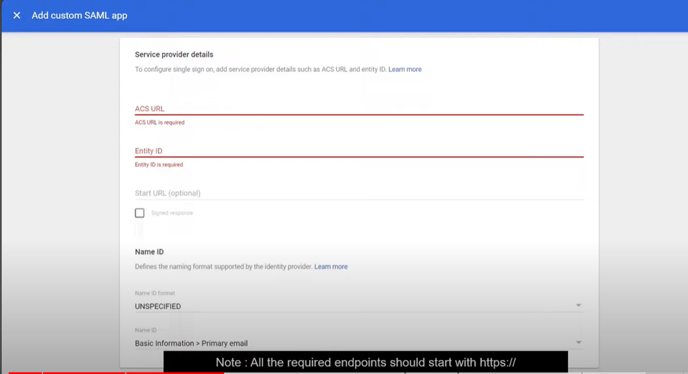
Add mappings for each
-
SAML attribute mapping First name
-
SAML attribute mapping Last name
-
SAML attribute mapping Primary email
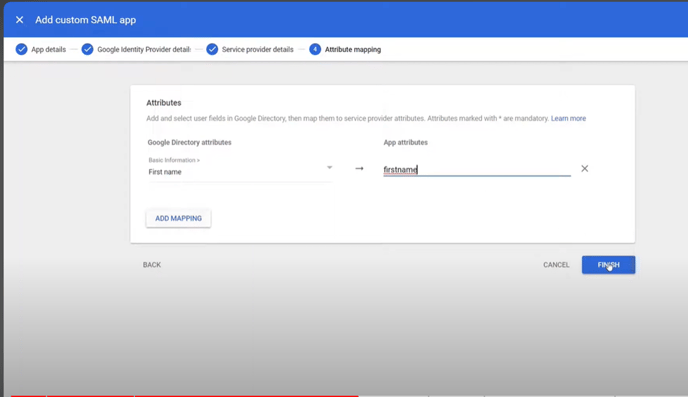
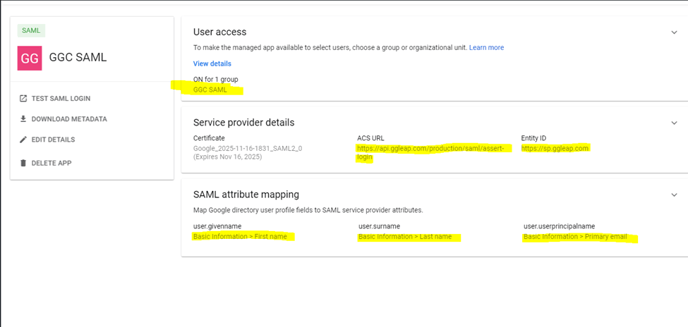
Download the Metadata
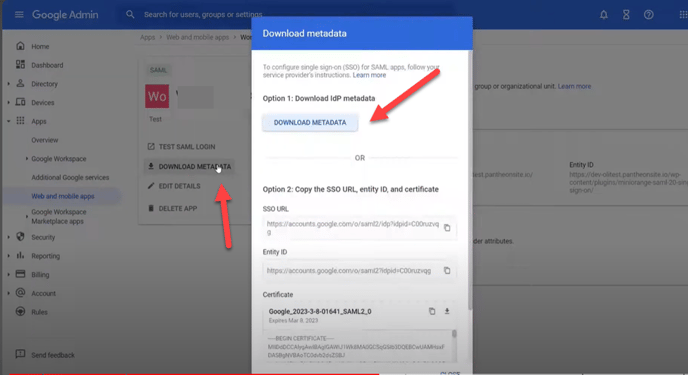
Upload the XML file to a hosting site.
Paste the link in the MetaData URL field, and test the connection to see if it works.
Save