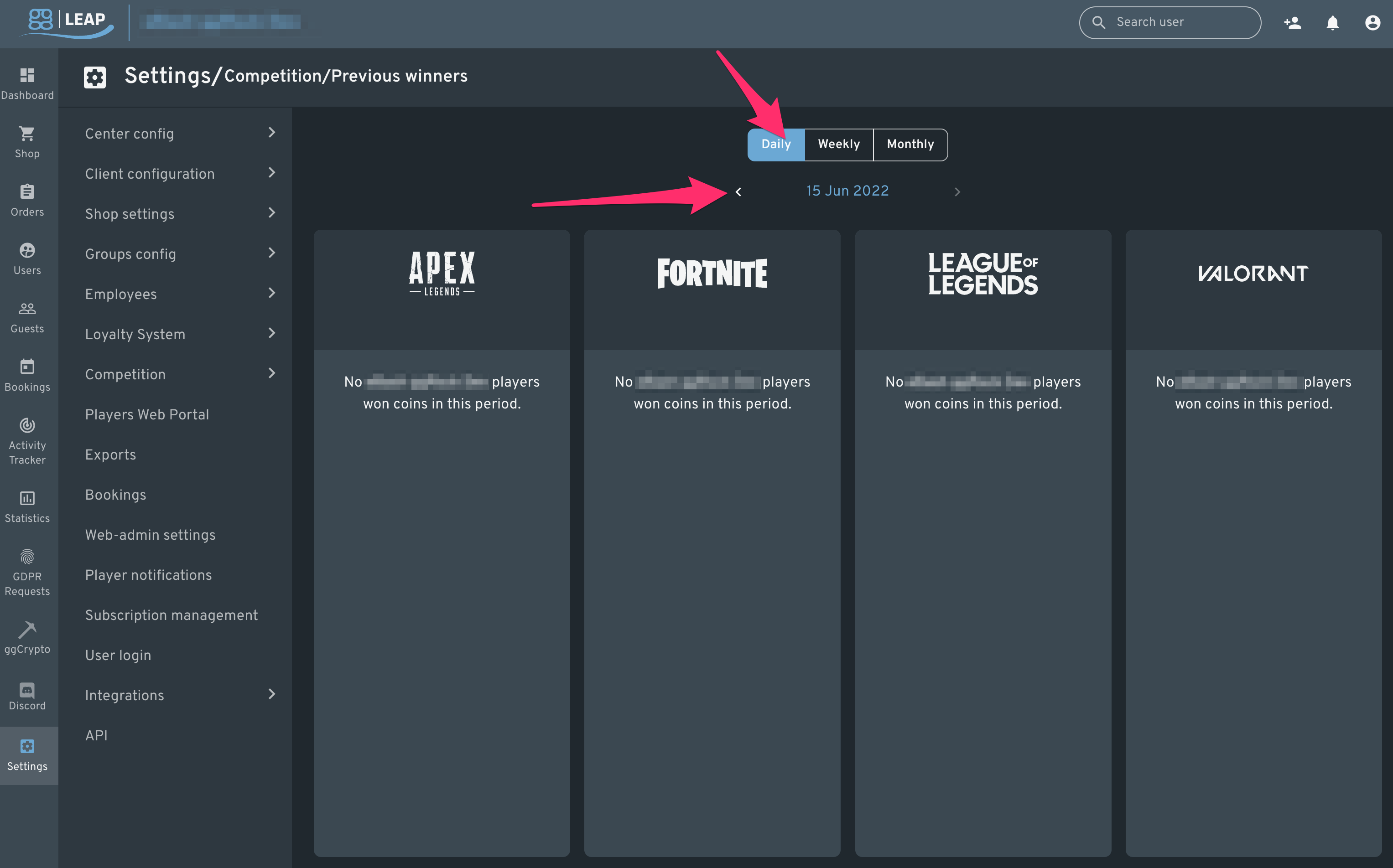This article covers the basics of enabling and configuring the leaderboards feature in the ggLeap Web Admin.
Problem
Your center wishes to hold ggLeap coin-based competitions with leaderboards for players registered at your center.
Solution
Enable the leaderboard feature within the ggLeap Web Admin for supported game titles.
1. Navigate to "Settings" within the ggLeap Web Admin.
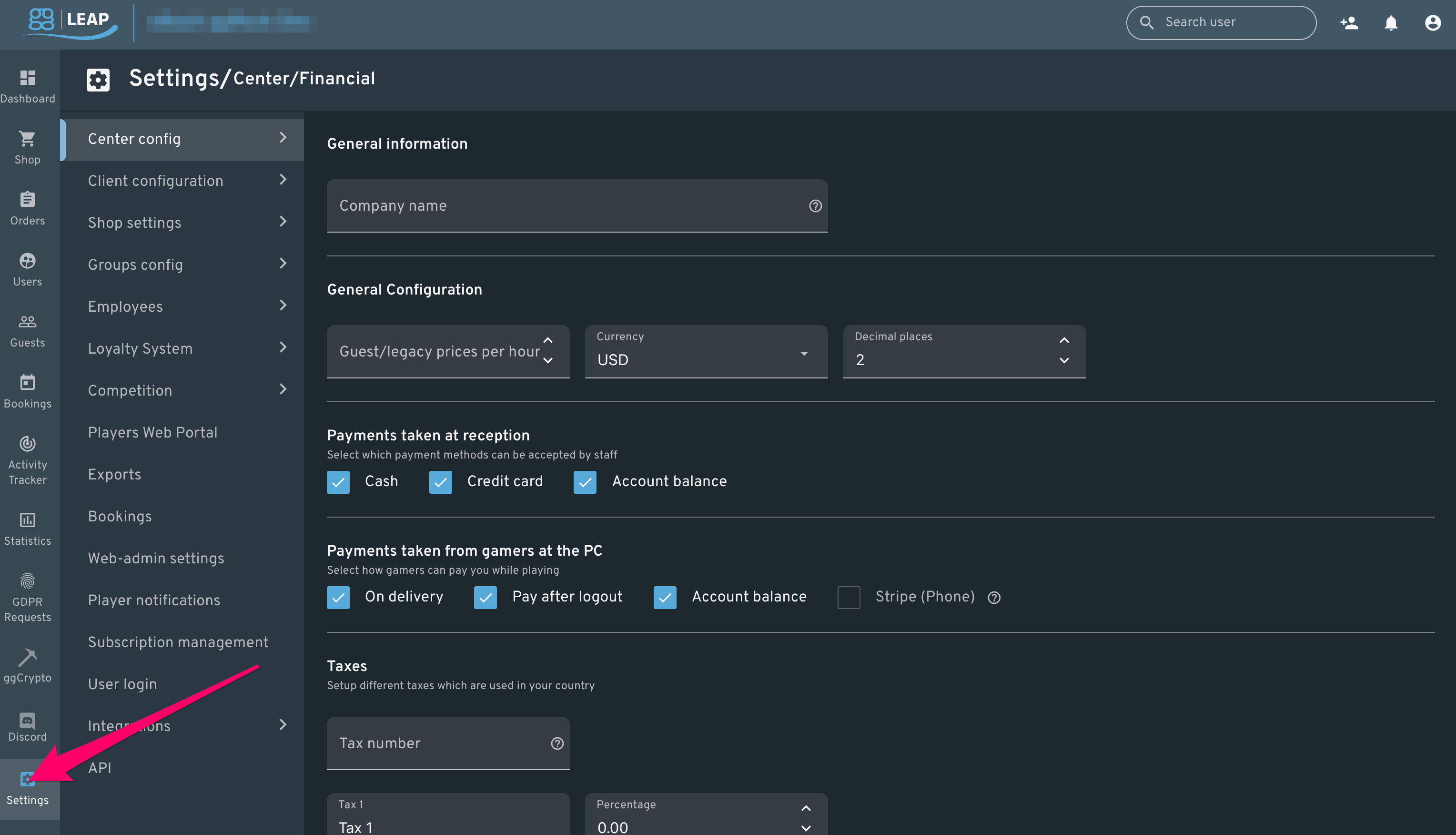
2. Hover over the "Competition" menu item, then click the "Leaderboards" menu item.
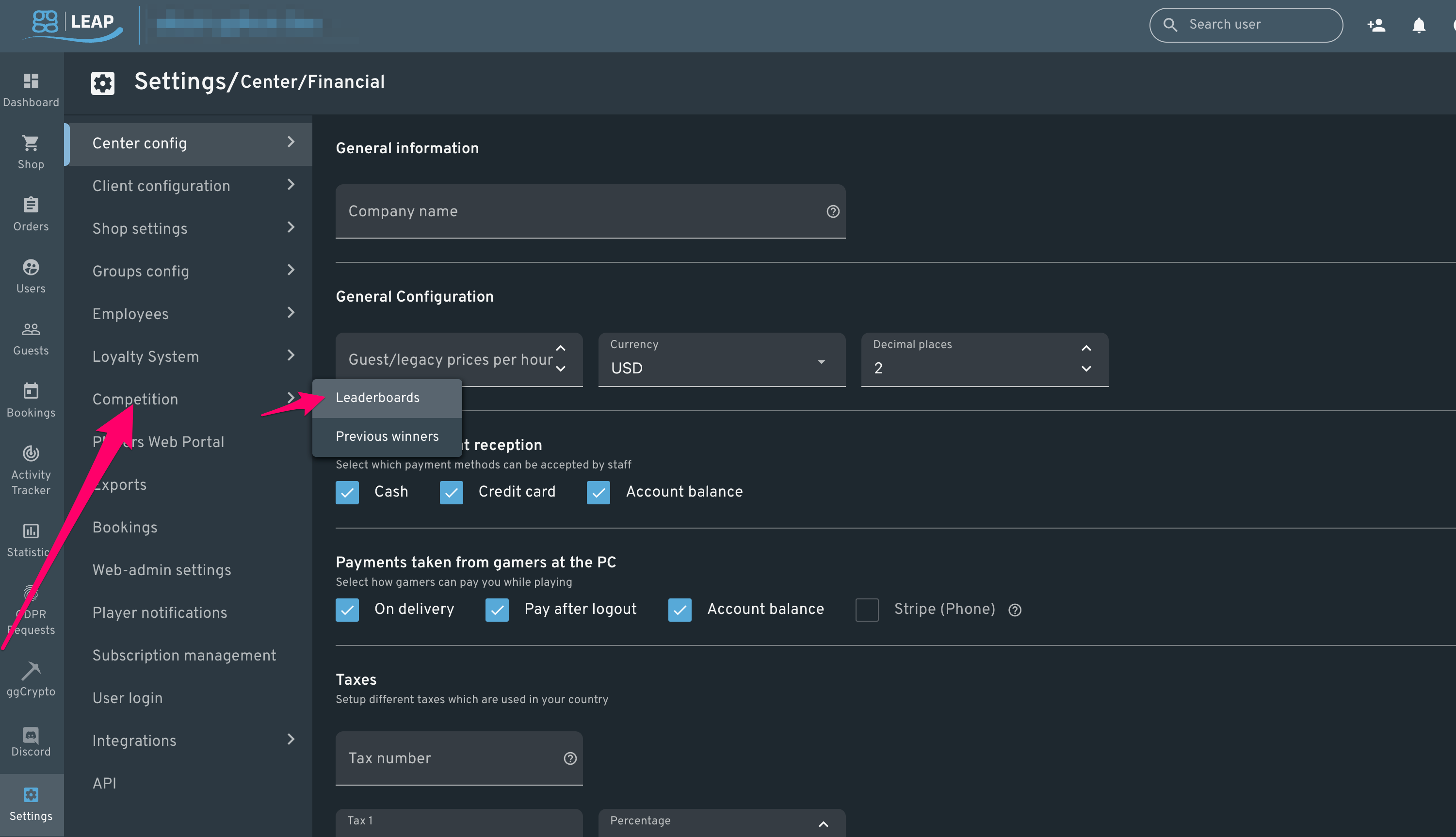
3. Select the tab at the top of the Leaderboards configuration screen that corresponds with the region for which you wish to enable leaderboards (Local, Europe, or World)
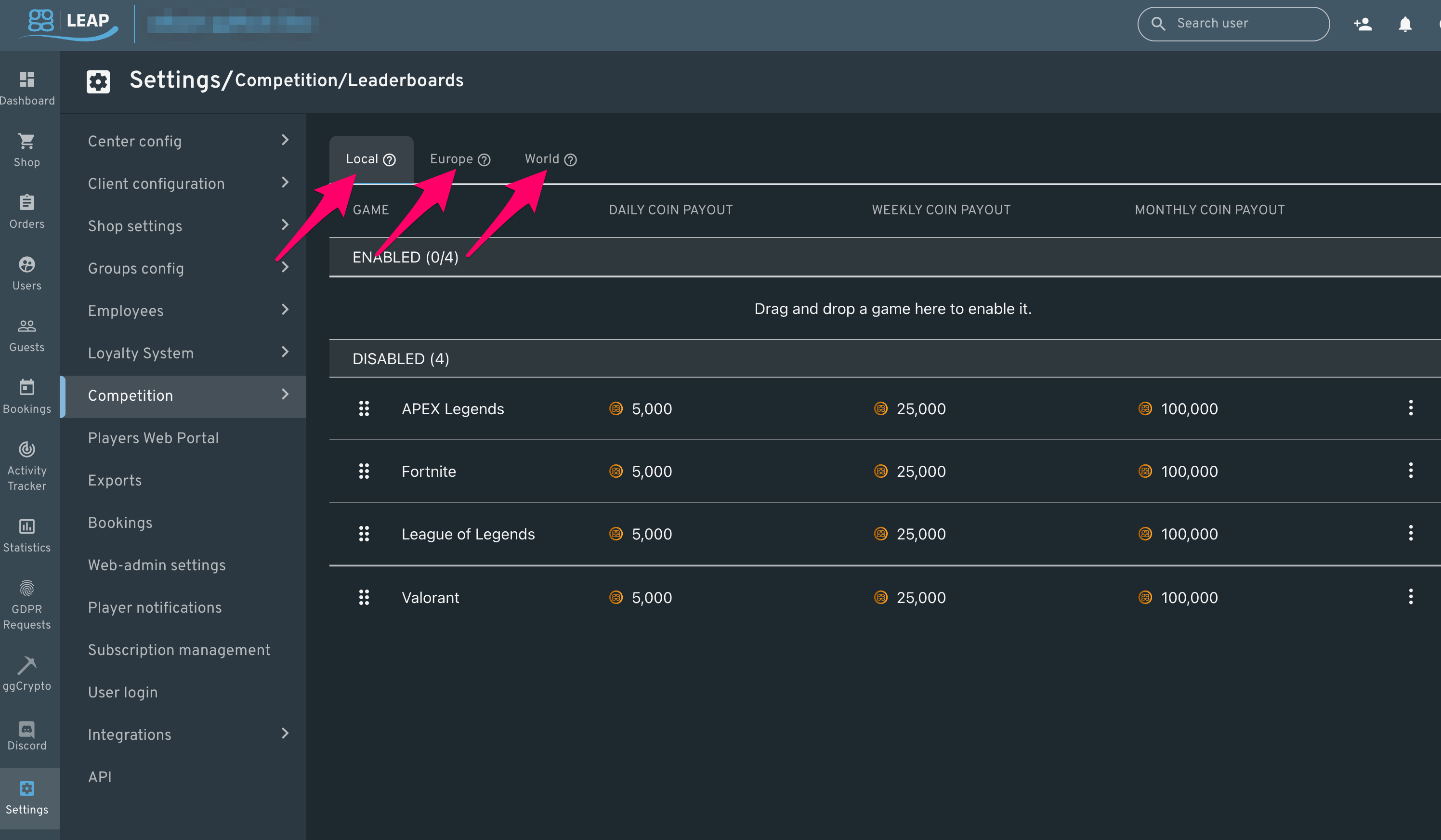
4. To enable leaderboards for a supported game title, drag it from the "Disabled" subheading to the "Enabled" subheading, OR click the leaderboard overflow menu (three vertical dots) to the right of the column containing the supported game title for which you wish to configure leaderboards.
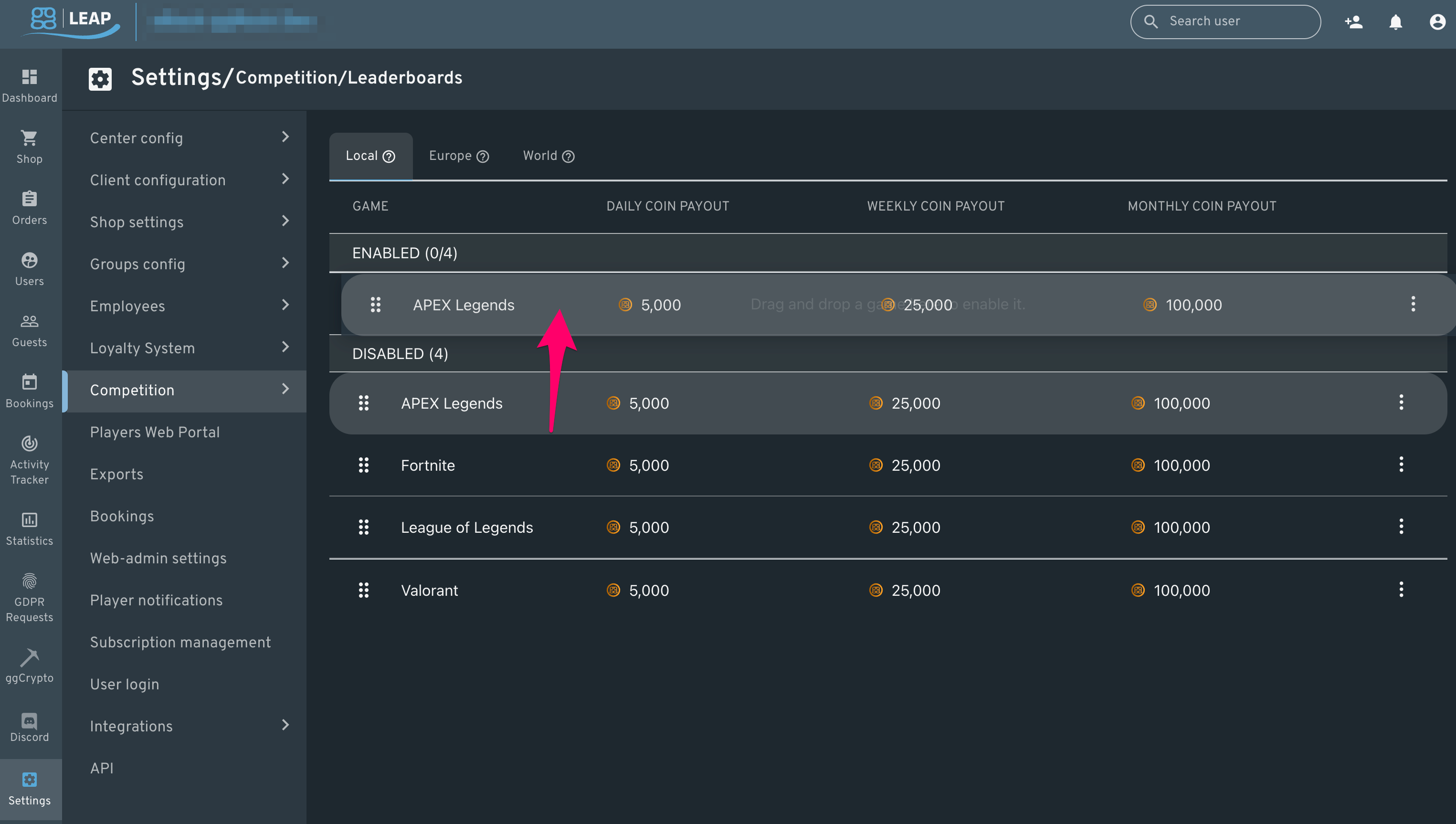
OR
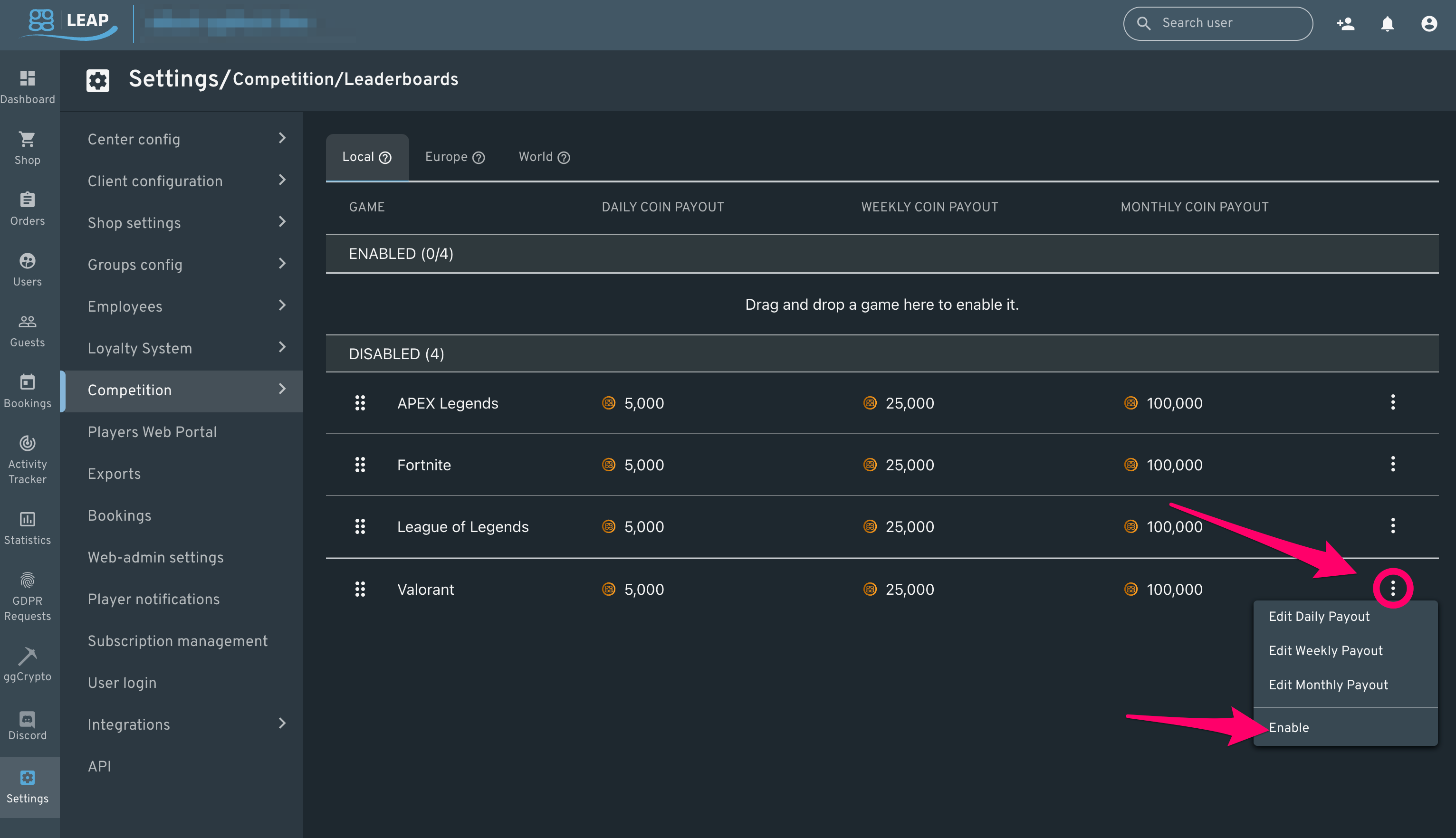
5. Upon successful enablement of the leaderboard for a supported game title, a confirmation message is displayed.
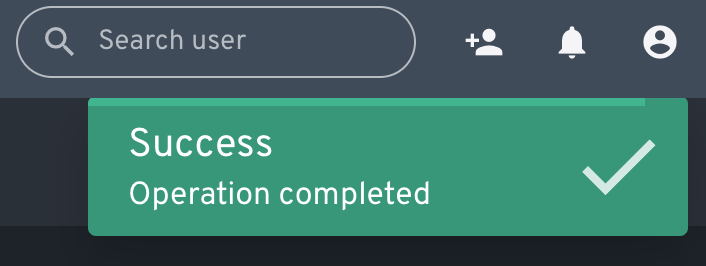
6. To adjust the settings for the "Daily", "Weekly", or "Monthly" coin payouts, either click on the coin amount corresponding to it or use the leaderboard overflow menu (three vertical dots) to the right of the row containing the value to be modified.
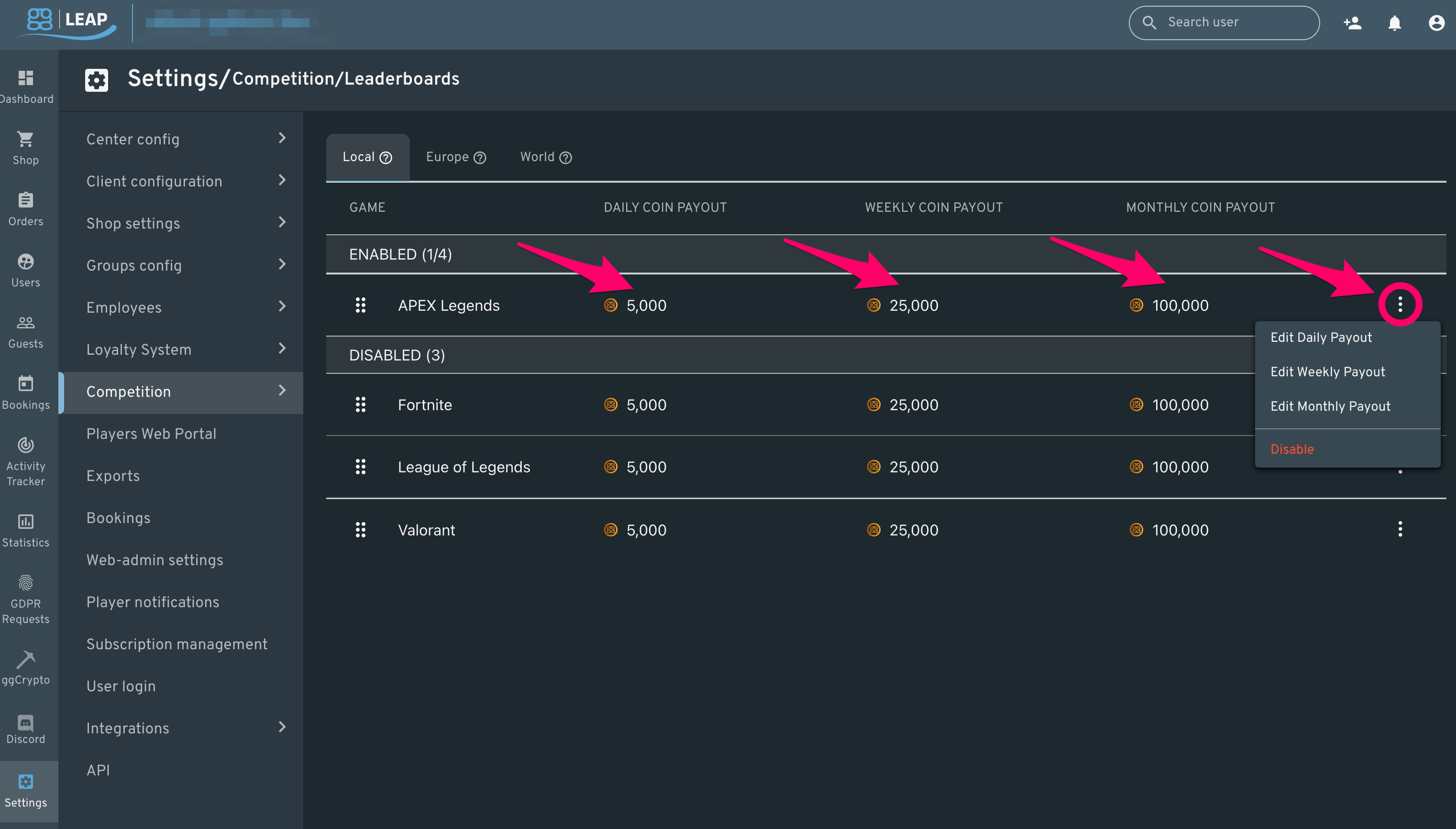
7. From the "Edit Daily/Monthly/Weekly Payout" dialog, adjust the rank and number of coins for each rank, adding new ranks or ranges as desired.
NOTE:
The total daily coin payout is listed at the top of the dialog, providing an at-a-glance view of your changes.
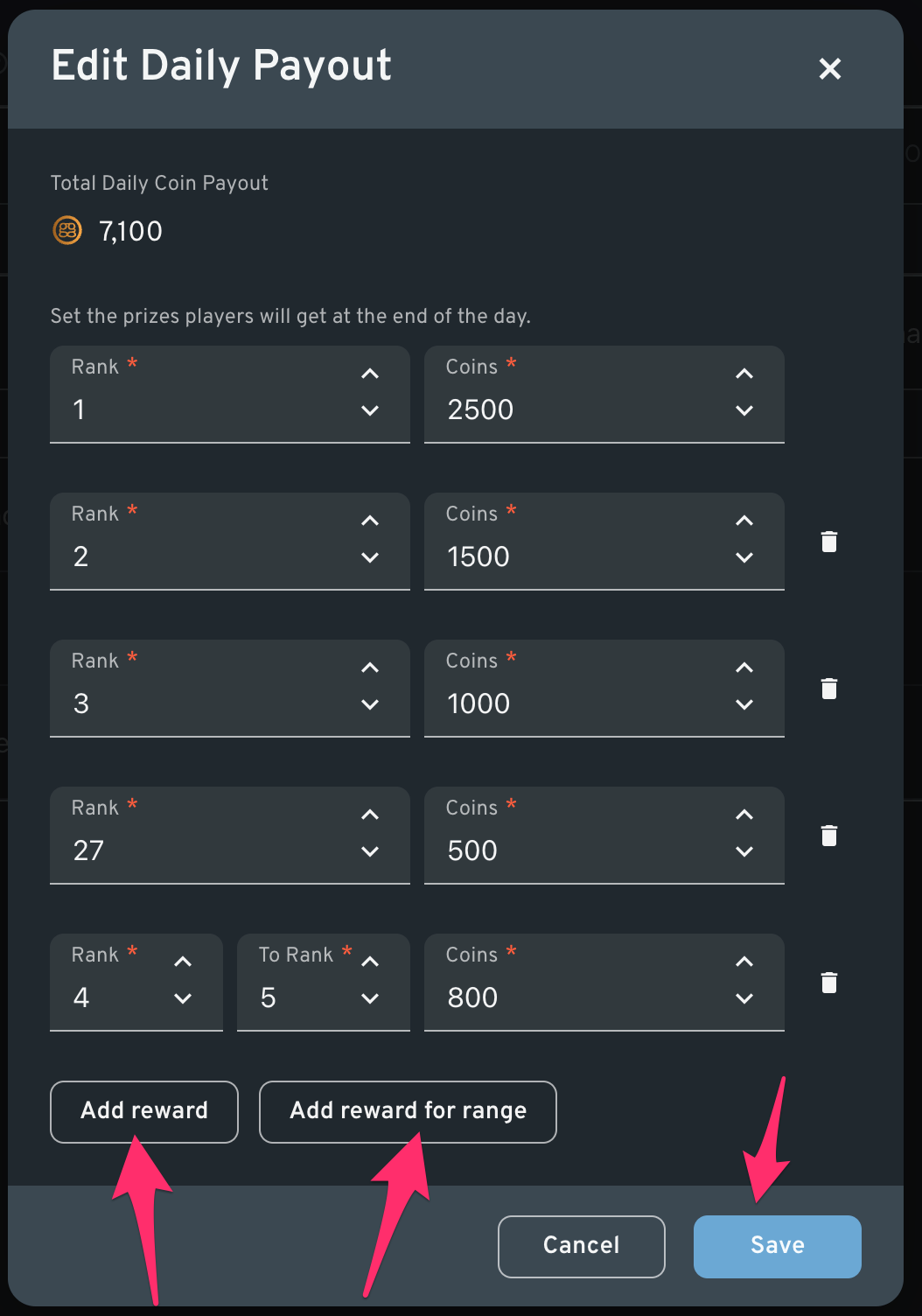
NOTE:
Coin payouts occur at the end of each period.
8. Click the "Save" button to commit any changes.
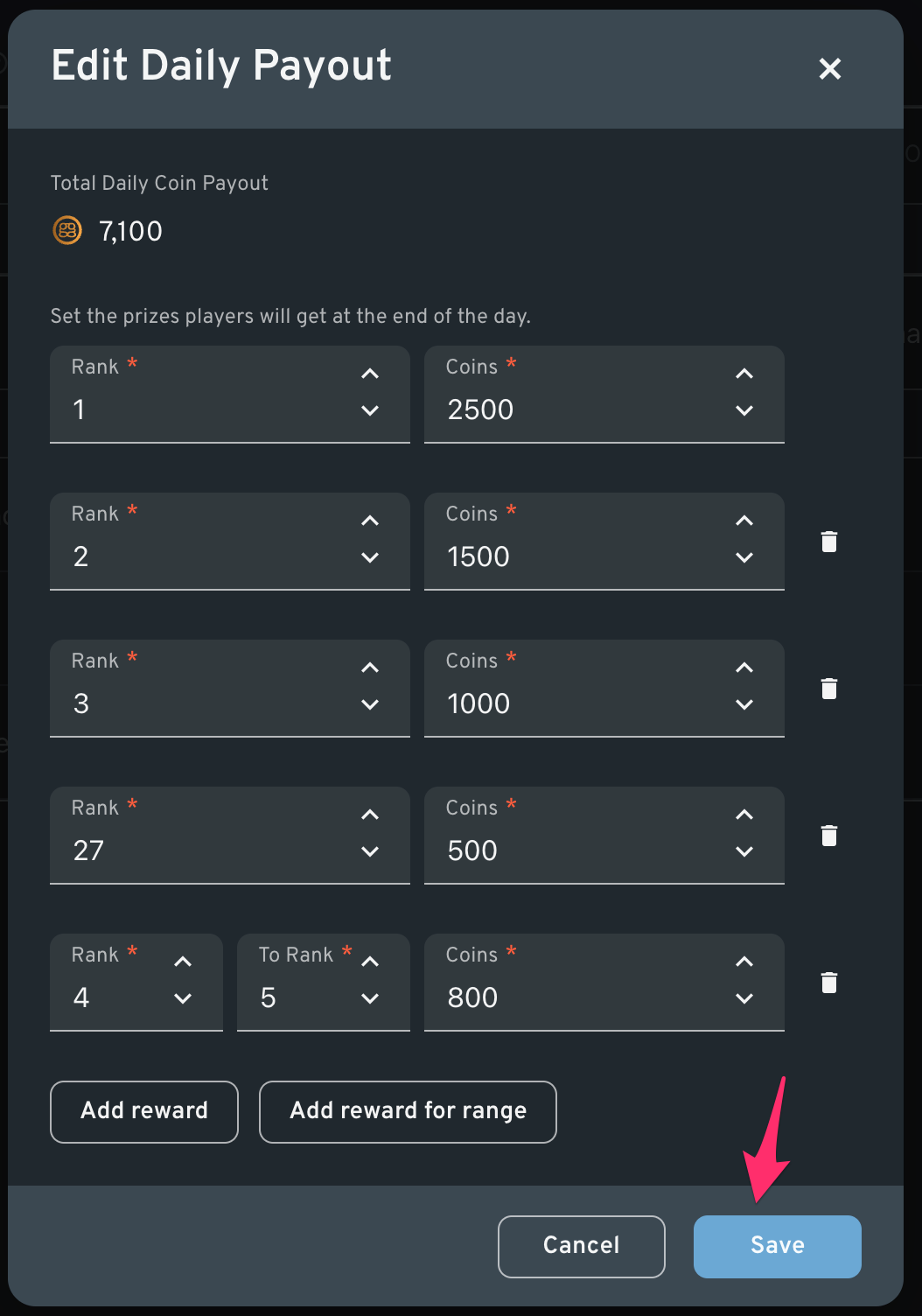
9. To view previous winners of your daily, weekly, or monthly coin-based competitions, navigate to "Settings", then "Competition", then "Previous winners".
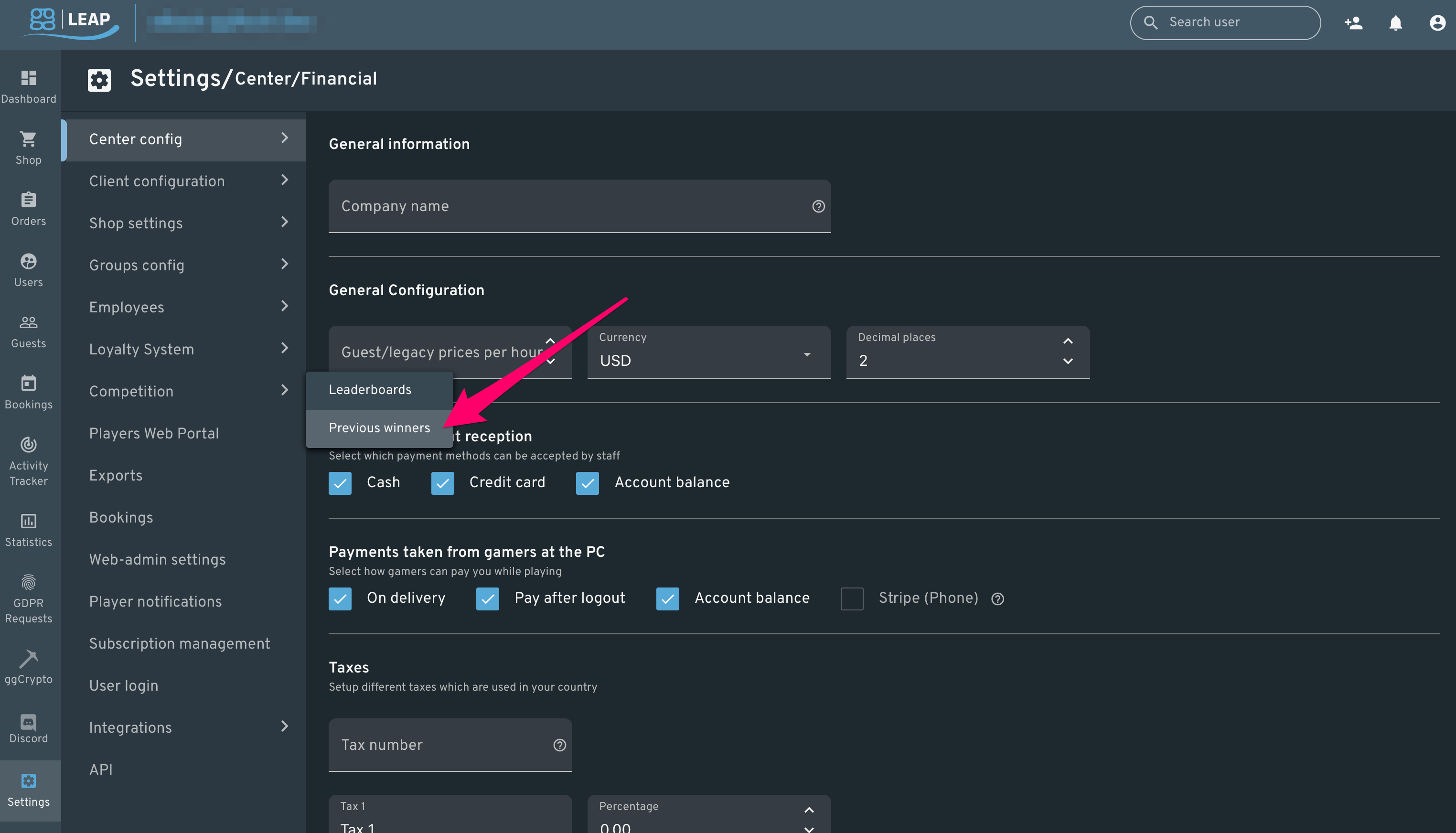
10. Select a time-period using the "Daily", "Weekly", or "Monthly" tabs at the top, and selection arrows below it to pick the day, week, or month for which you wish to view previous winners.