Prerequisites
-
Download ChangeScreenResolution and save it on a client PC.
How to use it:
-
On the webadmin, go to Settings > Client Configuration > Add a Startup Command.
-
In the Command field enter: ChangeScreenResolution.exe
-
On the parameters field, enter the desired resolution, and refresh rate (do not include them if u want to use the default)
-
e.g
-
/w=1920 /h=1080 /f=240 /force
-
/w = width (optional)
-
/h = height (optional)
-
/f = refresh rate (optional)
-
/force = command to force these settings (required)
-
-
-
-
In the Working Directory field, enter the path where the ChangeScreenResolution.exe is located. (do not include ChangeScreenResolution.exe)
-
Enable long running
-
Enable hide process

-
Click Save.
-
Superclient a client PC, start it up until you see the UI. (The 1st startup will not execute it but it should save the configurations.)
-
Restart the client PC, and this should execute the startup command.
-
Turn off the client PC and save the Image.
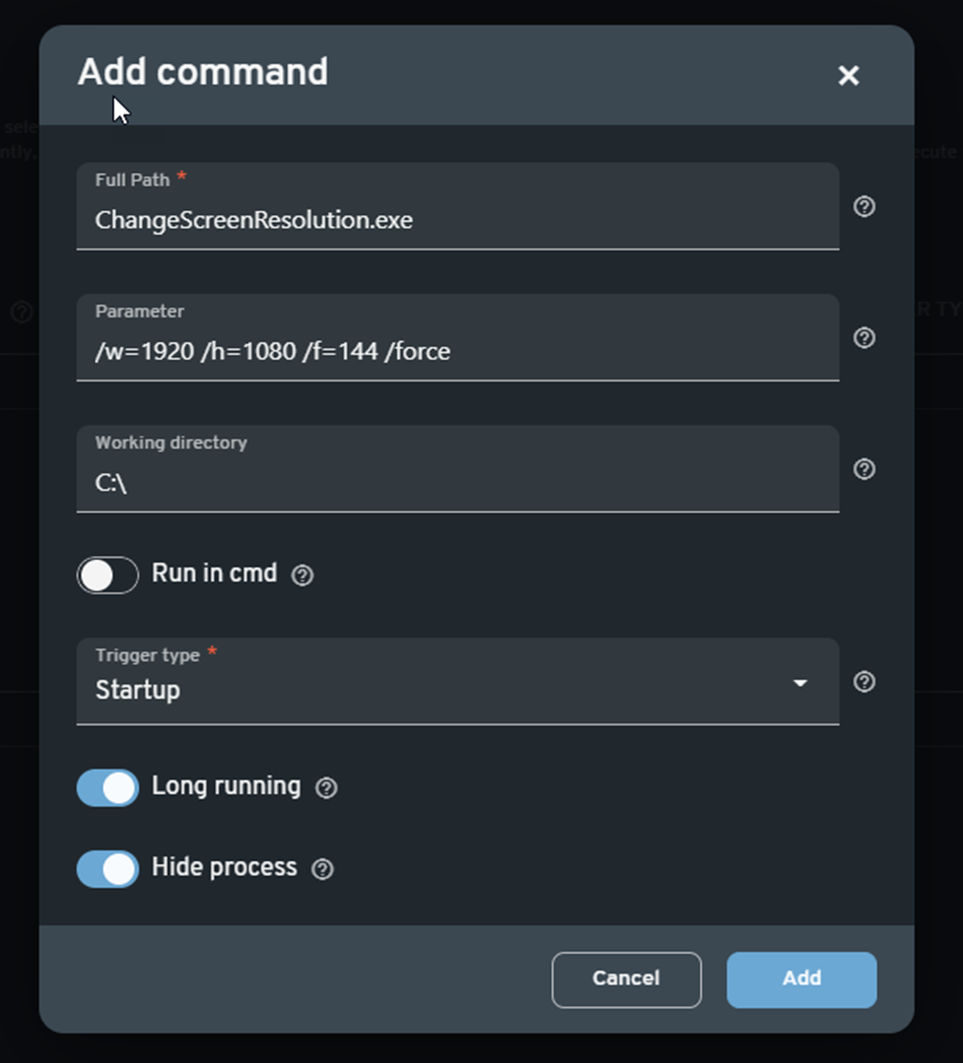
Configuring the refresh rate for diskless setups having different screen models under the same system image
The ChangeScreenResolution.exe via ggLeap can be used for multiple refresh rates. It just need to have have multiple entries in the Web Admin's Client Configuration -> Advanced -> Commands list. Start with the lowest refresh as the top command and continue until the last entry would be the highest refresh rate. Refer to the external article below.
https://tools.taubenkorb.at/change-screen-resolution/
Note: The .exe file can be put anywhere but I typically, it is recommended to be placed under the Games drive. That way, any system image with ggLeap installed and using that Games drive will always have it.
