Guide on how to install FIFA 23 to avoid BSOD or boot loop issues for Windows 10 | ggRock
Step 1
- Boot up your VM in local drives mode
Step 2
- Log in to your EA Account and proceed to install the game in your Game Drive
Step 3
- Perform these fixes from Reddit by clicking the links or referring to the images below
The game is not Launching Fix
- Make sure Origin and/or EA App are closed
- Open the run command and type %appdata% then press enter
- Go to the Local folder and Roaming folder and delete the EA and Origin folders
NOTE: If you get an error message saying one of the files is being used, keep the error message open.
Open the task manager, in advanced view and find "EABackgroundService" and end the task
Go back to the error message and click "Try Again"
- After deleting the said folders above go to C:\Program Files\EA\AC
- Find EAAntiCheat.Installer.exe and Run as Administrator
- Once it is open, click Uninstall all
- After Uninstalling All, in the drop-down menu Select FIFA 23 and click Install All
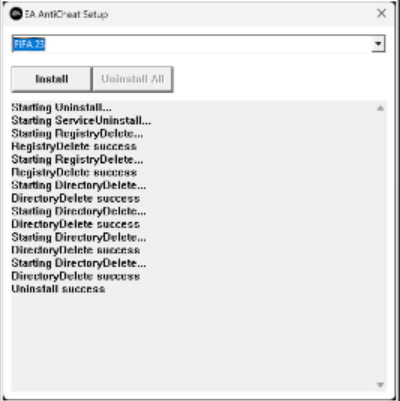
AntiCheat Fix
- Go to your FIFA 23 Folder depending on where you installed it
Sample Path for Steam: C:\Program Files (x86)\Steam\steamapps\common\FIFA 23
- Inside FIFA 23 folder, locate EAAntiCheat.GameServiceLauncher.exe and EAAntiCheat.GameServiceLauncher.dll
- Right-click it and go to Properties
- Digital Signature
- Select the EA signature
- Detailed information
- View the certificate
- Install Certificate
- Use the default options and click next,
- next to complete it.
NOTE: You will need to do these for both files
Step 4
- After performing the fixes, turn off the VM and apply writeback
