- ggCircuit Help Center
- ggLeap User Manual
- Configuration - Games and Apps
-
ggLeap User Manual
- Sales - Point of Sale
- Management - Users
- Configuration - Games and Apps
- Troubleshooting
- Management - Machines
- Management - Consoles
- Sales - Client Orders
- Reporting - Finance
- Getting Started
- Configuration - ggLeap Client
- Configuration - ggLeap Web Admin
- Start Up Commands
- Sales - Prize Redemption
- ggLeap Client
- Web Admin Settings
- Single Sign On (SSO)
- Configuration - Game Licenses
- Management - Machine Groups
- Getting Started with ggLeap
- Reporting - Statistics
- Management - Employee
- Sales - Guest Accounts
- Loyalty System
- Booking
- Events / Arcade
-
ggRock User Manual
- General
- Installation - Debian OS
- Installation - ggRock Server Application
- Administration - ggRock
- Administration - ggLeap
- Administration - Windows
- Administration - Debian OS
- Administration - Games
- Administration - Hardware
- Administration - Network
- Troubleshooting - ggRock
- Troubleshooting - Network
- Troubleshooting - ggLeap
- Troubleshooting - Hardware
- Troubleshooting - Boot
- Troubleshooting - Windows
- Troubleshooting - Games
- Troubleshooting - Debian OS
-
ggLeap Product Tours
Enabling the ESEA Client
The ESEA client is a special case (and there are others like it) that requires interaction with ggLeap and Windows to be authorized to launch due to hacking software, etc.
In the web admin, go to Settings > Client configuration > Games/Apps.
Search for "ESEA".
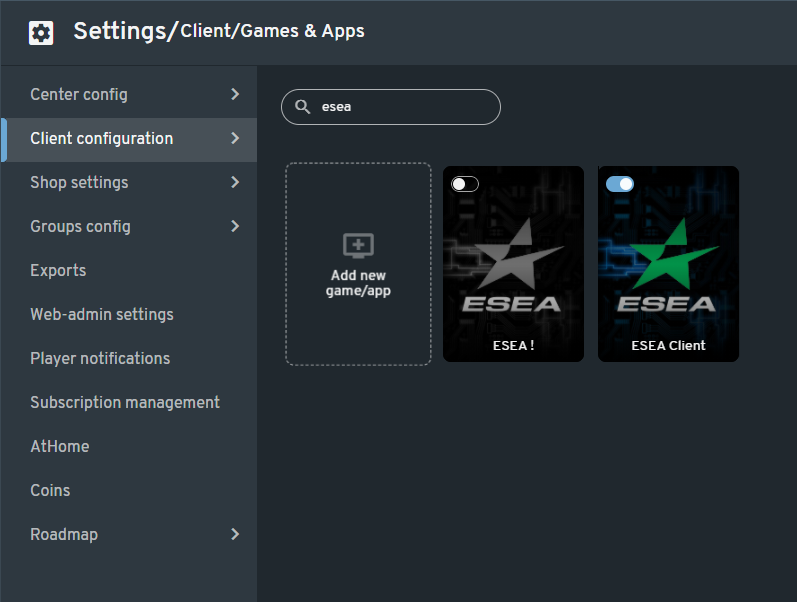
Click the ESEA Client Catalog to edit configuration.
- Enter "C:\Windows\explorer.exe" as Executable Path.
- Enter the full path under Additional Launch Parameters (It might differ depending on install location).
- Click "Quicklaunch Menu" if you want this app to be accessible in the client taskbar.
- Select PC group (if you have this feature enabled) where the app can be accessed.
- Click Save.
Be sure to enable the app by clicking the toggle in the upper left of the box art. Restart the client PCs in order for the changes to take effect.
