Solution on how to disable other Audio Output Devices automatically everytime ggLeap boots up
.1. Download the SVCL Tool
2. Extract the Files in Windows
3. Open Notepad and create a .bat file that would disable the audio output devices you need to be disabled.
Example:
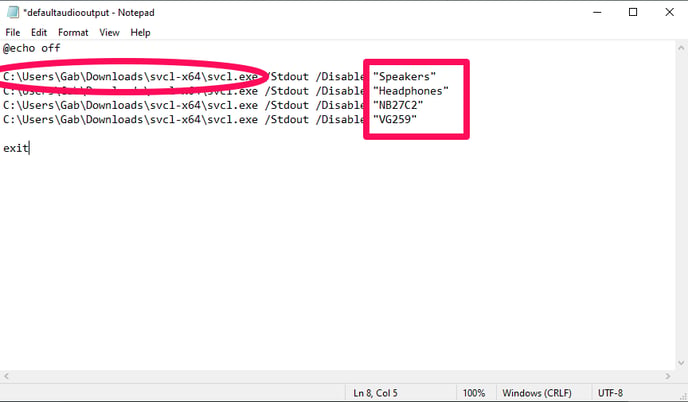
Note:
The circled text will be the path where you extracted the SVCL Tool including the .exe file
The boxed text will be the device name, you will edit those based on the device name that is shown on your PCs. You may check the Device name under Sound Control Panel or Run %windir%\system32\mmsys.cpl
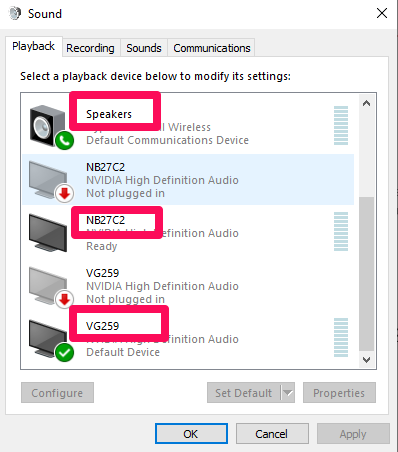
4. Once the .bat is edited and completed save the file as .bat
5. Once it has been saved, you may test it by manaully launching it to see if it disables the Audio Devices that has been input into the .bat file.
6. Once it is tested and confirmed to be working, you may start setting it up to automatically run on ggLeap everytime ggLeap boots up.
7. Go to the Admin Panel > Settings > Client Configuration > Advanced
8. On the Command List Tab Click on Add Command > Input the Full Path of the .bat file
9. Input the Working directory and Click Save and Save Changes on the Command List Tab.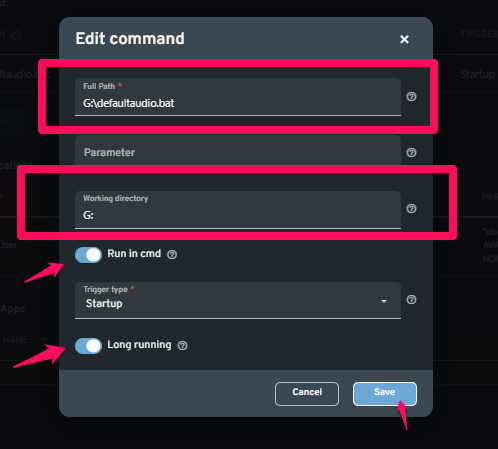
10. Make sure the PCs are in a Securty Group in ggLeap where .bat files are Allowed.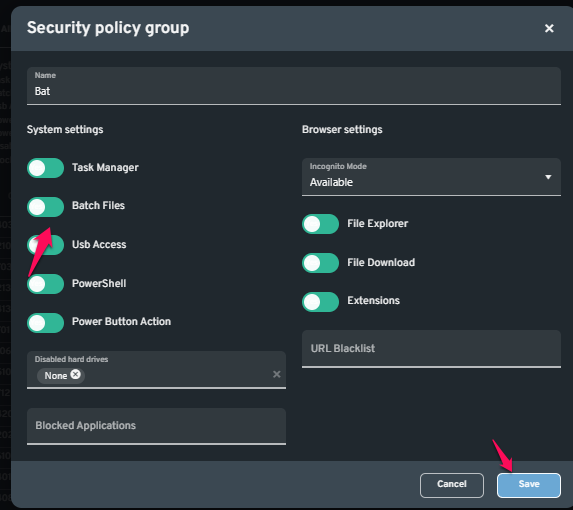
10. Once done, you may reboot the PCs to see if it automatically runs on ggLeap startup and disables the unwanted audio devices.
Note:
There are a few cases where you need to reboot twice.
