- ggCircuit Help Center
- ggRock User Manual
-
ggLeap User Manual
- Sales - Point of Sale
- Management - Users
- Configuration - Games and Apps
- Troubleshooting
- Management - Machines
- Management - Consoles
- Sales - Client Orders
- Reporting - Finance
- Getting Started
- Configuration - ggLeap Client
- Configuration - ggLeap Web Admin
- Start Up Commands
- Sales - Prize Redemption
- ggLeap Client
- Web Admin Settings
- Single Sign On (SSO)
- Configuration - Game Licenses
- Management - Machine Groups
- Getting Started with ggLeap
- Reporting - Statistics
- Management - Employee
- Sales - Guest Accounts
- Loyalty System
- Booking
- Events / Arcade
-
ggRock User Manual
- General
- Installation - Debian OS
- Installation - ggRock Server Application
- Administration - ggRock
- Administration - ggLeap
- Administration - Windows
- Administration - Debian OS
- Administration - Games
- Administration - Hardware
- Administration - Network
- Troubleshooting - ggRock
- Troubleshooting - Network
- Troubleshooting - ggLeap
- Troubleshooting - Hardware
- Troubleshooting - Boot
- Troubleshooting - Windows
- Troubleshooting - Games
- Troubleshooting - Debian OS
-
ggLeap Product Tours
Changing a VM's Screen Resolution
This article contains solution on how Screen Resolution can be changed on a ggRock VM.
1. Boot up a VM in ggRock.
2. Put the VM in Admin Mode
3.When in Admin mode, hold Shift and Press Windows - it will reboot.
4.Click Troubleshoot>Advanced>UEFI Settings
5. Go to Device Manager> OVMF Platform Configuration > Change Preferred Resolution
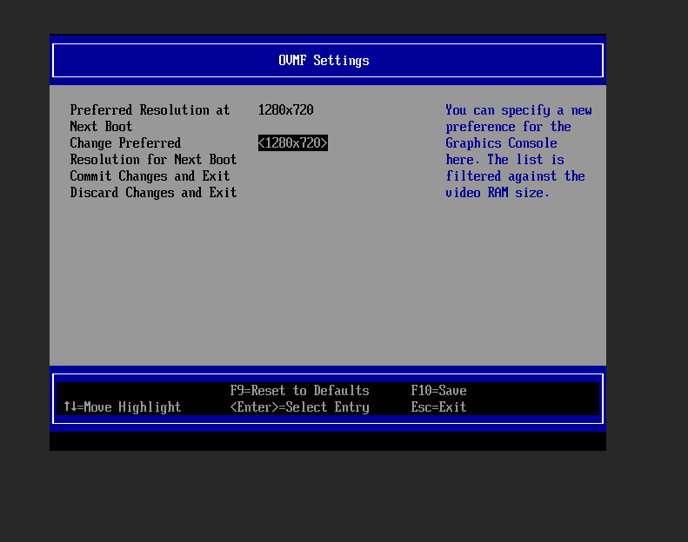
BIOS will still be 800x600 but once the VM is booting up, it'll kick in the new resolution.
