- ggCircuit Help Center
- ggLeap User Manual
- Management - Machine Groups
-
ggLeap User Manual
- Sales - Point of Sale
- Management - Users
- Configuration - Games and Apps
- Troubleshooting
- Management - Machines
- Management - Consoles
- Sales - Client Orders
- Reporting - Finance
- Getting Started
- Configuration - ggLeap Client
- Configuration - ggLeap Web Admin
- Start Up Commands
- Sales - Prize Redemption
- ggLeap Client
- Web Admin Settings
- Single Sign On (SSO)
- Configuration - Game Licenses
- Management - Machine Groups
- Getting Started with ggLeap
- Reporting - Statistics
- Management - Employee
- Sales - Guest Accounts
- Loyalty System
- Booking
- Events / Arcade
-
ggRock User Manual
- General
- Installation - Debian OS
- Installation - ggRock Server Application
- Administration - ggRock
- Administration - ggLeap
- Administration - Windows
- Administration - Debian OS
- Administration - Games
- Administration - Hardware
- Administration - Network
- Troubleshooting - ggRock
- Troubleshooting - Network
- Troubleshooting - ggLeap
- Troubleshooting - Hardware
- Troubleshooting - Boot
- Troubleshooting - Windows
- Troubleshooting - Games
- Troubleshooting - Debian OS
-
ggLeap Product Tours
Applying users to user groups
This article contains the step-by-step guide on how to apply users to User Groups.
1. To add a user to a user group, click on the "Users" tab on the left side of the web admin panel.
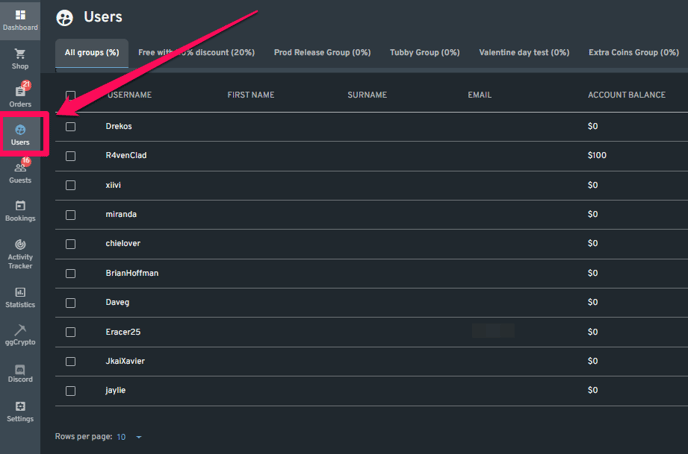
2. Click on the three dots [Ellipsis] button on the selected user's rightmost side to open a drop-down menu. Choose "Move to group" from the list then select the user group where you want the user added.
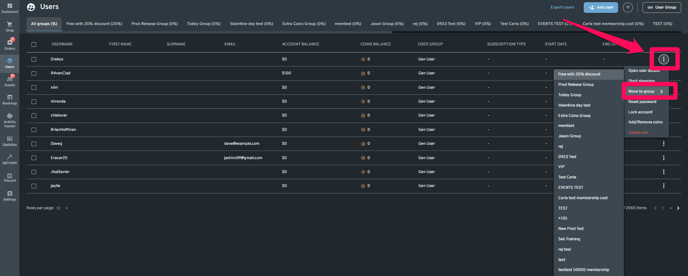
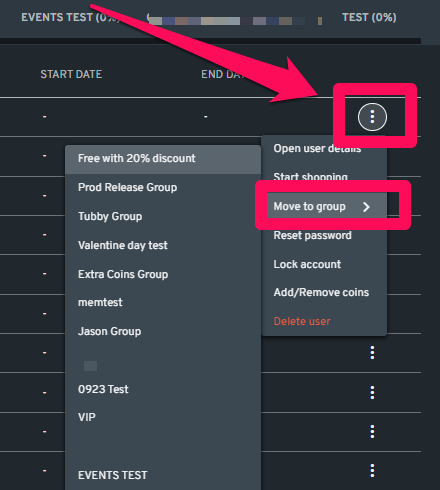
3. If there's a membership fee to join the User group, this box will appear and you may choose if you want the subscription to be auto-renewed or not. Click the "Save" button afterward.
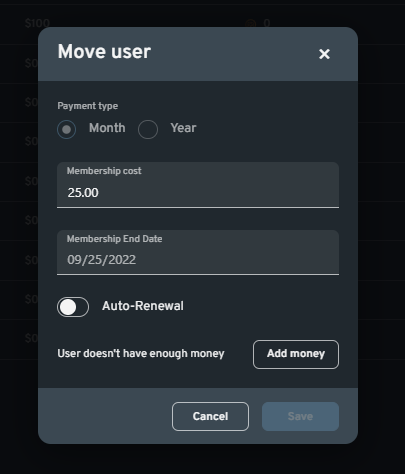
NOTE: Auto-renew is passed as true when users subscribe and an employee moves a user to a paid group.
The user can opt out from auto-renew anytime from the ggleap client.
If the user doesn't have enough balance/stripe and declines payment for the next term, the user will be moved back to default.
